Tetra File-Log Agent Troubleshooting Guide
Agent UI Fails to Launch
If you get the error when launching the File-Log Agent Windows UI as shown below, the installation folder permissions (which by default is in C:\TetraScience) might not have been set up correctly.
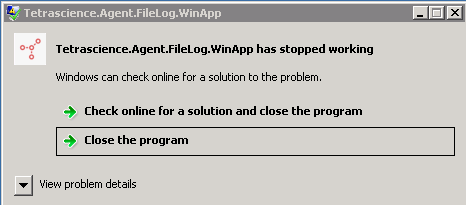
Here's how to grant the proper permissions.
- Open Windows Explorer and navigate to the installation folder (i.e.
C:\TetraScience\). - Right-click the installation folder, and select Properties.
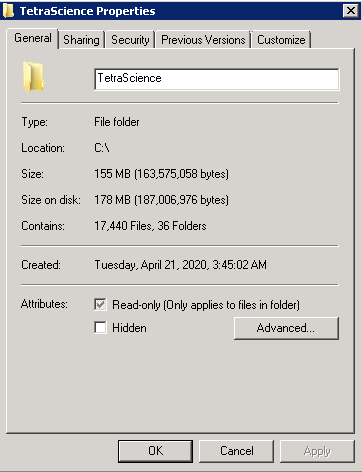
- Select Security Tab and click Edit.
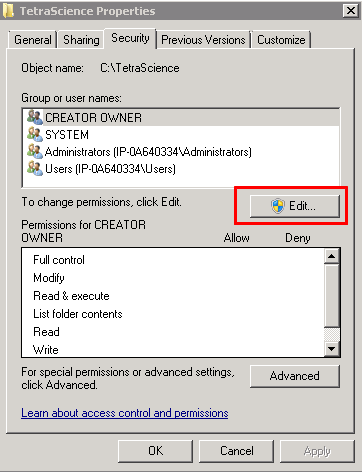
- Select Users and grant Full Control to Users.
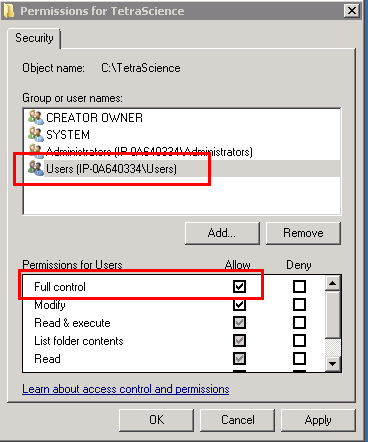
- Click Apply, then OK.
Agent Doesn't Start
If you click the Start button, but the agent status indicates it has stopped, one possible reason is the Agent is installed in a different folder path than the default, and that the folder name includes space like this: D:\File Log.
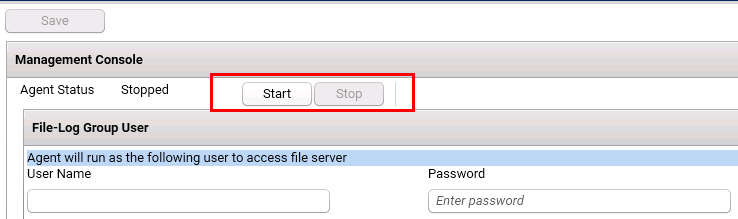
Having a space in the file name causes issues when Windows Services for the agent are installed. To fix this issue do either reinstall and use the default installation folder (C:\TetraScience) or remove the space from the folder name.
Agent Doesn't Run Continuously
While not a common issue, you can easily ensure that your agent remains running by creating a windows task that starts the agent each day. For information on how to do this, view this topic.
Updated over 2 years ago
