Manage Organizational Membership
This page describes how to use the Organizational Membership page to view and manage your membership in one or more organizations.
For those users with a Member or Read-Only role assigned, you can:
- Manage your organizational membership
- Switch between multiple organizations to which you belong
- Set a default organization
Manage Organizational Membership
To manage your membership in one or more organizations:
- On the left side of the page, click Account from the expanded menu.
- Click the Organizational Membership.
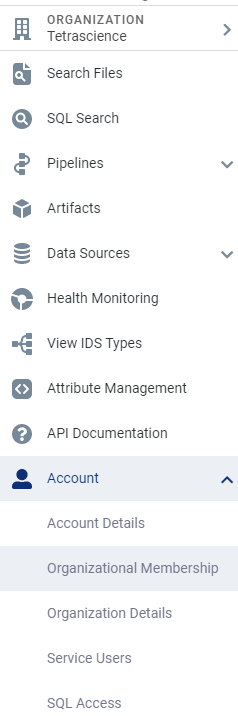
Organizational Membership option
- A list of organization names, slugs, roles, and types displays on the Organizational Membership page:
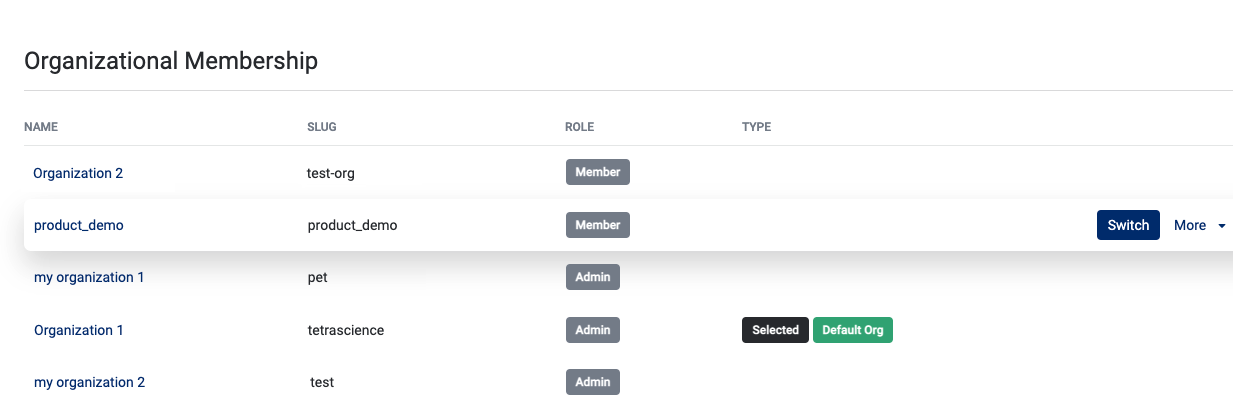
Organizational Membership page
The current organization that the user belongs to:
- Is indicated by Selected under the Type column, and
- Displays at the top of list of menu options under your user account log in name
Switch Between Multiple Organizations
When you belong to multiple organizations, you can switch between them using one of these methods:
- From the Organizational Membership page, click Switch next to the organization you want.
- Click the Organization name that displays at the the top of the menu list. You can then enter the organization name or slug to search, or select from the list of available organizations that you belong to. Select the organization you want to switch to.
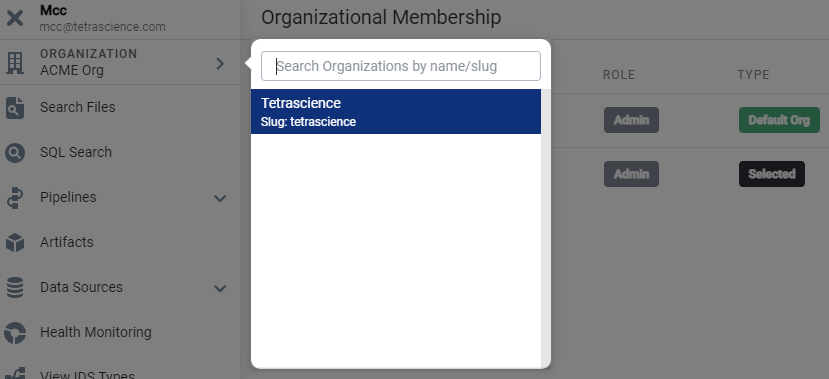
Switch organizations using the profile icon
Set the Default Organization
When you belong to only one organization, Default Org displays in the Type column:
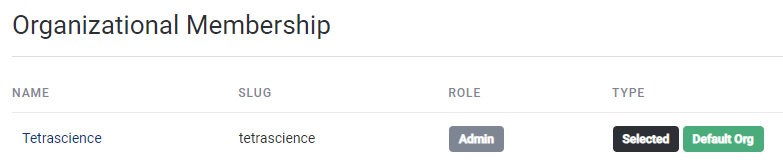
One organization
When you belong to multiple organizations, to set one of those organizations as the default organization used when you log into the Tetra Data Platform (TDP), select More > Default Org.
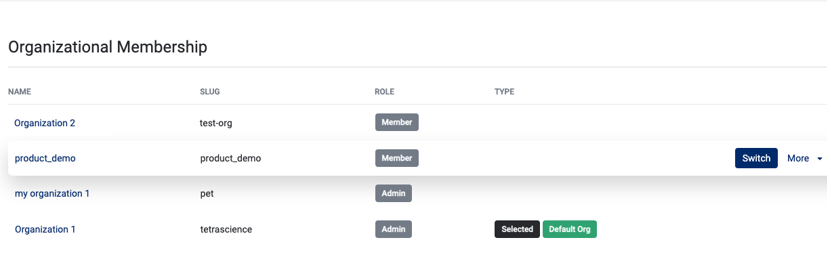
Changing default organization
Default Org then displays in the Type column for that organization.
If you switch from one organization to another, and then select More > Default Org, the new organization replaces the previous organization as the default organization. Default Org displays in the Type column for the new organization. The next time you log into the TDP, you are automatically placed into the newly designated default organization.
You can have only one default organization at a time.
Updated 11 months ago
