Manage Service Users
This page explains how Tetra Data Platform (TDP) Administrators can:
- Access the Service Users page
- Manage Service Users
- Generate a JSON Web Token (JWT) for a Service User Account
Access the Service Users Page
To access the service users page:
- On the left side of the page, click Account from the expanded menu.
- Click Service Users to open the Service Users details page:
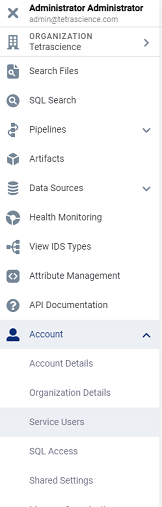
Service Users menu option
- From the Service Users page, you can add, edit, disable, or activate a service user.
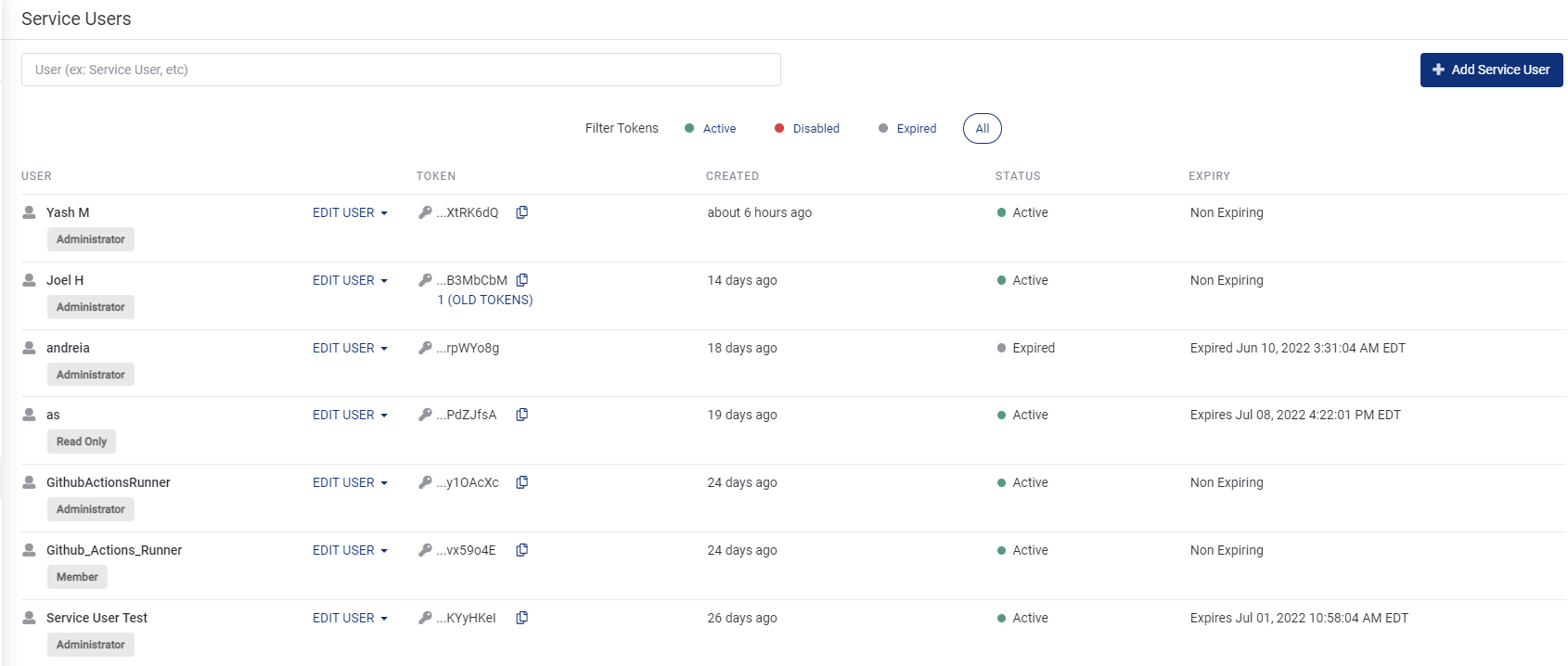
Service Users page
This table describes the fields in the Service Users page:
| Field | Description |
|---|---|
| Search field | Enter a name to search for service users. |
| + Add Service User | Click to add a service user. |
| Filter Tokens | Filters the list of users to display on the page: Active, Disabled, or Expired user accounts. Select All (default) to show all user accounts. |
| User | Lists the user name and the user role (Administrator, Member, or Read Only). Click Edit User to change the user role, generate a token, or disable a user account. |
| Token | Displays the token generated for the service user. You can copy the token to your clipboard. |
| Created | Indicates when the token was created. |
| Status | Indicates whether the token is active or disabled. |
| Expiry | Indicates the expiration date for the token (if any). |
Add a Service User
To add a service user:
- Click + Add Service User in the Service Users page.
- In the Add a new service user page, add the service user's name and assign an account role.
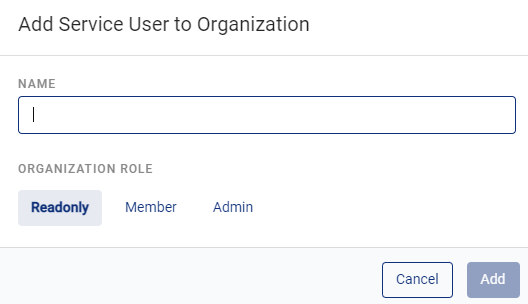
Add a New Service User
- Click Add to add the new service user.
Edit a Service User
To edit a service user's role:
- From the Service Users page, click Edit User next to the entry, and then select Edit.

Edit User Menu Option
- From the Edit Service User pane, you can edit the name and account role.
- Click Update to change the user's information.
Disable a Service User
To disable a user's account for a service user:
- From the Service Users page, click Edit User next to the entry, and then select Disable .
- A warning message displays asking you to confirm the disable action. Click Disable to disable the user's account.
Activate a Service User
To activate a user account that has been disabled:
- From the Service Users page, select Activate from the menu options at the right side of the user entry. A warning message displays asking you to confirm the activate action. Click Activate to activate the user's account.
Generate a JSON Web Token (JWT) for a Service User Account
You can generate a JWT Token for a service account regardless of role.
To generate the JWT Token:
- From the Service Users page, click Edit User next to the service user's account entry, and then select Generate token.
- From the Create New Token page, enter the number of days the token should be valid (1 to 720 days), or de-select the Expirable box to generate a token without an expiration date.
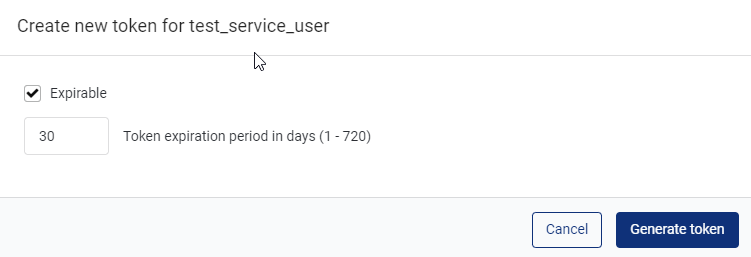
Token Valid for 30 Days
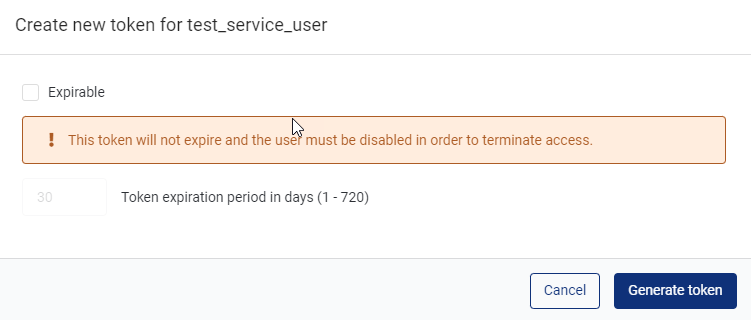
Token Without Expiration Date
Token With No Expiration Date
If you create a JWT Token without an expiration date, then the token will remain valid until you disable the service user.
- Select Generate token. The generated token displays:
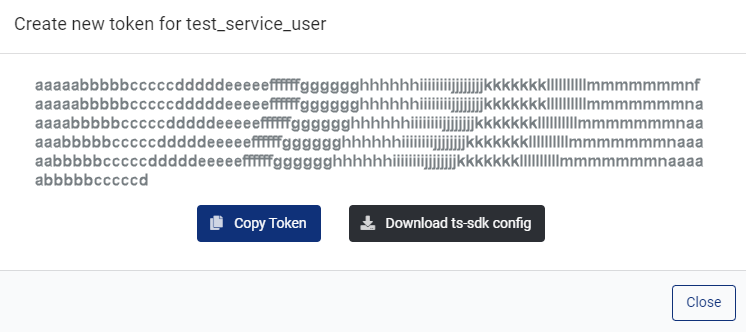
Generated Token
- Click Copy Token to copy the token to your clipboard and paste to where you want. You can also select to download the token in a TetraScience Software Development Kit (SDK) configuration file.
- Click Close.
Updated 11 months ago
