Monitor Tetra Agents Health
You can use the Tetra Agents Health Dashboard to assess the health and performance of these Windows-based Agents:
- Tetra Chromeleon Agent
- Tetra Empower Agent
- Tetra File-Log Agent
- Tetra LabX Agent
- Tetra UNICORN Agent
Tetra Agent Details
To learn more about each of these Tetra Agents, click here.
To access and view the Tetra Agents Health Dashboard:
- Log in to TDP using an Administrator user account.
- In the Tetra Data Platform, click the Hamburger icon at the top left corner of the page to expand the TDP menu options (or hover over the list of icons to display the menu options).
- Select Health Monitoring from the list of menu options that appears on the left side of the page.
- From the Health Monitoring page, click the Agents tab to view the Tetra Agents Health Dashboard:
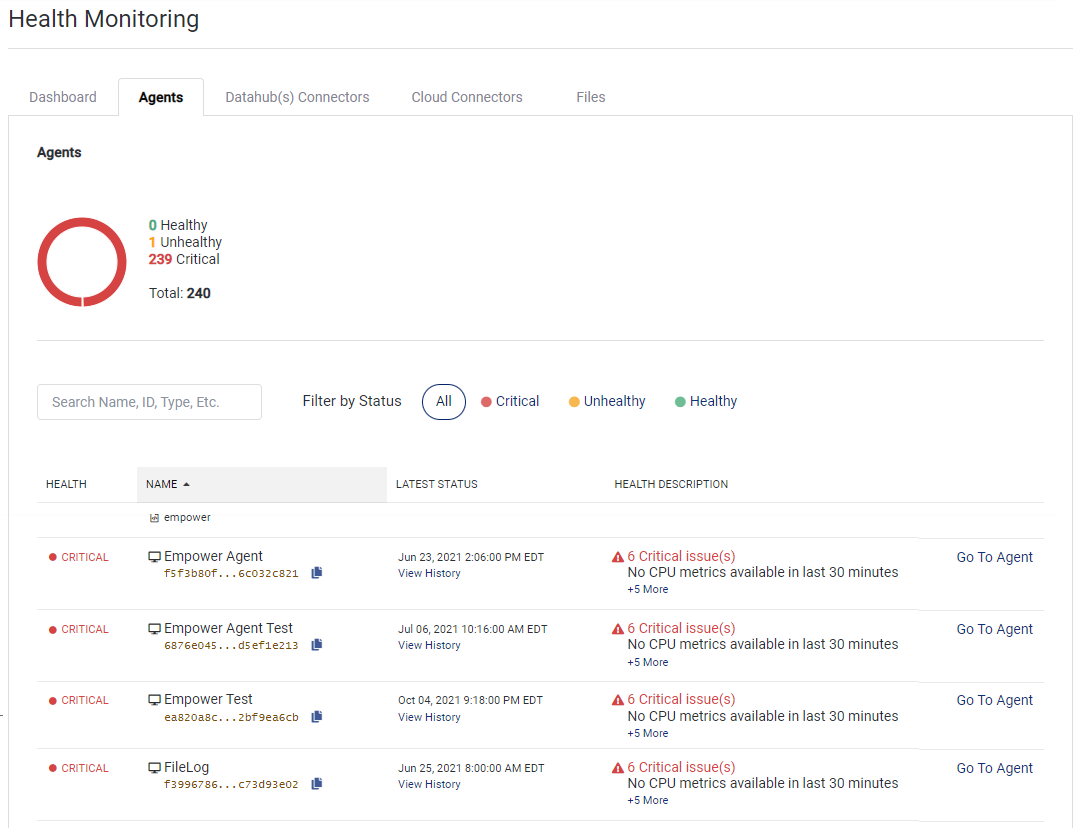
Tetra Agents Dashboard
The aggregate status and numbers of Healthy, Unhealthy, and Critical Tetra Agents display as a graphic at the top of the screen. A Tetra Agent may exist in these possible states:
| State | Event |
|---|---|
| Healthy | A Tetra Agent is in a Healthy state when: - Online: A status from the Tetra Agent was received within the past 5 minutes and/or a file was received in the past 40 minutes. - File Transmission: Files are being transmitted because a status from the Tetra Agent was received within the past 5 minutes and/or a file was received in the past 40 minutes. - Environment: Percentage of disk space used, percentage of memory used, and/or CPU usage is less than or equal to 80%. |
| Unhealthy | A Tetra Agent is in an Unhealthy state when: - Online: A status from the Tetra Agent was not received within the past 5 minutes but a file was received in the past 40 minutes. - File Transmission: An intermittent status from the Tetra Agent for more than 3 but less than 5 minutes, and a file has not been received in the past 20 minutes. - Environment: Percentage of disk space used, percentage of memory used, and/or CPU usage is greater than 80% but less than or equal to 90%. |
| Critical | A Tetra Agent is in a Critical state when: - Online: A status from the Tetra Agent was not received within the past 5 minutes and a file was received in the past 40 minutes. - File Transmission: The upload error rate is greater than 70% per all upload events, and the scan access rate is greater than 70% within the past hour. The scan access rate is the ability of the Tetra Agent to access a particular folder or drive. - Environment: Percentage of disk space used, percentage of memory used, and/or CPU usage is greater than 90%. |
- To search for a component name, you can enter all (or a portion) of the Tetra Agent’s name, unique identifier (UID), or type in the Search box.
- To apply a filter by status, you can also select All, Critical, Unhealthy, or Healthy next to the Search box.
This table describes the Tetra Agents individual components and additional information:
| Field | Description |
|---|---|
| Health | Displays the status for the Tetra Agent. By default, all status types display on this dashboard. |
| Name | Name (and representative icon) of the Tetra Agent that is currently in the critical state. You can hover over the Tetra Agent name to review these details: - CPU - Memory - Disk Usage - Last Contact (in days) To sort the list of Tetra Agents by name, click the arrow next to Name at the top of the column. You can sort items alphabetically, or in reverse order. To copy the unique ID for the component instance, you can click the copy file icon. |
| Latest Status | When the latest status (Date/Time format) was assigned, and whether its currently Active or has been Disabled. To review a component's status history, click the View History link below the status. |
| Health Description | Explains why the component has been assigned the critical state. By default, only one issue is shown. If there is more than one issue, then a link displays (for example, +3 More) indicating there are additional issues to review. |
| Go To Agent | Provides a link you can click to review the configuration details for the particular Agent. |
Updated almost 2 years ago
