Set Compliance Settings for Organizations
To help customers provide evidence of how the Tetra Data Platform (TDP) is being used for a process governed by GLP (good laboratory practice) guidelines, TetraScience has added change reason as part of its compliance and audit trail options.
As an Admin, you can enable or disable compliance settings for these features:
- Audit Trail
- Change Reason (in audit trail)
Enable or Disable Compliance Settings
As an Admin, you can enable or disable compliance settings for an organization from the Organization details page.
To enable compliance settings for an organization:
- On the left side of the page, click Account from the expanded menu.
- Click Organization Details to open the Organization details page:
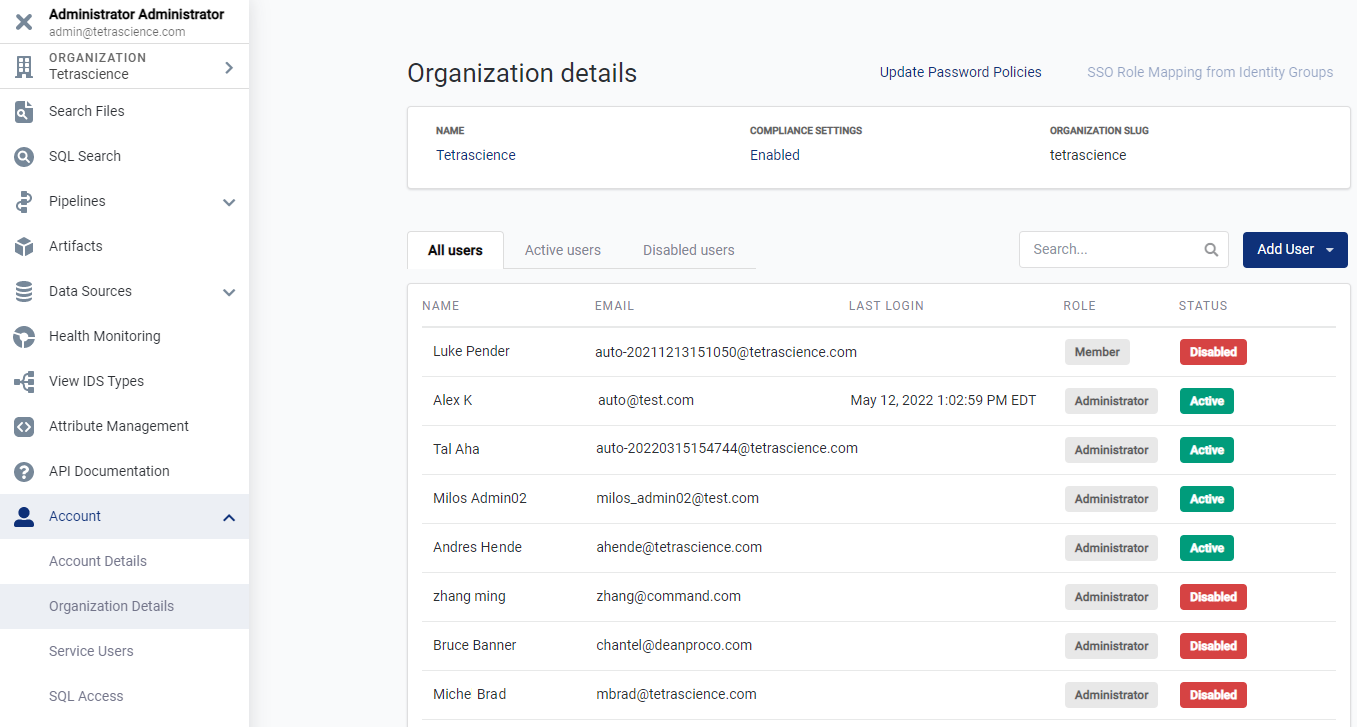
Organization details page
- From the Organization details page, click on the Compliance Settings at the top of the page to open the Compliance Settings dialog. By default, Audit Trail is set to Enabled.
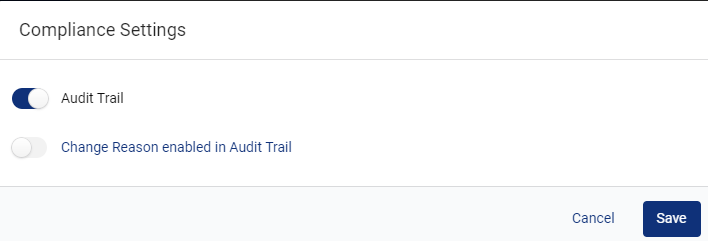
Compliance Settings dialog
If the Audit Trail setting is enabled, then the optional Change Reason enabled in Audit Trail setting is also available.
Enable Audit Trail for an Organization
As an Admin, you can enable or disable whether to track and log user actions for an organization into an audit trail. The Audit Trail setting is enabled by default. Click here to learn how to access and review the audit trail in the TDP.
Disabling the Audit Trail
You should disable the audit trail for development environments only. If you disable the audit trail for production environments, you may not be able to be satisfy GxP quality guidelines and regulations.
Enable Change Reason for Audit Trail
As an Admin, you can enable or disable the optional Change Reason enabled in Audit Trail setting for an organization. By default, this setting is disabled.
Toggle Enablement
The Audit Trail compliance setting must be enabled before you can access the Change Reason enabled in Audit Trail setting.
To provide evidence of how the Tetra Data Platform (TDP) is being used for a process governed by GLP guidelines, toggle the setting to enable adding change reasons to the audit trail.
After you enable the Change Reason enabled in Audit Trail setting, this table shows the TDP entity and potential user actions that would require a change reason when done via the TDP UI as they make changes affecting scientific data for an organization's environment (eligible for change reason and tracking):
| TDP Entity | Applicable User Actions |
|---|---|
| File | - Remove file - Update labels, metadata, and tags |
| Pipeline | - Create, update, or remove pipeline |
| TaskScriptProfile | - Create or update TaskScriptProfile |
| TaskScriptBuild | - Create, update, or remove TaskScriptBuild |
| Agent | - Create, update, or remove Agent - Configure or configure local Agent |
| Datahub | - Create, update, or remove Datahub - Update configuration for Datahub |
| Datahub Connector | - Create, update, or remove Datahub Connector |
| Datahub Agent | - Create, update, or remove Datahub Agent |
| IoT Integration | - Create, update, or remove IoT Integration |
| IoT Source | - Create, update, or remove IoT Source |
| Integration | - Create, update, or remove Integration |
| Source | - Create, update, or remove Source |
For each of theses changes, after you click to save or submit, this dialog will display asking you to enter and save the reason for the change (action):

Change Reason
The change reason you entered will be added to the log entry that is generated by any of the viewable, searchable, and exportable changes (previously listed in the table), and will display as an entry in the TDP Audit Trail.
Updated 11 months ago
