How to Submit Support Tickets to TetraScience
This page describes how to submit a support ticket to TetraScience. To submit support requests or questions about the Tetra Data Platform (TDP) and its related components (such as Tetra Agents or data connectors), please use the TetraScience Support Ticketing System.
Benefits of Using the Ticketing System Instead of Email
By using the TetraScience Support Ticketing System instead of email, TetraScience:
- Provides a higher level and more efficient customer support experience by streamlining the entire communication process for time-sensitive issues.
- Has the ability to maintain a powerful database to manage all of your inquiries while still offering the convenience that emails offer.
- Provides a tracking process for you to review the status of the submitted inquiry in real-time.
Obtain a Support Account
Before you can submit a support ticket through the TetraScience Support Ticketing System, you must first obtain a support account by contacting your Customer Success Manager (CSM).
Tetra Lab Monitoring (TLM) Customers
If you are a Tetra Lab Monitoring (TLM) customer, please send an email to [email protected]. After you receive a verification email, verify your email address and set your password.
TetraScience Support Ticketing System
You can use the TetraScience Support Ticketing System to:
- Create and monitor support tickets
- Review your existing tickets in the system
Create a Support Ticket
To create a support ticket:
- Navigate to TetraScience Support Ticketing System.
- Click Sign in in the upper right corner.
Support Account Required
Before you can sign in, you must have an account. To obtain a support account, contact your Customer Success Manager (CSM).
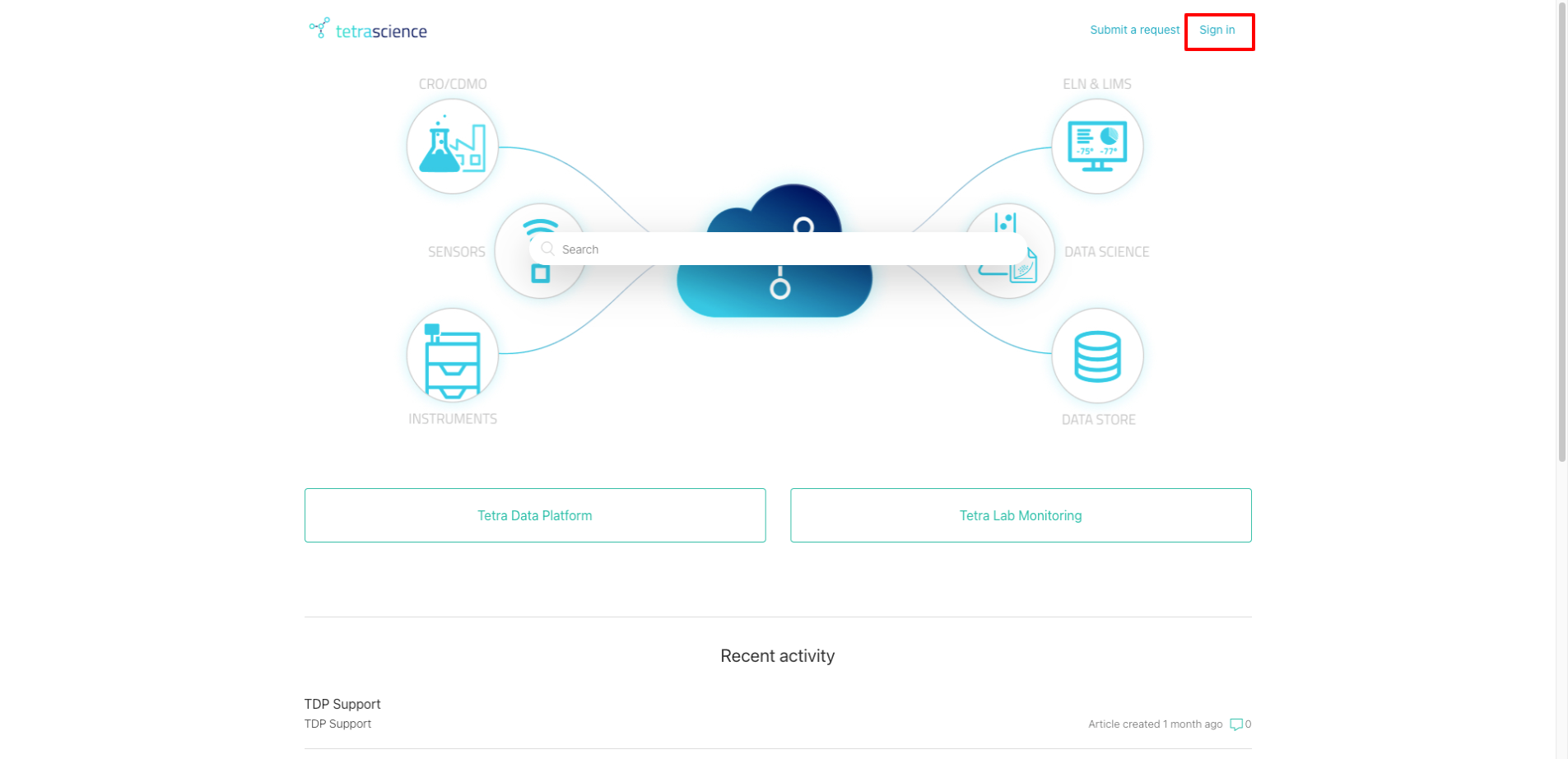
Sign in
- Click Submit a request in the upper right corner.
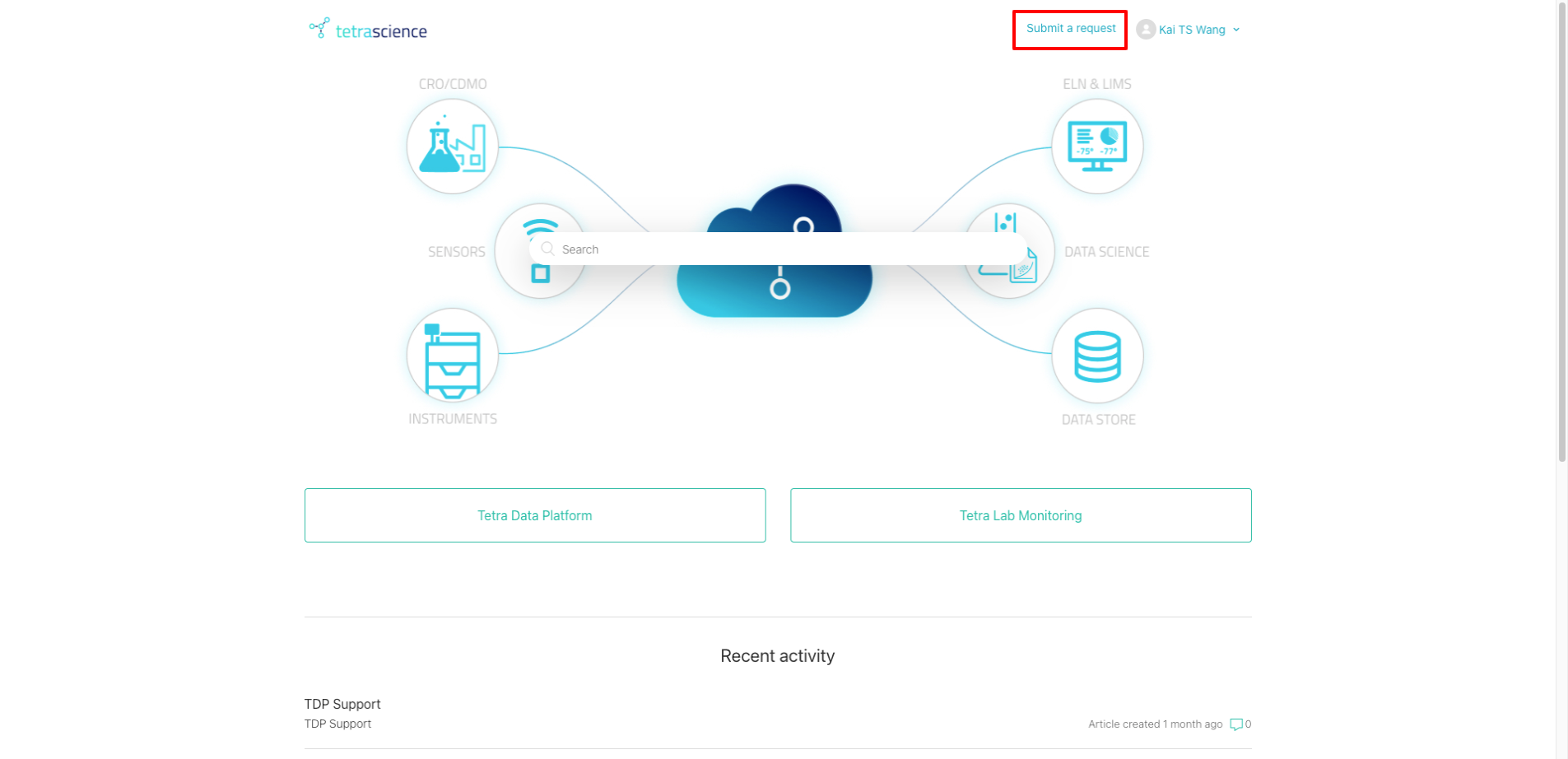
Submit a request
- Enter information in the request form. Please include:
- A short description
- What the expected results are and include any steps required to reproduce the issue
- Environment, platform version, and product type
- Any screenshots or attachments that may help explain the issue
- Severity status
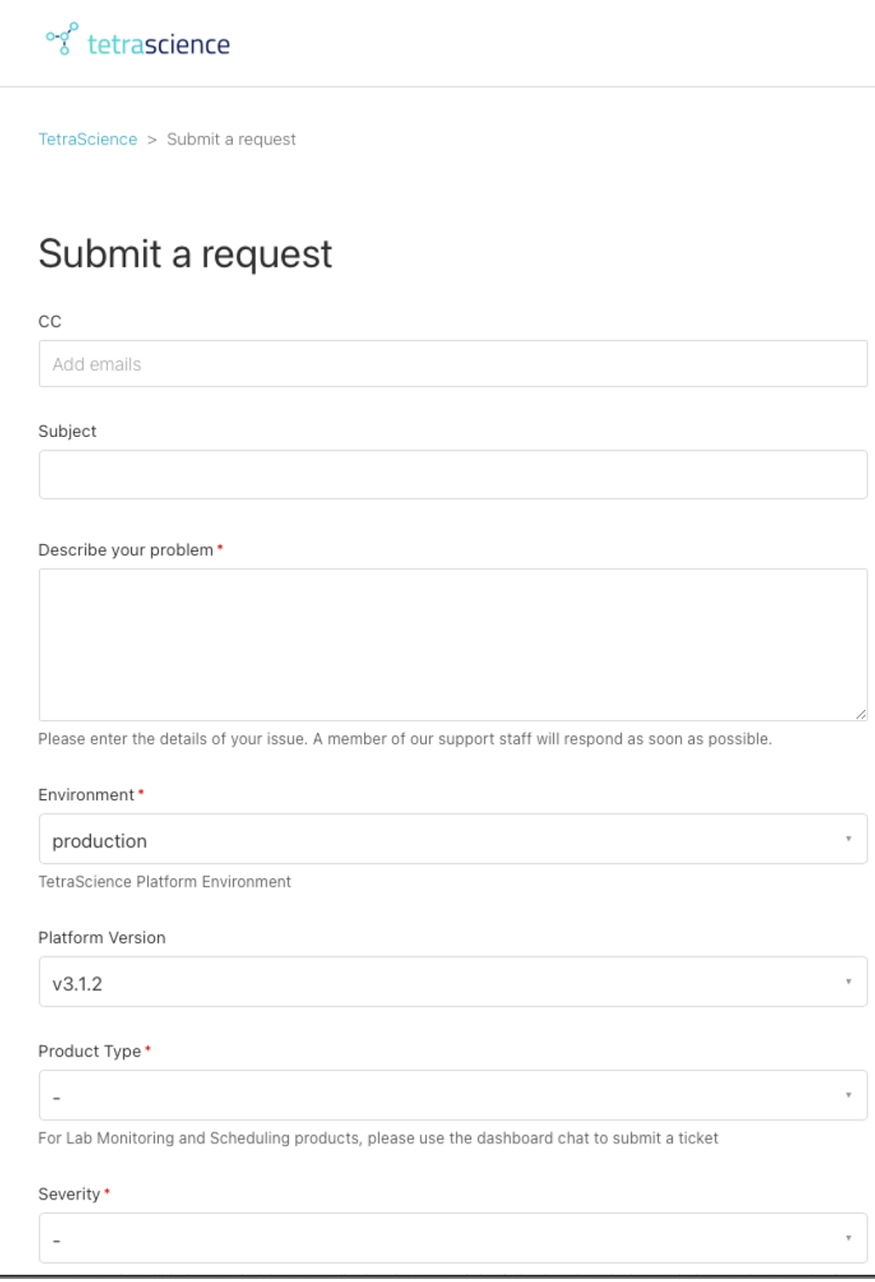
Fill out the request form
- After you completed entering information, click Submit. A ticket page displays your request(s):
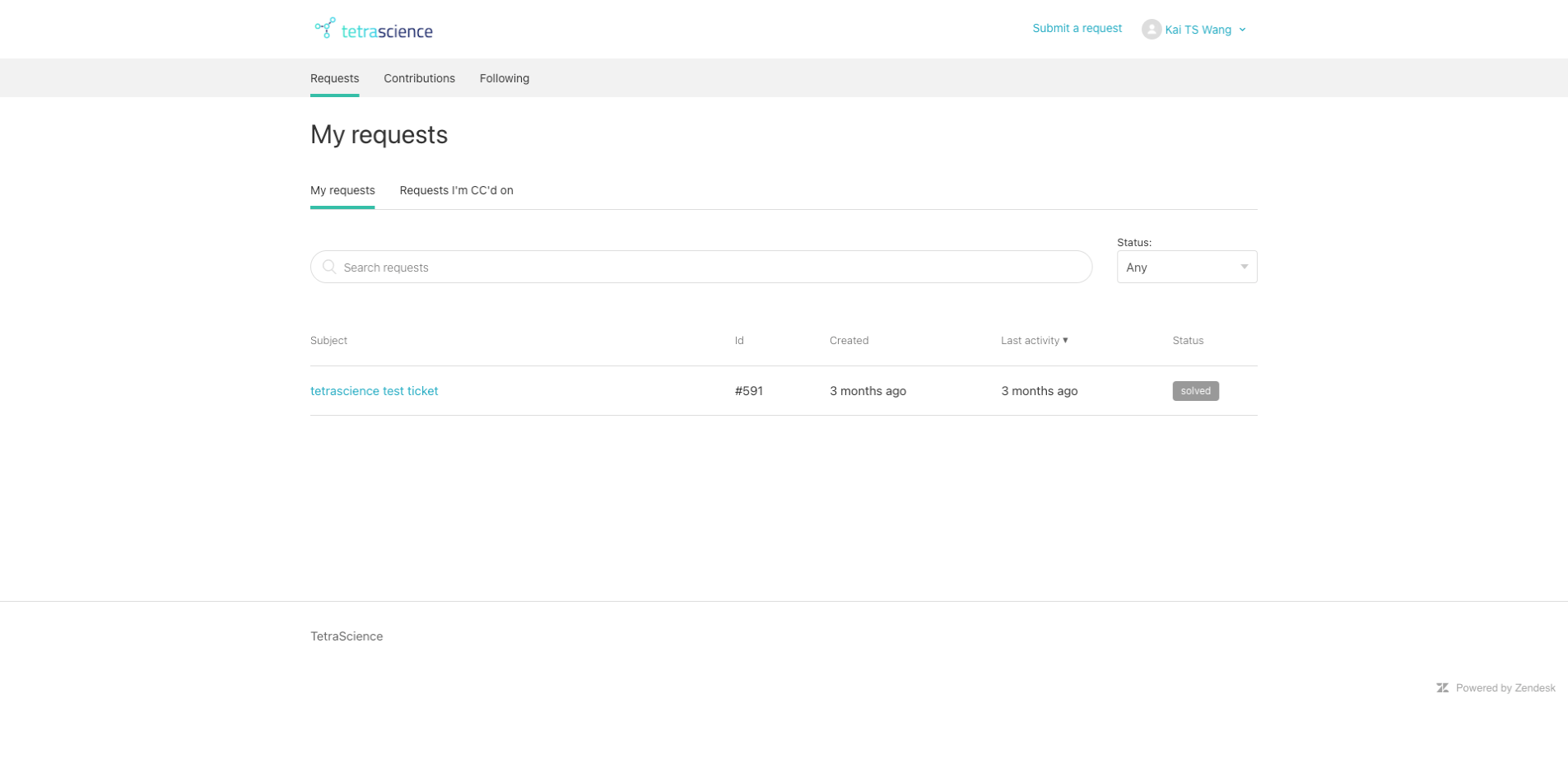
Ticket page
The ticket page may display any of these statuses:
| Ticket Status | Definition |
|---|---|
| open | Support team is working to resolve the support ticket |
| awaiting your reply | Support team is waiting for the your reply |
| solved | Support ticket was resolved |
- If you think the issue is resolved, click Mark as solved to change the support ticket status to solved and close the support ticket.
View All Support Tickets
To view all of your support tickets or your organization’s tickets:
- In the upper right corner of the page, click your name and then click My activities.
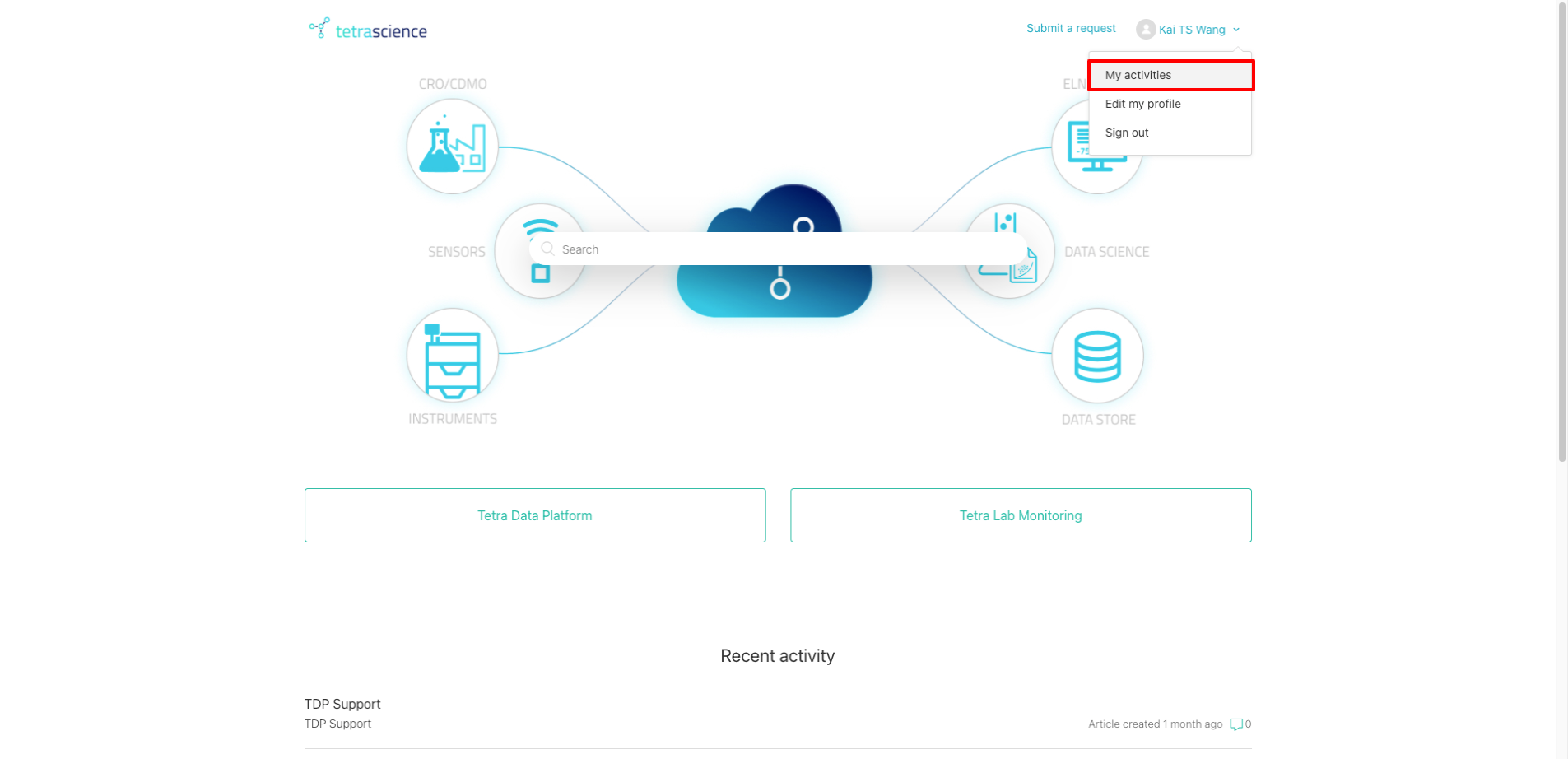
My activities
- You can view the list of support tickets you submitted, or a list of your organization's tickets by selecting another tab.
- Click any support ticket to review its comments.
Why can't I view my organization's support tickets?
To view your organization’s support tickets, you may need a different account permission to gain access. If so, please submit a support ticket. Some organizations are configured to allow all users in the same organization to view all of its support tickets.
Updated over 1 year ago
