Tetra UNICORN Agent Installation Checklist
This UNICORN Installation Checklist provides a checklist of information that you can use to help you get started with installation, fast. A more in-depth discussion is in the Tetra UNICORN Agent Installation documentation.
Pre-Installation
Hardware
[ ] Ensure that the Agent can be installed onto the same machine as the UNICORN Client
NOTE:
We suggest that the host machine not be used by the scientist for experiments at the same time. When the Agent is running they might interfere with each other.
[ ] There are no additional specific requirements except to ensure that the hardware is compatible with UNICORN Client.
Software
[ ] Ensure UNICORN Software (6.x/7.x) is installed.
[ ] Install .NET Framework 4.8. Talk to your CSM to learn how to get this.
[ ] Get the latest UNICORN Agent installer. Talk to your CSM to learn how to get this.
[ ] Verify the UNICORN HDA Service is up and running in Windows Services.
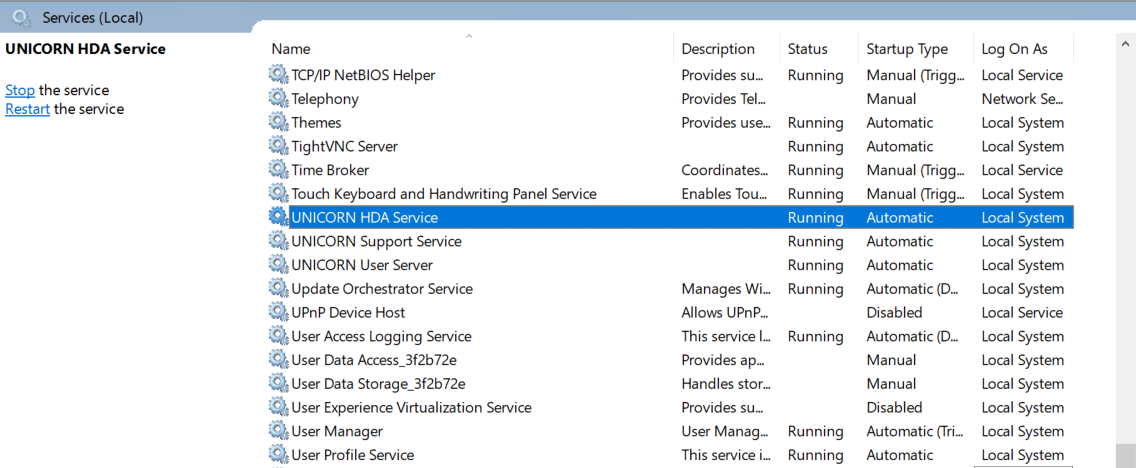
Verifying the UNICORN HDA Service is Up and Running
[ ] Verify whether OPC Component is installed.

Verify OPC Component Is Installed
Optional Step: Install the OPS Core Components Redistributable
If the OPC Core Components Redistributable is NOT installed, do the following.
[ ] Install the OPC Core Components Redustributable from the UNICORN Installation package (DVD).
[ ] Install the OPC Component from the Tetra UNICORN Agent Installation folder. To do that, make sure the following two components are enabled/installed:
[ ] Component #1: Enable .NET 3.5 on the Windows Machine (in Windows Features).
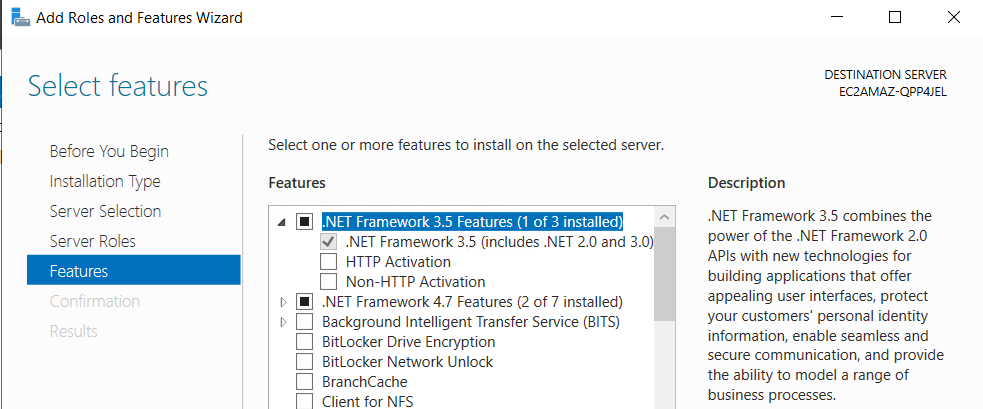
Verify .NET Framework is Installed.
[ ] Component #2: Visual C++ Runtime (2015-19). This can be downloaded from MSDN, just search the keyword Visual C++ Runtime (2015-19).
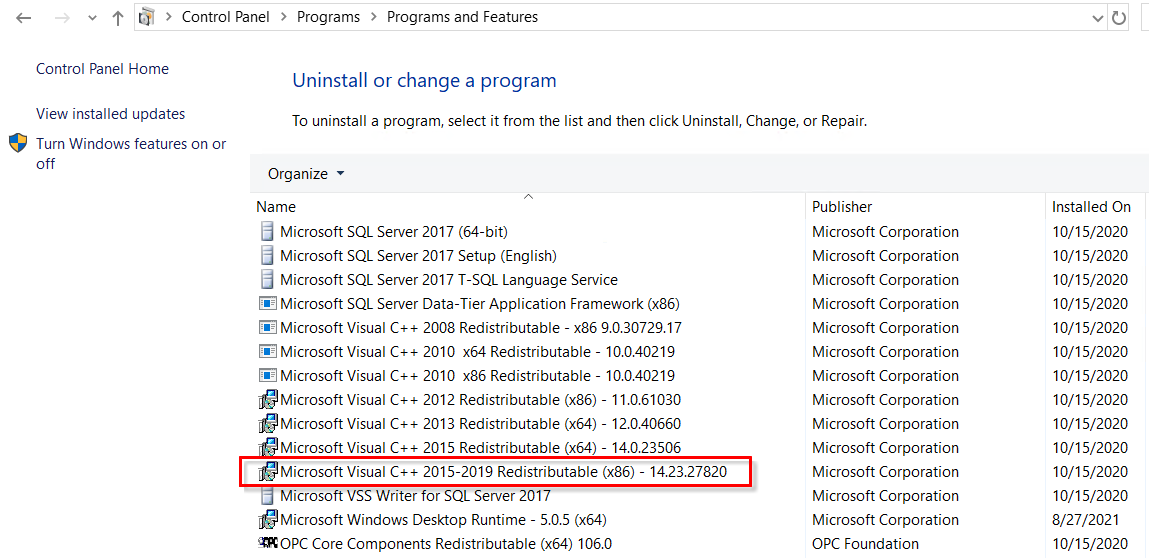
Visual C++ Runtime
Required Step: Verify OpcEnum and Uncheck Logon for HDA Clients
[ ] After the OPC Core Component has been installed and the service running, verify that the OpcEnum is up and running (check Windows Services).
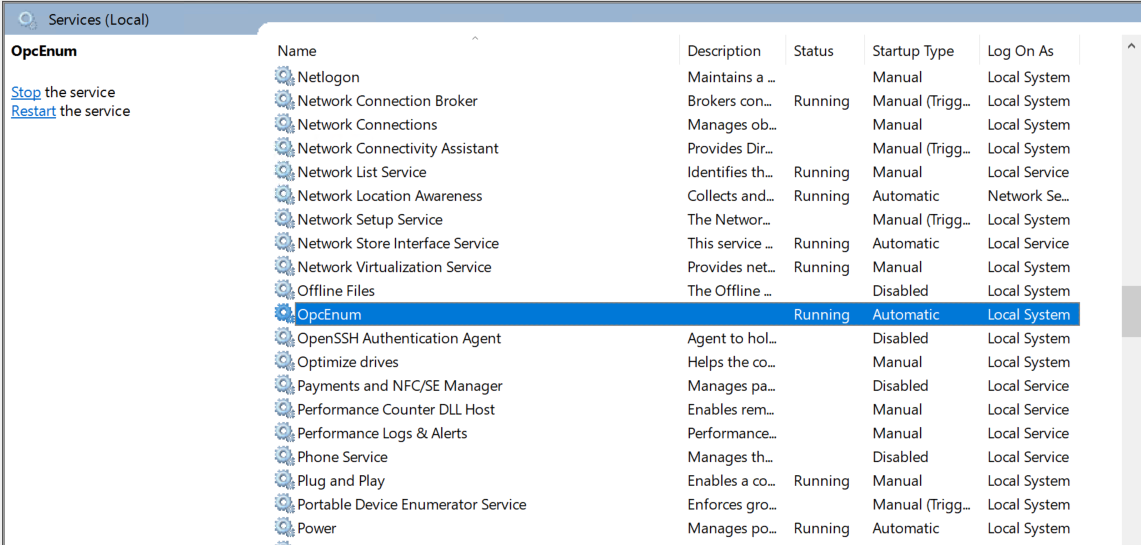
OpcEnum
[ ] Uncheck Logon required for HDA clients. You can find this in UNICORN Administration → Tools → Options → OPC Settings.
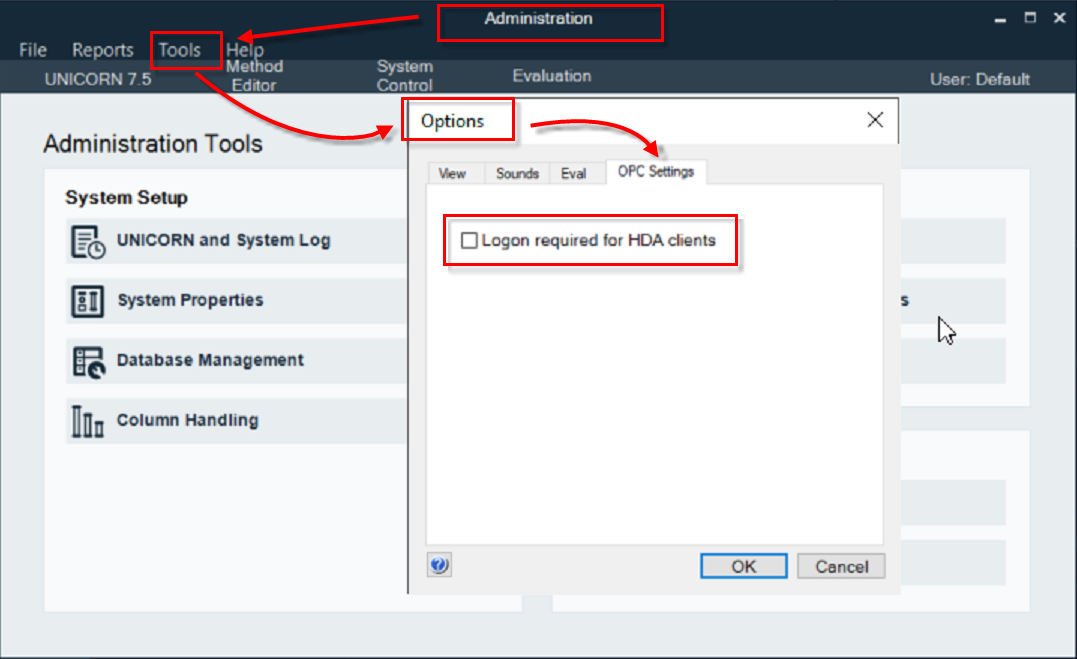
HDA Client Logon
We turn off
Logon required for HDA clientsfor testing the HDA connection. But, you can turn it back on later if you want the Tetra UNICORN Agent to access UNICORN using a user account. For more details on this, see this topic.
Installation
[ ] If this is an upgrade, review the upgrade instructions to make sure that you've completed the steps involved with preparing for and completing an upgrade.
[ ] If you are not completing an upgrade, but are installing the Agent for the first time, double-click the Agent installer to proceed with the installation. You can also review the UNICORN 3.7.0 Installation instructions for more details.
Note
If Windows does not respond, please run the installer from the Windows console window (command tool)
- Launch the Windows console window using the option as “Run As Administrator“.
- Navigate to the folder that has the installer.
- Type: msiexec /i TetraScience.Agent.unicorn.vx.x.x.msi.
- Follow the prompts in the installer.
Post-Installation
[ ] Verify the connection using HDATestClient (in the installation\Tools folder).
[ ] Follow the steps below to make sure you can see the Folder structure (see #6).
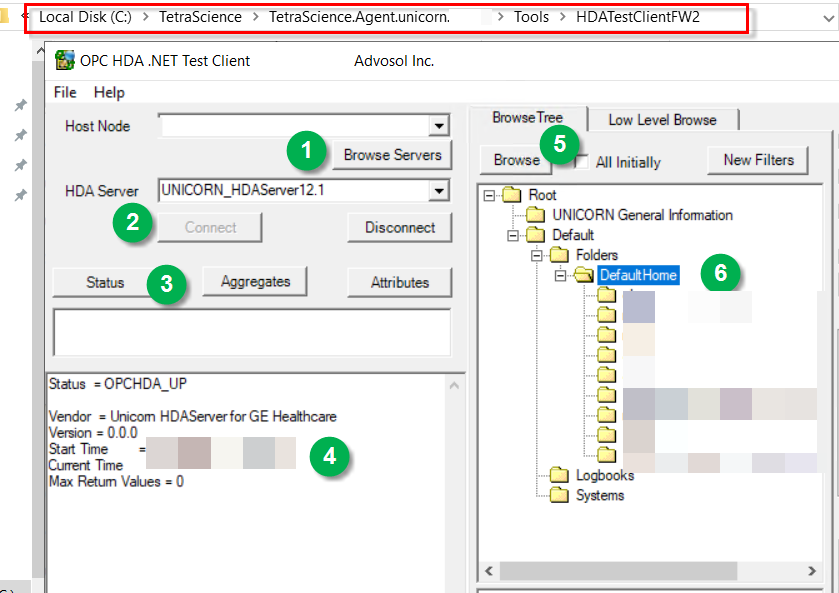
UNICORN Folder Structure
[ ] Configure the agent using the installation instructions (see the Agent Package Installation section for the correct version installation steps).
Updated over 1 year ago
