Install Tetra Data Hub on VirtualBox
This topic explains how to install the Tetra Data Hub Appliance in the Oracle VirtualBox.
Download and Install VirtualBox
Currently, we officially support Ubuntu 18.04 and Red Hat Enterprise Linux 7.5 (RHEL). If your computer is not running one of these two OSes, you have to use VirtualBox to run either Ubuntu or RHEL in a virtual environment.
Download the version of Oracle VirtualBox best suited for your computer and install it.
https://www.virtualbox.org/wiki/Downloads
Download Data Hub Appliance
Download the Tetra Hub VirtualBox appliance. If you don't know which one to use, we recommend using the Ubuntu VM.
- Ubuntu VM: <https://s3.amazonaws.com/data-integration-public/Data Hub+base+(Ubuntu).ova>
- RHEL VM: <https://s3.amazonaws.com/data-integration-public/Data Hub+base+(RHEL).ova>
Start the Tetra Data Hub Appliance
- Double click the downloaded appliance. This should automatically load it to VirtualBox, and VirtualBox should then list "Data Hub Base (Ubuntu)" (see the image below).
- Click the "Start" button to start it.
- The login password for user "TetraScience" is "ts-public".
If you encounter any issue starting the VM, please see the FAQ at the bottom of this page.
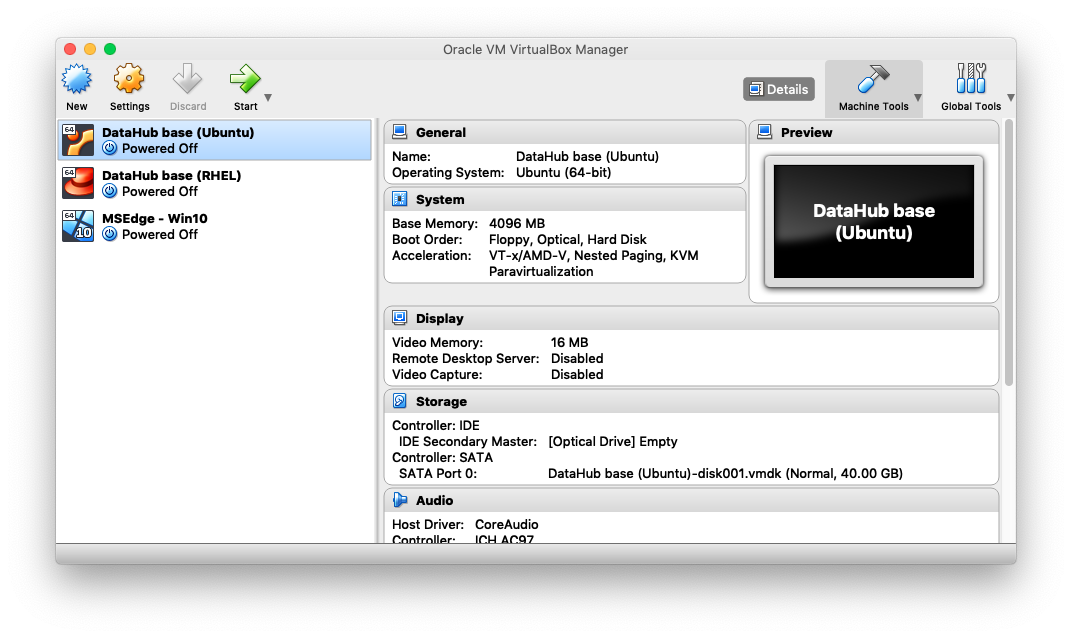
Oracle Virtual Box
Now you are ready to install the Data Hub. You can proceed with creating and installing the Data Hub..
FAQ
- If you encounter an error while attempting to open your newly downloaded Hub, stating you have not met USB 2.0 requirement, simply:
- Click the Settings button
- Click the Ports button
- Select USB
- Deselect Enable USB Controller
- If using the Ubuntu VM, you may run into the following problem while running the installation script:
[Info] Installing curl...E: Could not get lock /var/lib/dpkg/lock - open (11: Resource temporarily unavailable) E: Unable to lock the administration directory (/var/lib/dpkg/), is another process using it?
If this is encountered, please restart the VM and run the software update application upon restart.
Updated 2 months ago
