Submit a Support Ticket
To submit support requests or questions about the Tetra Data Platform (TDP) and its components to TetraScience, first contact your organization's internal help desk. They will either use the TetraConnect Hub to create a support ticket on your behalf, or direct you to create a support ticket by completing the following procedure.
Benefits of Using the TetraConnect Hub Ticketing System Instead of EmailBy using the TetraConnect Hub ticketing system instead of email, TetraScience can do the following:
- Provide a higher level and more efficient customer support experience by streamlining the entire communication process for time-sensitive issues.
- Maintain a powerful database to manage all of your inquiries while still offering the convenience that emails offer.
- Provide a tracking process for you to review the status of the submitted inquiry in real time.
Step 1: Create a TetraConnect Hub Account
Before you can submit a support ticket through the TetraConnect Hub, you must first obtain an account by contacting your customer success manager (CSM).
For more information, see Access the TetraConnect Hub.
Step 2: Submit a Ticket by Using the TetraConnect Hub
IMPORTANTMake sure that you contact your organization's internal help desk before you create your own TetraScience support ticket. Some customer installations require TDP users to first reach out through an internal help desk ticketing system before a TetraScience support ticket can be created.
To create a support ticket, do the following:
- Open the TetraConnect Hub.
- Select Submit a request in the upper right. A dialog appears that prompts you for your email and password. Enter your credentials and choose Sign in.
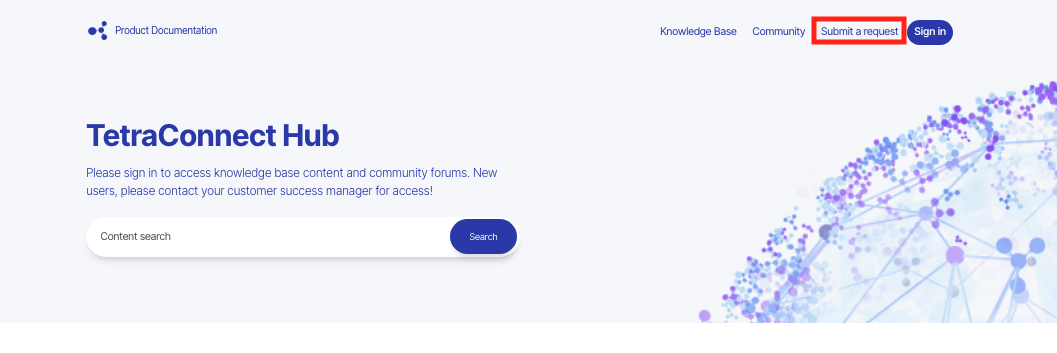
- A support request dialog appears.
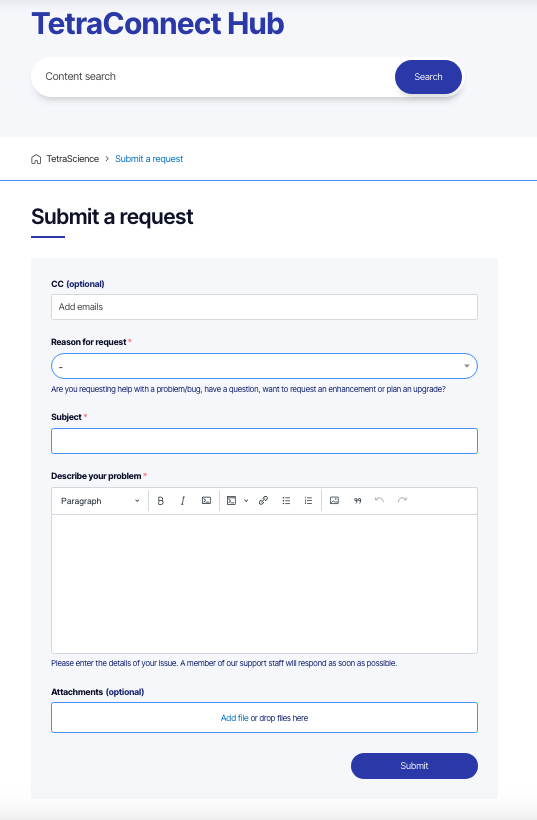
- In the support request dialog, enter the following information:
- (Optional) For CC, add any email addresses that you want to be copied on the ticket correspondence.
- For Reason for request, select one of the following:
- Problem or Bug
- Enhancement Request
- Product Question
- Task (for example, Platform Upgrade)
- For Subject, enter a few words that describe the request.
- For Describe your problem, enter a short description of the request. Make sure that you include the following information:
- What the expected results are (please include any steps required to reproduce an issue)
- (Where applicable) Environment, TDP version, and product type
- (Where applicable) Screenshots or attachments that may help explain the issue
- (Optional) For Attachments, add any files or screenshots that are related to the issue.
- Choose Submit. The My requests page appears and displays your request(s).
The My requests page may display any of the following statuses for each request:
| Ticket Status | Definition |
|---|---|
| open | Support team is working to resolve the support ticket |
| awaiting your reply | Support team is waiting for the your reply |
| solved | Support ticket was resolved |
- When the issue is resolved, select Mark as solved to close the support ticket.
View Your Support Tickets
To view all of your or your organization’s support tickets, do the following:
- Sign in to the TetraConnect Hub.
- Select your name in the upper right. Then, choose My activities. A list of the support tickets that you've submitted appears. To see a list of your organization's support ticket's select the organizations tab.
- Select a support ticket from the list to review its comments.
Why Can't I View my Organization's Support Tickets?To view your organization’s support tickets, you may need different account permissions. If so, please submit a support ticket. Some organizations are configured to allow all users to view all of that organization's support tickets, while others are not.
Updated 3 months ago
