Tetra Empower Agent Project Configuration Command
The following procedure shows how to configure Empower project settings programmatically by using the Tetra Empower Agent and the Tetra Data Platform (TDP) Command Service.
NOTEThe Project Configuration Command is available for Tetra Empower Agent versions 5.3.0 and higher only.
Prerequisites
The Tetra Empower Agent Project Configuration Command requires the following:
- A running Tetra Empower Agent v5.3.x or higher installed and configured with its queue enabled.
- A valid JSON Web Token (JWT) for the service user running the command. To create a JWT, see Generate a JWT for a Service User.
- Your TDP organization's slug (ORG SLUG). To find your org slug, see View Organization Details.
- Access to a tool that will allow you to run REST API calls, such as curl or Postman.
Step 1: Verify That the Agent Can Receive Commands
To allow the Agent to securely receive and run commands from the TDP, do the following:
- From the Tetra Empower Agent Management Console, in the left navigation menu, under Menu, choose Configuration.
- Verify that the Receive Commands toggle is set to Yes (the default value is set to No).
For more information, see Verify Connector Settings in the Tetra Empower Agent Installation Guide.
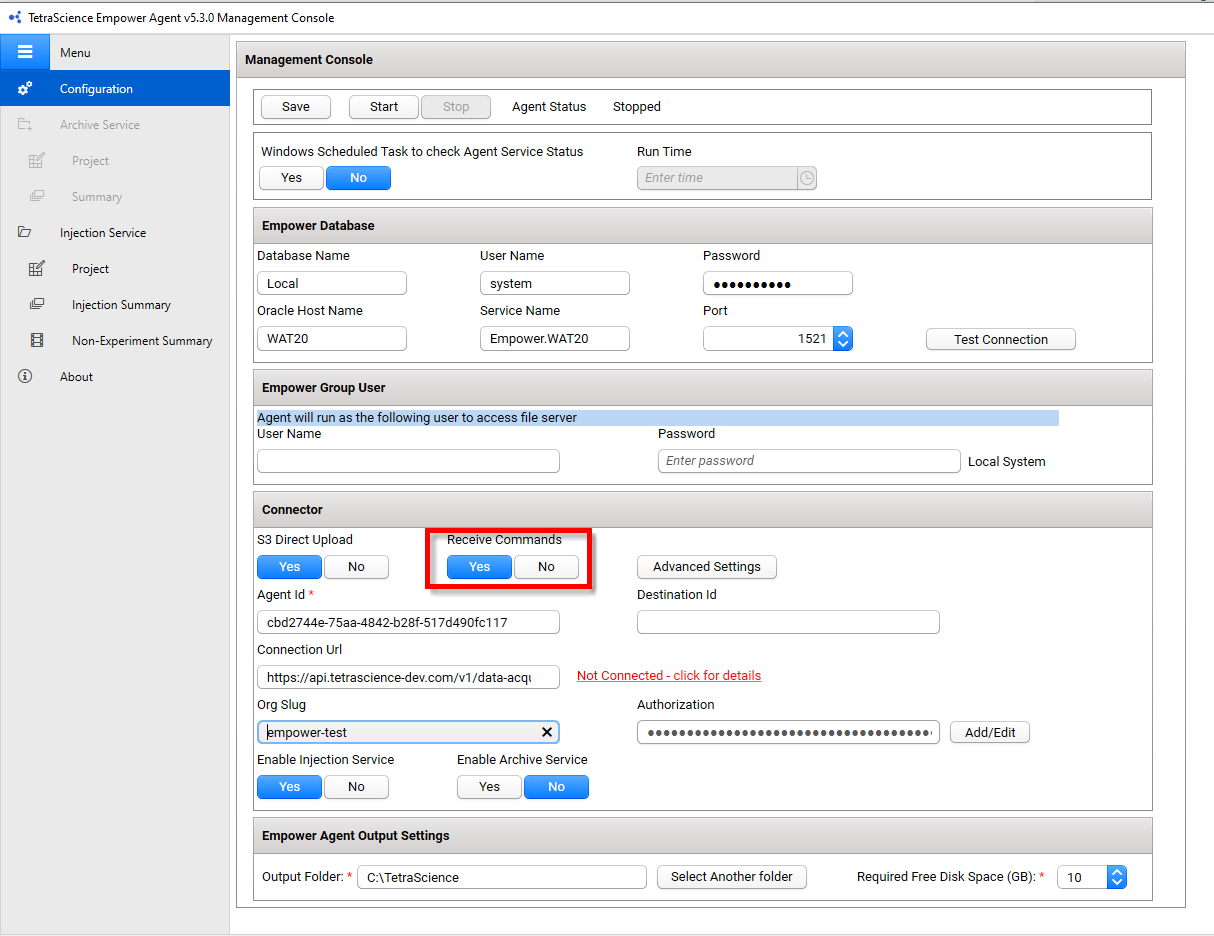
Step 2: Run the Project Configuration Command
To run the Tetra Empower Agent Project Configuration Command, do the following:
- Create a valid Create Command in your code editor by using the following Project Configuration Command Example code snippet.
- Copy and run the updated command by using a tool that will allow you to run REST API calls, such as curl or Postman.
Upon receiving the Project Configuration Command, the Agent will apply the specified settings to projects currently monitored by the Empower Agent. After the Agent successfully configures the project entries stored in the Empower Agent database, the Agent then sends a SUCCESS status back to the TDP.
Project Configuration Command Example
IMPORTANTYou must enter values for the following variables:
- For
POST, enterhttps://api.tetrascience.com/v1/commands- For
x-org-slug, enter your organization's slug.- For
ts-auth-token, enter your service user's JWT.- Make sure that you enter a valid
Request bodythat includes all of the Required fields listed in the Request Body Data Fields table.
// POST https://api.tetrascience.com/v1/commands
// Headers:
x-org-slug: <your-org-slug>
ts-auth-token: <your-auth-token>
// Request body:
{
"targetId": "caed8e22-d100-49a3-a00d-2dc0345e174b",
"action": "TetraScience.Agent.empower.ConfigureProjects",
"expiresAt": "2024-12-31T23:58:43.749Z",
"payload": {
"database_name":"wat12",
"projects": [
{
"project_path": "A166078",
"is_enabled": "false",
"user_defined_priority": "Normal"
},
{
"project_path": "2D_8\\2D_21",
"is_enabled": "yes",
"user_defined_priority" : "high",
"sign_off_result_option": "Sign Off Level 1",
"three_d_ms_method": "Get Spectra"
}
]
}
}Request Body Data Fields
| Field | Description | Example |
|---|---|---|
"targetId" | (Required) ID of the Agent that receives the command | caed8e22-d100-49a3-a00d-2dc0345e174b |
"expiresAt" | (Required) Command expiration date in ISO-8601 format | 2024-12-31T23:58:43.749Z |
"action" | (Required) Command name (this field is a constant variable) | TetraScience.Agent.empower.ConfigureProjects |
"payload" | (Required) Command body (payload must be in the format required by the command type defined in the action field) | For an example "payload", see Project Configuration Command Example |
"database_name" | (Required) Empower database that the Agent monitors | "WAT12" |
"project_path" | (Required) Full Empower project path | "A166078" |
"is_enabled" | (Required) Indicates if the Agent should monitor the project | "True" or "False" |
"sign_off_option" | Indicates if injection data will be generated by the Agent based on sign-offs performed in Empower (default is Not Required) | "Not Required", "Level 1 Required" or "Level 2 Required" |
"three_d_ms_method" | Provides settings to configure which toolkit method will be used to generate 3D MS data cubes, if any injection for the selected project has them. | "None", "Get3D", or "GetSpectra") |
"user_defined_priority" | Shows the scan priority assigned to the project (based on the priority, there are dedicated processes to generate the injections) | "Not Set", "Normal", or "High" |
Including the Project Configuration Command in Task Scripts
To have the Project Configuration Command interact with task scripts you will need to use the context object. The context object provides functions for you to read files, write files, update metadata, get pipeline configuration information, and more.
The ts-sdk library provides two Context API functions that greatly simplify creating and sending Project Configuration commands in task scripts:
-
context.get_presigned_url: Returns a time-limited HTTPS URL that can be used to access a file.
-
context.run_command: Invokes the remote command on the Agent and returns its response.
With the pre-signed URL, you can construct the payload as described in the Project Configuration Command Example and use the run_command function to send it to the Agent.
Troubleshooting
The Tetra Empower Agent will send a FAILURE status back to the TDP after it receives a Project Configuration Command under any of the following conditions:
| Potential Issue | Resolution |
|---|---|
| The command is expired. | Update the request body's "expiresAt" value. |
The request payload's "database_name" doesn't match the database name that's configured in the Empower Agent. | Update the request payload's "database_name" so that it matches the database name that's configured in the Empower Agent. To verify the Database Name that's configured in the Agent, see Verify the Connection to Waters Empower in the Tetra Empower Agent Installation Guide. |
The request payload's "project_path" is invalid, or the Agent Empower Database User doesn't have permission to access it. | Enter a valid "project_path"in the request payload. If that doesn't fix the issue, verify that the Agent's Empower Database user Account has all required permissions. |
Updated 4 months ago
