Tetra Empower Agent v5.3.x and Tetra Data Schema Release Notes
The following are the Tetra Empower Agent release notes for versions 5.3.x.
v5.3.1
Release date: 24 March 2025
TetraScience has released its next version of the Tetra Empower Agent, version 5.3.1. This release introduces new scan job interval settings, provides a more reliable way to retrieve date-time fields from Empower, and resolves several known issues.
Prerequisites
The following Tetra Data components are required for Tetra Empower Agent v5.3.1:
NOTEDocumentation for Tetra Data components is in the TetraConnect Hub. To request access, see Access the TetraConnect Hub.
- Tetra Data Platform (TDP) v4.0.3 or higher
- Tetra Data:
- LC-UV Empower IDS (lcuv-empower) v15.0.0 or higher, v17.0.0 (recommended)
empower-raw-to-idsProtocol v8.2.1 or higher, v10.0.1 (recommended)- Task Script v14.1.0 or higher, v16.0.1 (recommended)
- LC-UV Empower IDS (lcuv-empower) v15.0.0 or higher, v17.0.0 (recommended)
The following Tetra Data components are compatible with Tetra Empower Agent v5.3.0:
- Empower Audit Trail IDS (empower-audit-trail) v3.0.0
empower-audit-trail-raw-to-idsProtocol v3.0.0- Task Script v3.0.0
- Empower Project User IDS (empower-project-user) v2.0.0
empower-project-user-raw-to-idsProtocol v2.1.0- Task Script v2.1.0
- Empower Message Center IDS (empower-message-center) v2.0.0
empower-message-center-raw-to-idsProtocol v2.2.0- Task Script v2.2.0
New Functionality
New Functionality includes features not previously available in the Tetra Empower Agent.
Scan Job Interval Settings
To help reduce the overhead the Agent puts on the Empower Server, the Agent's Advanced Settings now include three new scan job intervals settings:
- Normal Priority Scan Interval (minutes): The time interval to scan normal priority projects.
- High Priority Scan Interval (minutes): The time interval to scan high priority projects.
- Project Priority Scan Interval (minutes): The time interval for executing the process that determines project priority.
These new, optional settings regulate how frequently the Agent has access to the Empower server to detect changes. Configuring these settings can help reduce database connection requests and prevents excessive overhead on the Empower server while maintaining the same data latency.
For more information, see Configure Advanced Settings in the Tetra Empower Agent User Manual (v5.3.x).
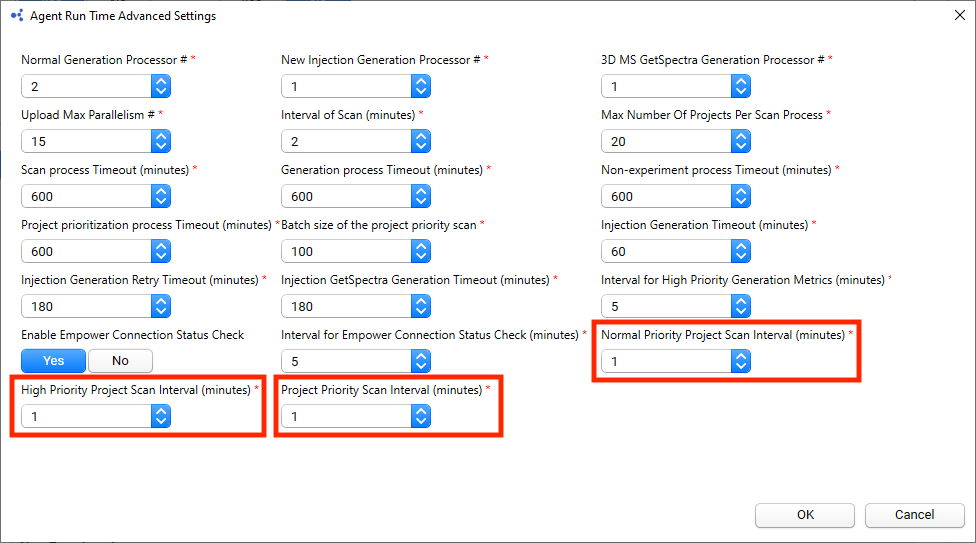
Enhancements
Enhancements are modifications to existing functionality that improve performance or usability, but don't alter the function or intended use of the system.
- The Agent now reliably fetches date-time fields from Empower. The Agent previously failed to generate injections if the date-time field was missing when Data Precision Specification is configured as Oracle. Now, if the date-time is missing in these injections, the Agent uses the date-time from the Empower ToolKit instead of Oracle, and continues to generate the injections.
- Customers can now enable Windows long path support during Agent installation.
Bug Fixes
The following bugs are now fixed:
- The Agent now excludes the Sample Set Id when it identifies unique injections within a project.
- The Agent can now output and upload raw JSON files when the full path size exceeds 250 characters.
- To make sure Agent HTTP requests can pass through Web Application Firewalls (WAFs), the Agent now adds the "User-Agent" header to the HTTP request when sending it to the TDP. The value is set to the Tetra Agent's name and version, such as TetraScience.Agent.empower/5.3.1.
Deprecated Features
There are no new deprecated features in this release. For more information about TDP deprecations, see Tetra Product Deprecation Notices.
Known and Possible Issues
- Multiple versions of files may exist on the TDP that have the same database name, project, and injection ID values. A fix for this issue is in development and testing and is scheduled for a future release. For more information, please contact TetraScience Customer Engineering and Support (CES).
- When the Agent generates RAW JSONs, it uses the
Sample Set Methodname to include the sample set method information in the RAW JSON. This is the only toolkit method available. Customers might have changed theSample Set Method. If customers are using theSample Set Methodin the RAW JSON or IDS JSON, it's recommended that they compare theSampleSet.SampleSetMethodDatein the RAW JSON and thesample.set.method.created_atin the IDS JSON with the time of the injection to confirm whichSample Set Methodis referred to. - If the Empower project name has non-ASCII characters (for example, accents or dieresis), the order of projects displayed in the Empower project browser and Agent Management Console may not be the same.
Sample Set Methodinformation for an Injection through the toolkit provides theSample Set Methodname of the approvedSample Set Methodversion instead of theSample Set Method IDof the version used to set up the sample set. This may or may not be theSample Set Methodversion that was actually used for the sample set in the Injection.- The Agent won't ingest the file if the injection contains results processed using GPC/GPCV (Gel Permeation Chromatography) processing methods.
- When the Agent selects Oracle as the option for Data Precision Specification, the following issues occur:
- The data fields,
ICHThresholdandImpurityTypeinPeak, are displayed as index values rather than as their string descriptions. PeakTypedisplays the enumeration ofmtkPeakTypeinstead of the corresponding string description- The
date-timetype data fields defined forPeakdisplay thedate-timevalue without any hour offset or time zone information.
- The data fields,
Upgrade Considerations
When upgrading to Tetra Empower Agent v5.3.1, keep in mind the following:
- It's recommended that you update the Agent's associated Tetra Data protocol and task script to the latest versions; however, updating these components isn't required.
- Any version of the
lcuv-empowerIDS earlier than v13 is now incompatible with Tetra Empower Agent v5.1.0 and higher. - After customers complete the upgrade to Tetra Empower Agent v5.3.1 and open the management console for the first time, the console prompts them to run a database upgrade script. This script is required to clean up potential duplicate injections.
To upgrade the Agent, see Common Tetra Agent Upgrade and Installation Information and the Tetra Empower Agent Installation Guide (v5.3.x). To configure and use the Agent after it's installed, see the Tetra Empower Agent User Manual (v5.3.x).
v5.3.0
Release date: 19 November 2024
What's New
TetraScience has released its next version of the Tetra Empower Agent, version 5.3.0. This release aims to introduce new features, enhance existing functionalities, and address several known issues for Tetra Empower Agent.
Prerequisites
(Last updated: 25 November 2024)
The following Tetra Data components are required for Tetra Empower Agent v5.3.0:
NOTEDocumentation for Tetra Data components is in the TetraConnect Hub. To request access, see Access the TetraConnect Hub.
- Tetra Data Platform (TDP) v4.0.3 or higher
- Tetra Data:
- LC-UV Empower IDS (lcuv-empower) v16.0.1 (recommended) or v15.0.0
empower-raw-to-idsProtocol v9.1.4 (recommended) or v8.2.1 (Updated on 25 November 2024)- Task Script v15.2.0 (recommended) or v14.1.0
- LC-UV Empower IDS (lcuv-empower) v16.0.1 (recommended) or v15.0.0
The following Tetra Data components are compatible with Tetra Empower Agent v5.3.0:
- Empower Audit Trail IDS (empower-audit-trail) v3.0.0
empower-audit-trail-raw-to-idsProtocol v3.0.0- Task Script v3.0.0
- Empower Project User IDS (empower-project-user) v2.0.0
empower-project-user-raw-to-idsProtocol v2.1.0- Task Script v2.1.0
- Empower Message Center IDS (empower-message-center) v2.0.0
empower-message-center-raw-to-idsProtocol v2.2.0- Task Script v2.2.0
New Functionality
New Functionality includes features not previously available in the Tetra Empower Agent.
- The Agent can now integrate the Empower Archive Service with the Tetra Data Platform (TDP) by doing the following:
- Storing Project Archives in the TDP with the Source Type as
empower-archive - Providing the ability to restore Project Archives back to Empower Software from the TDP by using a TDP File Id
- Ensuring comprehensive data integrity checks during the process of extracting projects from Empower Software and uploading them to TDP (Tetra Data Platform).
- Storing Project Archives in the TDP with the Source Type as
- The Agent now publishes and uploads various events from the Injection Service and Archive Service to the TDP. The TDP's new Health Monitoring dashboard (available in TDP v4.1.0 and higher) then aggregates these events, offering improved visibility into Agent processing status and diagnostic data.
- The Agent can now implement two new bidirectional TetraScience Command Service commands:
- The Project Configuration command gives users the ability to configure Empower project settings in the Agent directly from the TDP or through the TetraScience API.
- The Project Scan command gives users the ability to initiate scan requests for Empower projects directly from the TDP or through the TetraScience API, allowing for faster detection of project changes.
Enhancements
(Last updated: 19 March 2025)
Enhancements are modifications to existing functionality that improve performance or usability, but don't alter the function or intended use of the system.
- Raw injection uploads to the TDP as well as uploads and downloads of archived Empower projects from the TDP now have limited, delayed retries —— also known as a retry with exponential backoff pattern. By using this new pattern, the Agent now delays retries instead of attempting them immediately, until the maximum number of upload attempts is reached.
- The Agent Management Console now offers a hyperlink that opens a pop-up window with detailed error messages when the Agent fails to connect to the TDP.
- The Agent now uploads its configuration file to the TDP. Users can download the configuration file from the TDP Agent page by clicking the Download Configuration button. The file contains settings for both the Injection Service and Archive Service.
- The Agent won't start the service if the Empower Database User doesn't have permission to View Audit Trail.
- The Agent prevents two instances of the service from running simultaneously to avoid potential data integrity issues.
- There's a new configuration setting for Empower Connection Status Check Job in the Advanced Settings under Agent Run Time section. (Updated on 19 March 2025)
- To ensure data integrity, the Raw injection, non-experimental data files, and SQLite database backup all include an additional SHA-256 checksum when uploaded to the TDP when the S3 direct upload option is activated.
- The Agent includes a Data Precision Specification option, offering Oracle and Empower as settings. When Empower is selected, the data (Peak, Result, and Sign-Off data) precision follows the precision set in the Empower Client. If Oracle is selected, data precision is maintained up to 17 decimal places.
- The Agent will regenerate the injection when any of its associated channels are locked.
- The date-time fields displayed in Management Console UI are now formatted as MMM dd yyyy HH:mm:ss ttzzz (for example, Feb 05 2024 03:45:30 PM -05:00). This new formatting provides a clear, standardized date-time format that includes timezone information, improving consistency across different time zones. The new date-time field formatting includes the following variables:
- MMM: Three-letter month abbreviation
- dd: Two-digit day of the month
- yyyy: Four-digit year
- HH: Two-digit hour in 12-hour clock
- mm: Two-digit minute
- ss: Two-digit second
- tt: AM/PM marker
- zzz: Timezone offset from UTC
- The Agent enhances data fetching and persistence to minimize the risk of database lock issues.
- The Agent activates the S3 Direct Upload option by default for new installations. If S3 Direct Upload is not activated, the Agent will alert the user each time the Windows Management Console user interface is launched.
- The Agent automatically terminates any existing Agent instances before launching, preventing potential data duplication and to help maintain data integrity.
- The Project menu in the Agent Management Console can now display thousands of projects within seconds.
- Users can directly copy error messages related to individual injection generation or upload errors from the Injection service Summary menu.
Proxy Enhancements
Users can configure a proxy server for the Agent through Advanced Settings in the Connector section in the Agent Management Console.
The proxy enhancements include the following options for configuring how the Agent interacts with a proxy:
- System (default setting): Uses the system proxy specified in Windows for the service user. If basic authentication is required, a username and password can be specified for the proxy.
- Custom: Makes all of the Agent's proxy options configurable, regardless of any other settings. This proxy takes precedence over any existing system proxy or L7 proxy.
- None: Explicitly configures the Agent service to not use any proxies for web requests.
Bug Fixes
The following bugs are now fixed:
- The Agent resolves an issue where scanned injections could potentially be duplicated if a scan encountered an unhandled exception.
- The Agent prevents multiple instances of the service executable from running simultaneously.
- The auto-enable projects feature now functions correctly when users switch between configured Empower Database and Agent Database user accounts.
- The Agent will fail to generate the injection to ensure data integrity when the date-time fields associated with the injection cannot be completely fetched from Empower.
- The Agent logs in Amazon CloudWatch that have both
"timestamp"and"timeStamp"properties now retain both property values. Previously, only the"timestamp"property value was retained. - The Agent now retains the application logs locally up to 72 hours, an increase from the previous 60 hours.
- The Agent no longer appears online in the TDP if it has not yet started.
- When the Agent encounters a
401 (Unauthorized)error while uploading logs to the TDP, it will cease immediate retry attempts and will only retry after five minutes to prevent excessive log upload attempts. - The Windows Schedule Task button is now deactivated when the Agent is running.
- The issue with duplicated internal processing jobs identified in version 5.2.2 has been resolved. Agent logs, configuration files, and user audit trails will no longer be uploaded twice or trigger false upload failure alarms caused by conflicts in the Agent logs.
Deprecated Features
There are no new deprecated features in this release. For more information about TDP deprecations, see Tetra Product Deprecation Notices.
Known and Possible Issues
(Last updated: 22 January 2025)
- If the Agent scans an Empower project that has a path with more than 260 characters (the
MAX_PATHlimitation for the Windows API), the Agent won't record that the file upload succeeded. This behavior results in a race condition that causes the Agent to continue re-uploading the same file, without recognizing that each following upload attempt is also successful. Please contact TetraScience support if you encounter this issue. (Added on 22 January 2025) - When the Agent generates RAW JSONs, it uses the
Sample Set Methodname to include the sample set method information in the RAW JSON. This is the only toolkit method available. Customers might have changed theSample Set Method. If customers are using theSample Set Methodin the RAW JSON or IDS JSON, it's recommended that they compare theSampleSet.SampleSetMethodDatein the RAW JSON and thesample.set.method.created_atin the IDS JSON with the time of the injection to confirm whichSample Set Methodis referred to. - If the Empower project name has non-ASCII characters (for example, accents or dieresis), the order of projects displayed in the Empower project browser and Agent Management Console may not be the same.
Sample Set Methodinformation for an Injection through the toolkit provides theSample Set Methodname of the approvedSample Set Methodversion instead of theSample Set Method IDof the version used to set up the sample set. This may or may not be theSample Set Methodversion that was actually used for the sample set in the Injection.- The Agent won't ingest the file if the injection contains results processed using GPC/GPCV (Gel Permeation Chromatography) processing methods.
- When the Agent selects Oracle as the option for Data Precision Specification, the following issues occur:
- The data fields,
ICHThresholdandImpurityTypeinPeak, are displayed as index values rather than as their string descriptions. PeakTypedisplays the enumeration ofmtkPeakTypeinstead of the corresponding string description- The
date-timetype data fields defined forPeakdisplay thedate-timevalue without any hour offset or time zone information.
- The data fields,
Upgrade Considerations
When upgrading to Tetra Empower Agent v5.3.0, keep in mind the following:
- It's recommended that you update the Agent's associated Tetra Data protocol and task script to the latest versions; however, updating these components isn't required.
- Any version of the
lcuv-empowerIDS earlier than v13 is now incompatible with Tetra Empower Agent v5.1.0 and higher. - After customers complete the upgrade to Tetra Empower Agent v5.3.0 and open the management console for the first time, the console prompts them to run a database upgrade script. This script is required to clean up potential duplicate injections.
To upgrade the Agent, see Common Tetra Agent Upgrade and Installation Information and the Tetra Empower Agent Installation Guide (v5.3.x). To configure and use the Agent after it's installed, see the Tetra Empower Agent User Manual (v5.3.x).
Other Release Notes
To view other Tetra Agent and Tetra Data release notes, see Tetra Agent and Tetra Data Release Notes.
To view other TDP release notes, see Tetra Data Platform (TDP) Release Notes.
Updated 4 months ago
