Command Service
You can communicate with on-premises Tetra Integrations programmatically by using the TetraScience Command Service. The Command Service can streamline operations and improve efficiency, because it helps scientists initiate commands to instruments without needing to manually interact with them. Instead, the Tetra Data Platform (TDP) can interface with the instrument by using a REST API call to make the request.
How the Command Service Works
The Command Service creates and sends commands to Tetra Integrations, listens for command updates from integrations, and tracks all changes and responses. It also provides the ability to search for commands and view command history either through the TDP user interface or Command Service API endpoints.
After the API request is sent, the Tetra Integration implements logic to receive commands, run them, and send the response back to the Command Service.
Activate the Command Service
For Tetra Agents
To make it easier to communicate with on-premises Tetra Agents programmatically, command queues for all new Agents are enabled in the TDP by default.
To activate an existing Agent’s Command Service queue, see Enable the Agent’s Queue.
For Pluggable Connectors
The Command service is activated automatically for Pluggable Connectors.
NOTELegacy Connectors don’t support the Command Service.
Create Commands
Most commands are created automatically when a user takes an action in the TDP user interface.
To create custom Command Service commands, see Create command in the TetraScience API Documentation.
Custom Command Examples
For example custom commands, see the following:
- Tetra File-Log Agent Copy File Command
- Tetra Empower Agent Project Configuration Command
- Tetra Empower Agent Project Scan Command
Manage Commands by Using the TDP UI
NOTEThe following procedure shows how to manage Command Service commands by using the TDP user interface. To manage commands through the TetraScience API, see Command Service API Endpoints.
As an Admin, you can manage Command Service commands through the Commands page by doing the following:
For more information about TDP roles and their permissions, see Roles and Permissions.
Access the Commands Page
To view the Commands page, do the following:
- In the left navigation menu, choose Administration.
- Choose Commands. The Commands page appears and displays a list of all commands in the current organization.
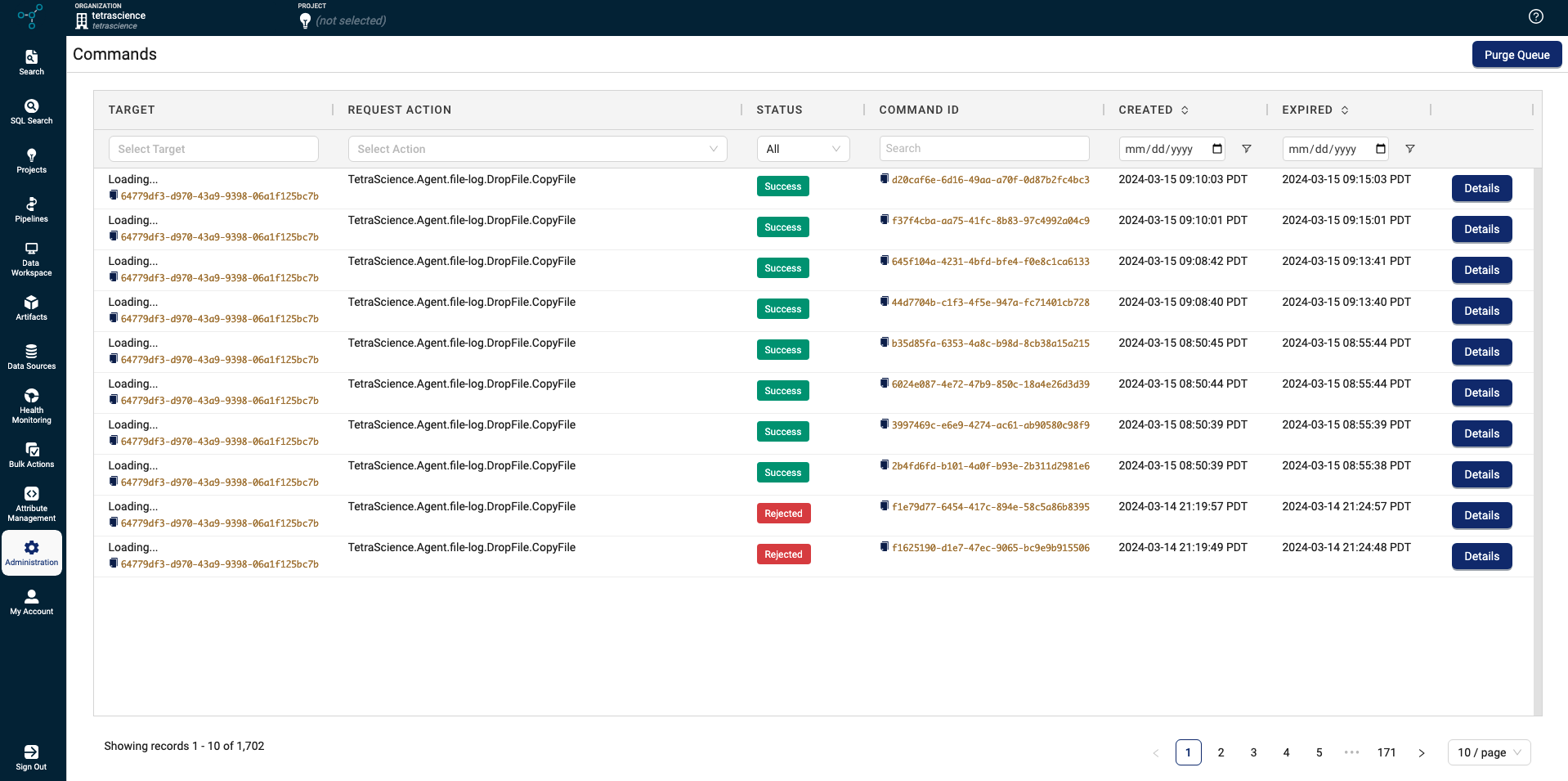
Search for Commands
To search for commands, you can enter keywords into any of the following search fields on the Commands page.
NOTEIf you apply multiple filters, only commands that match all of the chosen filters display.
Commands Page Search Fields
The following table describes the search fields that are available on the Commands page.
Field | Description |
|---|---|
TARGET | Shows the name and unique identifier of the integration that received the command |
REQUEST ACTION | Shows the action that the command invoked on the integration For example: |
STATES | Shows each command’s status: Success, Failure, or Purged |
COMMAND ID | Shows a unique identifier for each command |
CREATED | Shows when the command was created |
EXPIRED | Shows when the command expires |
View Command Details
To view a specific command’s details, do the following:
- On the Commands page, find the command that you want more information about.
- In the far right column of the command’s row, choose Details. A Command Details dialog appears.
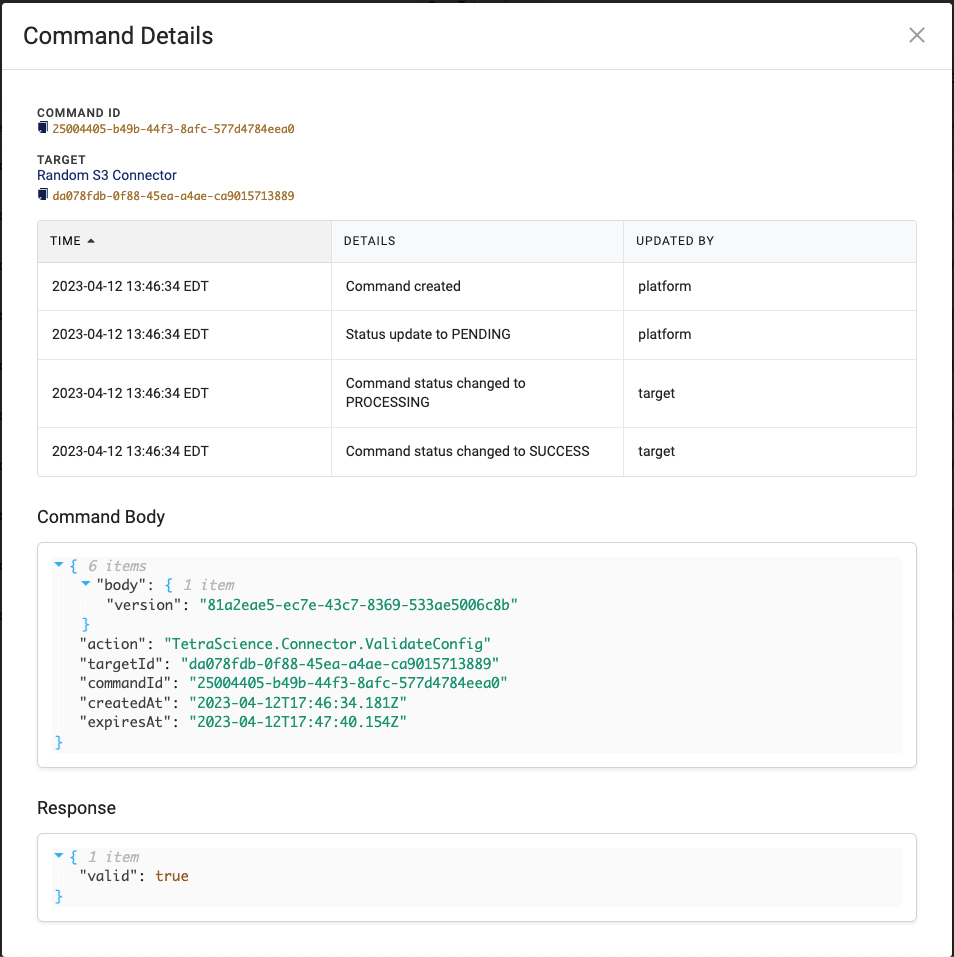
Command Details dialog
Command Details
The following table describes the information that’s available in the Command Details dialog.
| Section | Description |
|---|---|
| COMMAND ID | Shows a unique identifier for each command |
| TARGET | Shows the name and unique identifier of the integration that received the command |
| TIME | Shows the date and time of the command’s status changes |
| DETAILS | Shows the command’s status changes |
| UPDATED BY | Shows if the TDP or target integration updated a given status |
| Command Body | Shows the "body" of the command's API request |
| Response | Shows the command response |
NOTEIf a command has no response (for example, if the request's status is Pending), the Response section displays the following error:
"ERROR":{1 item "message":"src property must be a valid json object" }When this error appears, command processing isn't affected and no action is needed. A fix for this issue is in development and testing and is scheduled for a future TDP release.
Purge Command Queues of Pending Commands
IMPORTANTPurging an integration’s command queue deletes all pending commands from the selected integration.
To delete all of the pending commands from an integration’s command queue, do the following:
- On the Commands page, select the upper right Purge Queue button. The Purge Pending Commands dialog appears.
- From the Select Target drop-down menu, select an integration.
- Choose Purge.
Documentation Feedback
Do you have questions about our documentation or suggestions for how we can improve it? Start a discussion in TetraConnect Hub. For access, see Access the TetraConnect Hub.
NOTEFeedback isn't part of the official TetraScience product documentation. TetraScience doesn't warrant or make any guarantees about the feedback provided, including its accuracy, relevance, or reliability. All feedback is subject to the terms set forth in the TetraConnect Hub Community Guidelines.
Updated 3 months ago
