System Log
The System Log page provides a comprehensive list of platform activity for each Tetra Data Platform (TDP) user account and service account, such as log-in attempts, downloads, and file uploads. All GxP/Part 11 compliance-related events are also still logged in the Audit Trail.
NOTESystem logs are available for up to 90 days and are accessible to users with Org Admin and Read-Only roles only.
Access the System Log Page
To access the System Log page, do the following:
- Sign in to the TDP as a user with either an Org Admin or Read-Only role.
- In the left navigation menu, choose Administration.
- Select System Log. The System Log page appears and displays a list of platform activity for each user account and service account, showing the most recent records first.
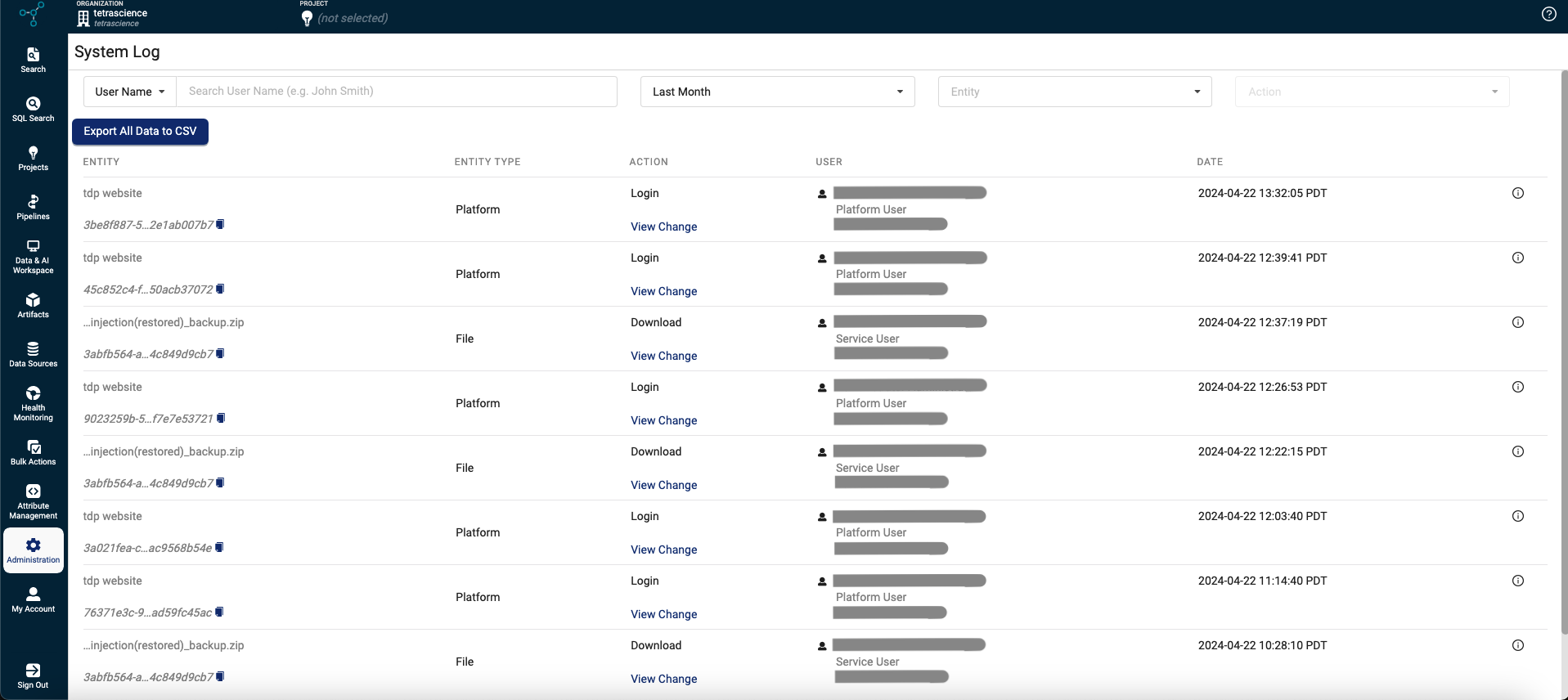
View and Filter System Log Records
To view and filter System Log records, enter your filter criteria into the filter fields at the top of the page. To view all System Log records, leave all of the filter fields blank.
System Log Filters
| Filter | Description |
|---|---|
| User Name | The name of the user who initiated the action. The name may be a service user's name or an individual user's name. |
| Date | Select the date range from the options. If you select Custom - 6M Max, you can select the start (From) and end (To) date range from the calendar to view system logs that were generated on or between those specific dates. Note that the 'To' Date is exclusive; for example, if you select from 2023-08-16 - 2023-08-17, then only data from August 16, 2023 displays. |
| Entity | Select the system entity to review: Data-package, File, Platform, or Project. |
| Action | Select the action that was performed on the system entity. This field displays different information based on the selected entity. For more information, see Entities and Logged Actions for System Logs. |
Entities and Logged Actions for System Logs
| Entity | Available Actions |
|---|---|
| Auth Token | Create, Copy |
| Database Credentials | Create, Delete |
| Data-package | Create, List |
| File | Download, Update-labels, Update-metadata-tags, Upload |
| Platform | Login, Logout, Upgrade started, Upgrade successful, Upgrade failed |
| Project | Create, Update-project |
| Service User | Create, Update, Delete, Enable, Disable, Unlock, Change Role, Invalid Logion, Expired Login, Create-sql-credentials, Update-sql-credentials, Revoke-sql-credentials, Generate-token |
| User | Create, Update, Delete, Enable, Disable, Unlock, Change Role, Change Password, Login Attempt, Reset password request, Create-sql-credentials, Update-sql-credentials, Revoke-sql-credentials, Generate-token |
Export System Logs
To export System Log entries as a CSV file, select the Export All Data to CSV button on the System Log page.

Documentation Feedback
Do you have questions about our documentation or suggestions for how we can improve it? Start a discussion in TetraConnect Hub. For access, see Access the TetraConnect Hub.
NOTEFeedback isn't part of the official TetraScience product documentation. TetraScience doesn't warrant or make any guarantees about the feedback provided, including its accuracy, relevance, or reliability. All feedback is subject to the terms set forth in the TetraConnect Hub Community Guidelines.
Updated 3 months ago
