Tetra KEPServerEX Connector
The Tetra KEPServerEX Connector uses KEPServerEX’s ability to connect to various industrial computers, such as programmable logic controllers (PLCs), and instruments through the OPC-UA protocol to offer an n-to-1 integration of data into the Tetra Data Platform (TDP).
Design Overview
The Tetra KEPServerEX Connector communicates to KEPServerEX by using Message Queuing Telemetry Transport (MQTT) as a listener client and the KEPServerEX’s Configuration (Config) API Service.
The Connector subscribes to a MQTT topic that is published to by KEPServerEX and fetches additional information, such as tag units from the Config API Service. The Connector receives messages at the frequency that KEPServerEX publishes them at—there is no throttle on the resolution of data by the Connector.
IMPORTANTThe Connector must be synced with KEPServerEX each time configuration changes, such as tag updates, are made to the KEPServerEX software. If the Connector isn't synced after KEPServerEX is updated, the Connector won't apply the new configurations to uploaded files.
To reduce the number of files sent to the Tetra Data Lake in the Tetra Data Platform (TDP), the Connector employs the concept of a batching interval. While all data that is expected to be received from KEPServerEX will be received and stored, it is not transmitted real-time to the TDP. Instead, data is buffered locally on the Connector’s storage. When the batching interval is met, the buffered data is sent to the TDP as one RAW CSV data file.
NOTEThe Tetra KEPServerEX Connector’s batching interval behavior can sometimes delay when your data is available in the TDP.
Example Use Case: Bioprocessing
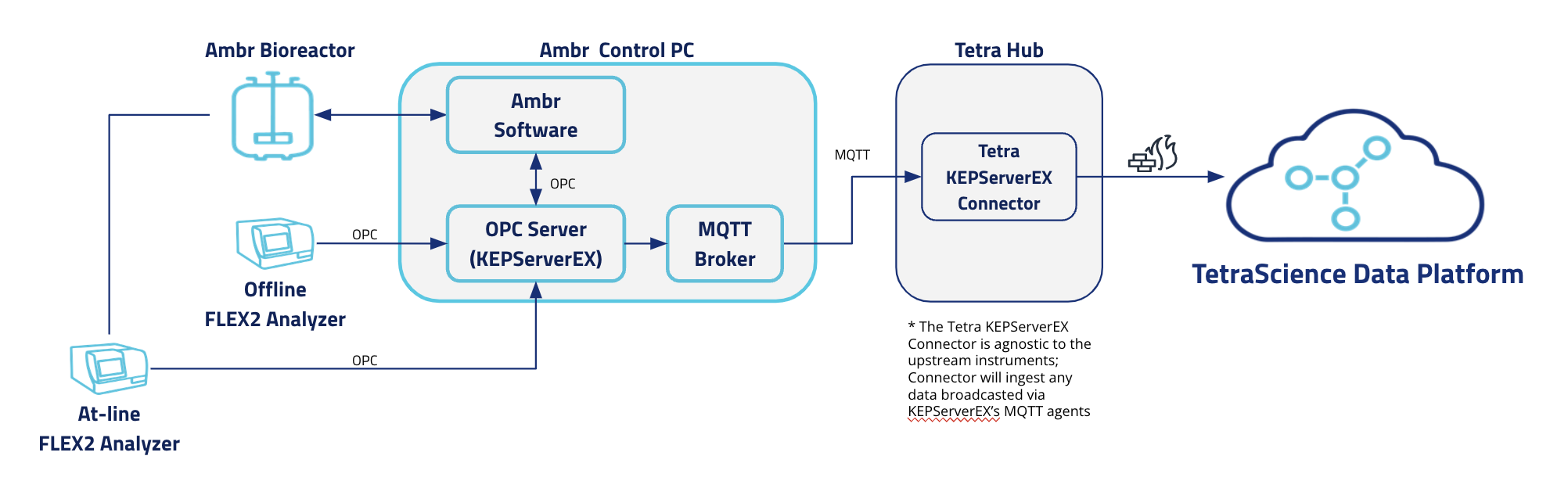
An example use case for the Tetra KEPServerEX Connector is to use it to integrate data produced by automated bioreactor (AMBR) systems. AMBR systems are typically shipped with KEPServerEX and time-series data is produced continuously along with analyzer data, such as data produced from cell-counters, throughout the run.
The KEPServerEX architecture allows for the receipt of data from various systems and instruments. This capability coupled with the Tetra KEPServerEX Connector facilitates the transmission of all data collected to the TDP, which allows for further data harmonization and contextualization through Tetra Pipelines and the ability to quickly set up downstream data processing and visualization.
Prerequisites
For the Tetra KEPServerEX Connector to operate as expected, the following requirements must be met.
IMPORTANTThe following prerequisites aren’t within the scope of a TetraScience deployment. TetraScience isn't responsible for and doesn't support MQTT brokers. The example setup provided here is provided for reference only.
- KEPServerEX v5.19 or higher
- IoT Gateway plugin (licensed separately from KEPServerEX)
- An MQTT broker installed and run on the same machine as KEPServerEX (for more information, see Workshop: Set Up MQTT and IoT Gateway for the Tetra KEPServerEX Connector)
- Tetra Hub or (recommended) VM for hosting containerized Standalone deployment
IMPORTANTYou can deploy the Tetra KEPServerEX Connector in the cloud or on-premises to either a Tetra Hub or as a containerized Standalone deployment. If deployed on-premises, you must configure internal networking and firewall rules to allow communication between KEPServerEX and the Tetra Hub or host server. For production environments, an on-premises deployment method is recommended. Tetra Hub and Standalone deployments provide a durable disk buffer to the Connector, which allows it to recover from unexpected shutdowns without losing buffered events. This behavior is not as robust when the Connector is deployed to the cloud. For more information, contact your customer success manager (CSM).
Operational Guide
To set up a Tetra KEPServerEX Connector, do the following.
Create a Tetra KEPServerEX Connector
To create a Tetra KEPServerEX Connector, do the following:
- Sign in to the TDP. Then, in the left navigation menu, choose Data Sources and select Connectors. The Connectors page appears.
- Follow the instructions in Create a Pluggable Connector. For Connector TYPE, make sure that you select common KEPServerEX.
NOTEAfter the Connector is created, the initial MODE status is set to IDLE by default. To activate the Connector, you must configure its settings. For instructions, see the Configure the Connector section.
Configure the Connector
On the Connectors page, select the name of the Connector that you created. Then, select the Configuration tab to configure the required settings.
Configuration Parameters
The following table lists the required configuration parameters for the Tetra KEPServerEX Connector.
IMPORTANTThe Connector must be synced with KEPServerEX each time configuration changes, such as tag updates, are made to the KEPServerEX software. If the Connector isn't synced after KEPServerEX is updated, the Connector won't apply the new configurations to uploaded files.
| Configuration Parameter | Description |
|---|---|
| KEPServerEX Config API Service URL | URL for the KEPServerEX Config Service API including protocol, hostname and port. If port is not specified, the default port for protocol will be used. For example: https://yourkepserverex.com:57512 |
| KEPServerEX Username | Username of the user with read permissions to the KEPServerEX Config API Service. |
| KEPServerEX Password | Password for KEPServerEX user. |
| MQTT Broker Hostname | Example: 10.60.0.200 |
| MQTT Broker Port | Example: 1883 |
| MQTT Broker Username | Username for user to authenticate against the MQTT broker |
| MQTT Broker Password | Password for user to authenticate against the MQTT broker |
| MQTT Topic | MQTT topic to subscribe to (as configured in KEPServerEX) |
| Upload Interval | Interval, in minutes, of how often data is uploaded to the TDP. Minimum value is 1 minute. The default value is 10 minutes. |
| Disable KEPServerEX HTTPS Certificate Validation | If checked, SSL/TLS certificate verification is disabled for HTTPS communication with the KEPserver Config API. The default value is false. |
| Disable MQTT TLS Certificate Validation | If checked, SSL/TLS certificate verification is disabled for communication with the MQTT broker. The default value is false. |
Review and Edit the Connector's Information
The Information tab on the Connector Details page displays information about the Connector, the files pending, successfully uploaded, or failed. It also provides functionality to edit a Connector’s information, metadata, and tags.
To edit the Connector's information, select the Edit button on the Connector Details page's Information tab.
For more information, see Review and Edit a Pluggable Connector's Information.
Connector Details
The following table provides the Connector details available on the Information tab on the Connector Details page.
Field Name | Description |
|---|---|
CONNECTION |
|
NAME | Name of the Connector |
NETWORK |
|
HEALTH |
|
MODE |
|
HOST |
|
Connector ID | The Connector’s ID |
TYPE | Connector type |
VERSION | The Connector’s version |
LAST SEEN | Last NETWORK check |
DESCRIPTION | User-defined Connector’s description |
OTHER PAGES | Contains additional functionality available for the Connector. |
Connector Information That You Can Edit
The following table provides the Connector information that can be edited after a Connector is created.
| Field Name | Description |
|---|---|
| Disabled/Enabled (toggle) | Toggle this field to enable/disable the Connector |
| NAME | Connector’s name |
| DESCRIPTION | Connector’s description |
| CONNECTOR VERSION | Connector version |
| Add / Edit Attributes | Select this option to add or edit labels, metadata, and tags associated with the Connector. |
Manual Upload
The Manual Upload tab lets you manually initiate an upload of all available data from the Tetra KEPServerEX Connector to the TDP.
To perform a manual upload, do the following:
- Select the Manual Upload tab.
- Choose Upload button.
- All available data is uploaded immediately.
Reclaim Disk Space by Using the VacuumDb Action
VacuumDb ActionWhen persistent storage is available, the Tetra KEPServerEX Connector maintains a local database of values that haven't been uploaded. Although old values are deleted, disk space on the host server isn't always reclaimed.
To free up disk space associated with these removed values, you can run the TetraScience.KepServerExConnector.VacuumDb action when calling the Create Command endpoint. You can run the command by using any tool that will allow you to run REST API calls, such as curl or Postman.
When the command is issued, the Connector pauses normal operation if it is running. Then, it issues the cleanup command and restarts if it was running.
Users with an Administrator role can track the status of commands sent to the Connector by using the Commands page. For more information, see Manage Commands by Using the TDP UI.
IMPORTANT
VacuumDbcan require up to twice the disk space of the underlying files. It can also make the Connector unresponsive for minutes if the underlying storage is very large. If you need to clean up a large amount of storage, it's recommended that you contact your CSM or account executive first.
Metrics
After a Connector instance is created and running, you can monitor the Connector’s health by selecting the Metrics tab on the Connector Details page. The Metrics tab displays the Connector's container metrics as well as aggregated states on total files scanned and uploaded as well as files that returned errors or are pending.
Integrate Data
After data is uploaded to the TDP, you can enrich and harmonize the data by using any of the following available scripts, protocols, and intermediate data schemas (IDS):
- Task script:
common/tagged-time-series-raw-to-ids:v3.0.0 - Protocol:
common/kepserverex-tagged-time-series-raw-to-ids:v1.0.0 - IDS:
common/tagged-time-series:v3.0.0
Documentation Feedback
Do you have questions about our documentation or suggestions for how we can improve it? Start a discussion in TetraConnect Hub. For access, see Access the TetraConnect Hub.
NOTEFeedback isn't part of the official TetraScience product documentation. TetraScience doesn't warrant or make any guarantees about the feedback provided, including its accuracy, relevance, or reliability. All feedback is subject to the terms set forth in the TetraConnect Hub Community Guidelines.
Updated 28 days ago
