Workflow Creation Assistant Beta Release Notes
The following are release notes for the prerelease versions of the Workflow Creation Assistant (formerly Lab Data Automation Assistant). The Workflow Creation Assistant provides customers the ability to quickly build and deploy their own, custom lab data automation workflows to move data to selected electronic lab notebooks (ELNs), without needing to write any code or rely on internal IT teams to build custom data integrations.
This app uses an AI-enhanced workflow to help scientists leverage TetraScience's harmonized and schematized data into custom pipelines that integrate with select ELNs, such as Revvity Signals and Benchling. The app guides users through an integration process that produces configured Tetra Data Pipelines that automatically map and deliver scientific results to target ELNs up to 40x faster than traditional, manual methods. No coding required.
For more information, see the Workflow Creation Assistant User Guide in the TetraConnect Hub. For access, see Access the TetraConnect Hub.
IMPORTANT
The Workflow Creation Assistant is currently available in beta release and is activated for qualifying customers through coordination with TetraScience. For more information, or to activate the app in your environment, contact your customer account leader.
v0.5.1
Release date: 27 August 2025
What's New
TetraScience has released its next version of the Workflow Creation Assistant app, version 0.5.1. Formerly known as the Lab Data Automation Assistant, this release introduces UI changes to clarify workflow actions and rebrand the app as the Workflow Creation Assistant to better reflect the app's intended use case. There are no new functionalities or other enhancements in this release.
Here are the details for what's in Workflow Creation Assistant v0.5.1
Prerequisites
Workflow Creation Assistant (WCA) v0.5.1. requires the following:
- TDP v4.2.0 or higher (v4.3.1 or higher is recommended)
- Customers must contact their customer account leader to activate the app in the TDP user interface.
- App users must have either Developer or Administrator TDP permissions.
- For Revvity Signals integrations, users must have access to the following:
- Base URL
- API key
- Access to Admin Defined Tables and Experiments
- For Benchling Integrations, users must have access to the following:
- Base URL
- Assay Run schema definitions defined and accessible to in Feature Settings
- Assay Result schema definitions defined and accessible in Feature Settings
- Their selected Project and corresponding Project ID
- Benchling App credentials with access to all schemas and Benchling Projects in scope
- A Client ID
- A Client Secret
New Functionality
New functionality includes features not previously available in the Workflow Creation Assistant.
- There is no new functionality in this release.
Enhancements
Enhancements are modifications to existing functionality that improve performance or usability, but don't alter the function or intended use of the system.
- All user interface references to Lab Data Automation Assistant are now updated to Workflow Creation Assistant to better reflect the app's intended use case.
- Minor changes to user interfaces or on-screen text to clarify code development, python verification, and end-to-end-testing in TDP.
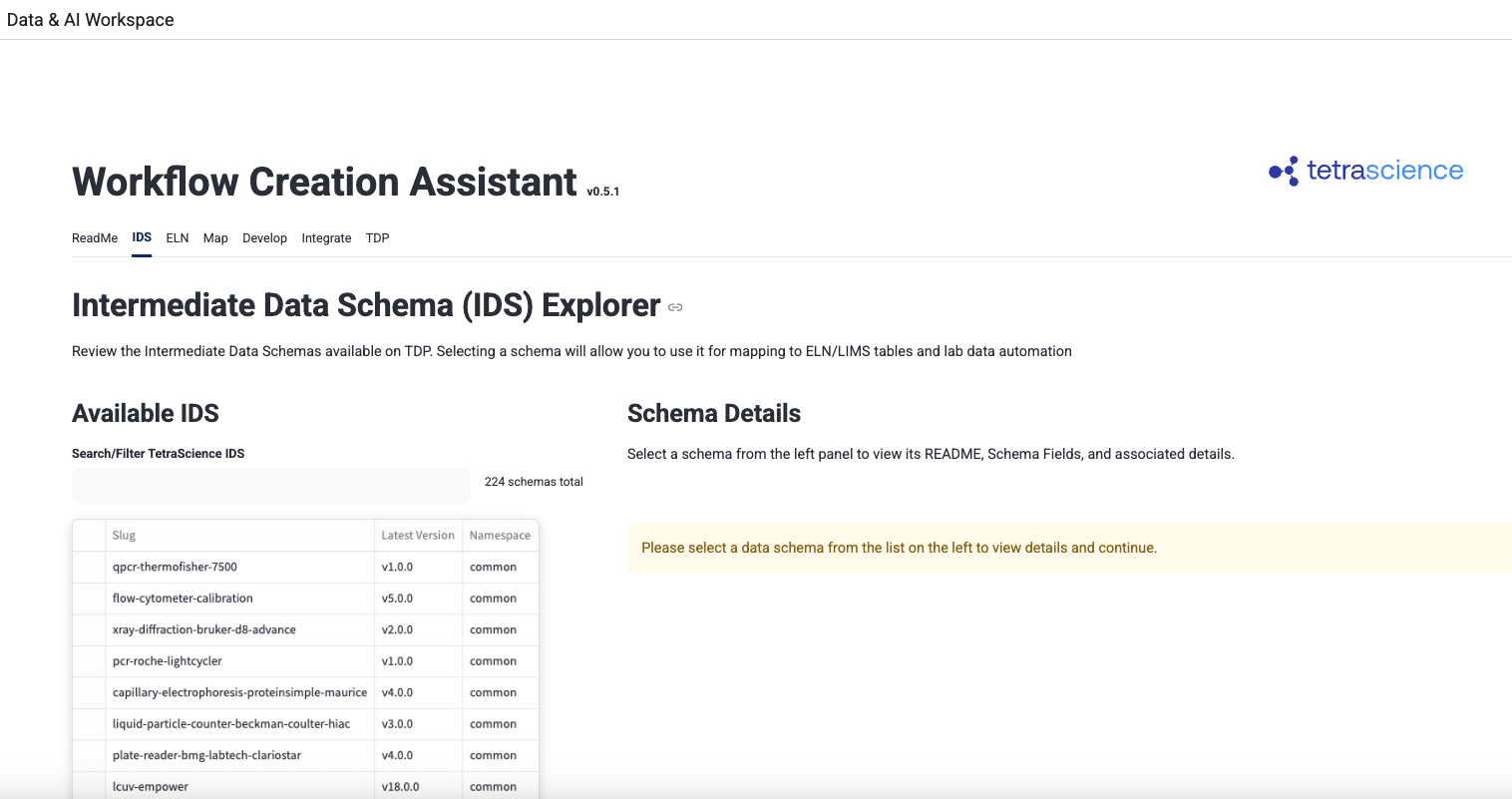
Limitations
Although the Workflow Creation Assistant can enable significant improvements in developing integrations, it should not be considered a complete replacement for custom pipeline development. The following are known limitations of WCA v0.5.1 that benefit from expert tuning by an integrations expert:
- The app will configure target pipelines with generated code, but will not create new pipelines or configure them with access credentials. Users will need to manually create their TDP Pipeline and configure it with authentication credentials for their target ELN before using the Workflow Creation Assistant.
- The app can configure
python-execpipelines with code, but won't adjust any other pipeline configuration options. - The app will execute the pipeline on user-selected files, but won't configure pipeline triggers.
- The app is unable to retrieve shared settings and shared secrets from the TDP. Users will need to contact their ELN admins for integration credentials.
- The app creates an integration to the user-selected project and experiment. Users will need to update their pipeline code to dynamically assign results to target projects (for Benchling) and experiments (For Revvity Signals) in the destination ELN after end-to-end testing verifies that the integration is functional.
- The app supports direct, 1:1 mapping of fields from an IDS to target ELN fields. Complex transformations and M:M field mappings are the responsibility of the user to implement.
- The app is able to perform integration with file contents, but is unable to directly access TDP-associated metadata, like
file key,file ID,source, andMTL.
Known and Possible Issues
The following are known issues in Workflow Creation Assistant v0.5.1:
- To enhance UI performance, the app caches API calls. If changes in the ELN or the TDP are not visible in the app, refresh the page.
- Workflow Creation Assistant v0.5.1 regularly re-renders the application as the workflow continues, causing a wait period between actions.
- By default, Benchling integration code does not include the Project ID. Users will need to extract and apply the project ID from file labels, file content, file path, or other sources. Failure to apply a Benchling Project ID will result in successful data pushes to Benchling, but the results will only be visible to the Benchling app that uploaded the contents.
- By default, Revvity Signals integration code uses the experiment ID selected for the user's tests. In a production setting, users will need to extract and use the experiment ID from file labels, file contents, file path, or other sources.
- Data source mapping can raise errors if the data table includes static values, such as the
@idsVersion. - Verification of the transformation code can fail if the user's test file and the TDP's expected.json sample file do not have the file contents to meet the requirements of the target ELN. In case of repeating Python verification errors, examine test files for accuracy and completeness.
Upgrade Considerations
To activate the Workflow Creation Assistant, please contact your TetraScience customer account leader. They'll enable the app and provision appropriate AI resources for your team's use.
To get started, see the Workflow Creation Assistant User Guide in the TetraConnect Hub. For access, see Access the TetraConnect Hub.
v0.5.0
Release date: 11 July 2025
What's New
TetraScience has released its first prerelease version of the Lab Data Automation Assistant (LDAA) app, version 0.5.0, as part of a beta release. The LDAA provides customers the ability to quickly design, build, test, and deploy their own custom lab data automation pipelines to integrate Tetra Data with customer-defined schemas and move it to either Revvity Signals or Benchling.
By using AI, the LDAA helps users set up and configure bespoke Tetra Data Pipelines to automatically map and deliver their already harmonized instrument Intermediate Data Schema (IDS) files to their ELN of choice. The workflow can guide users to build custom integrations with TetraScience's python-exec protocol prototypes up to 40x faster than legacy, manual methods, with no coding required.
To get started, see the Lab Data Automation Assistant User Guide in the TetraConnect Hub. For access, see Access the TetraConnect Hub.
Here are the details for what's new in LDAA v0.5.0.
Prerequisites
LDAA v0.5.0. requires the following:
- TDP v4.2.0 or higher (v4.3.1 or higher is recommended)
- Customers must contact their customer account leader to activate the app in the TDP user interface.
- App users must have either Developer or Administrator TDP permissions.
- For Revvity Signals integrations, users must have access to the following:
- Base URL
- API key
- Access to Admin Defined Tables and Experiments
- For Benchling Integrations, users must have access to the following:
- Base URL
- Assay Run schema definitions defined and accessible to in Feature Settings
- Assay Result schema definitions defined and accessible in Feature Settings
- Their selected Project and corresponding Project ID
- Benchling App credentials with access to all schemas and Benchling Projects in scope
- A Client ID
- A Client Secret
New Functionality
New functionality includes features not previously available in the LDAA.
New LDAA User Interface
The new LDAA user interface provides the following capabilities:
- Use the guided workflow to build
python-exec-benchlingandpython-exec-signalspipelines with AI. - Select from any of the available IDSs published by TetraScience and your organization.
- Connect with either Revvity Signals or Benchling ELNs and map fields between the selected IDS and ELN table(s).
- Develop and verify the AI-generated Python code for integrating with the target ELN.
- Deploy changes to existing pipelines in the TDP directly from the app's user interface and perform end-to-end tests.
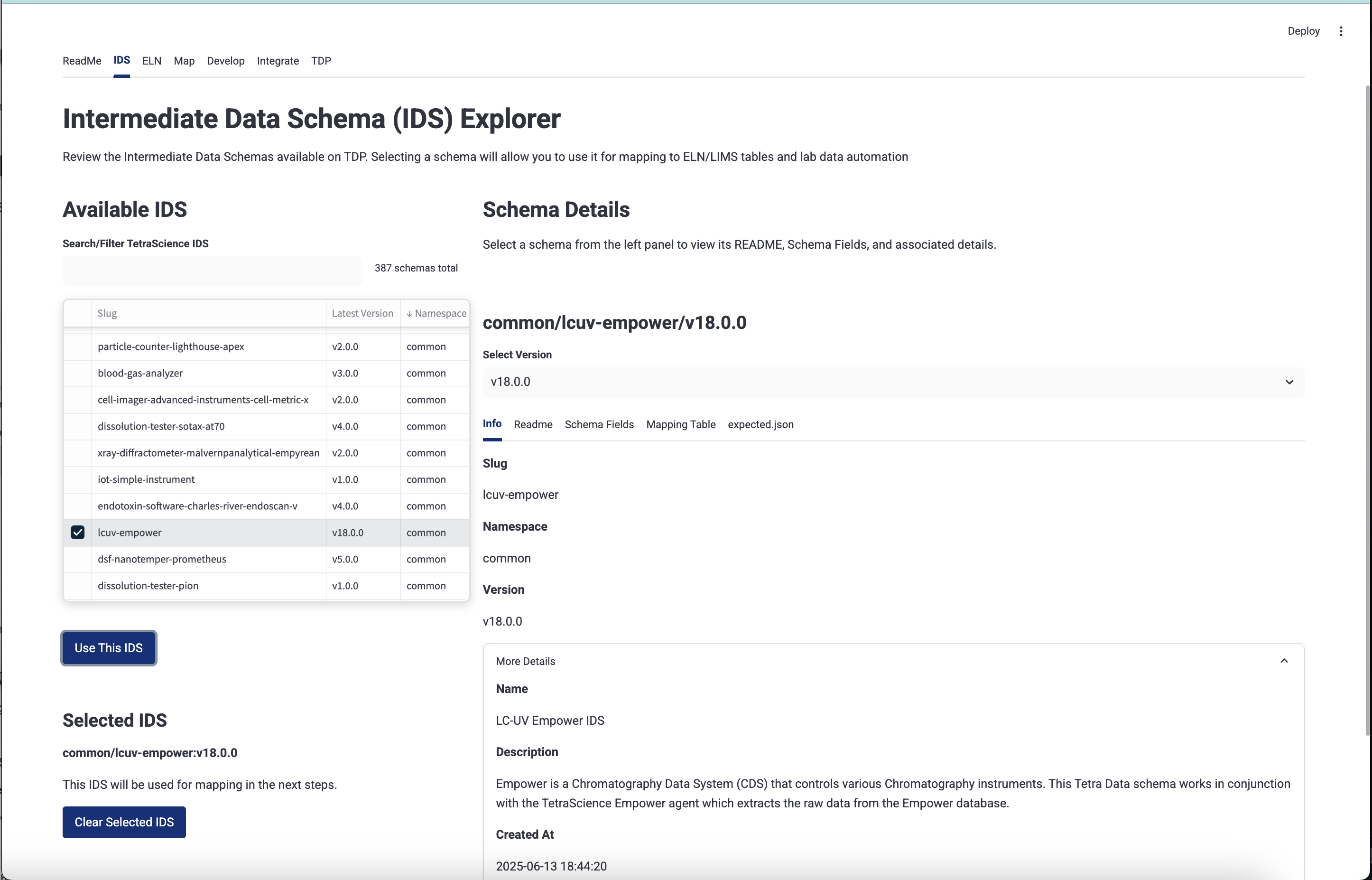
Limitations
Although LDAA can enable significant improvements in developing integrations, it should not be considered a complete replacement for custom pipeline development. The following are known limitations of LDAA v0.5.0 that benefit from expert tuning by an integrations expert:
- LDAA will configure target pipelines with generated code, but will not create new pipelines or configure them with access credentials. Users will need to manually create their TDP Pipeline and configure it with authentication credentials for their target ELN before using the LDAA.
- LDAA can configure
python-execpipelines with code, but won't adjust any other pipeline configuration options. - LDAA will execute the pipeline on user-selected files, but won't configure pipeline triggers.
- LDAA is unable to retrieve shared settings and shared secrets from the TDP. Users will need to contact their ELN admins for integration credentials.
- LDAA creates an integration to the user-selected project and experiment. Users will need to update their pipeline code to dynamically assign results to target projects (for Benchling) and experiments (For Revvity Signals) in the destination ELN after end-to-end testing verifies that the integration is functional.
- LDAA supports direct, 1:1 mapping of fields from an IDS to target ELN fields. Complex transformations and M:M field mappings are the responsibility of the user to implement.
- LDAA is able to perform integration with file contents, but is unable to directly access TDP-associated metadata, like
file key,file ID,source, andMTL.
Known and Possible Issues
The following are known issues in LDAA v0.5.0:
- To enhance UI performance, LDAA caches API calls. If changes in the ELN or the TDP are not visible in the app, refresh the page.
- LDAA v0.5.0 regularly re-renders the application as the workflow continues, causing a wait period between actions.
- By default, Benchling integration code does not include the Project ID. Users will need to extract and apply the project ID from file labels, file content, file path, or other sources. Failure to apply a Benchling Project ID will result in successful data pushes to Benchling, but the results will only be visible to the Benchling app that uploaded the contents.
- By default, Revvity Signals integration code uses the experiment ID selected for the user's tests. In a production setting, users will need to extract and use the experiment ID from file labels, file contents, file path, or other sources.
- Data source mapping can raise errors if the data table includes static values, such as the
@idsVersion. - Verification of the transformation code can fail if the user's test file and the TDP's expected.json sample file do not have the file contents to meet the requirements of the target ELN. In case of repeating Python verification errors, examine test files for accuracy and completeness.
Upgrade Considerations
To activate the LDAA, please contact your TetraScience customer account leader. They'll enable the app and provision appropriate AI resources for your team's use.
Other Release Notes
To view other release notes for Tetra Data Apps, see Tetra Data Apps Release Notes.
Updated 4 days ago
