Tetra Benchling Connector Troubleshooting Guide
The following are potential issues you can encounter when using the Tetra Benchling Connector and suggested actions that you can take to resolve them.
Troubleshoot Error Messages
Error messages display on the Connector’s Connector Details page in the Tetra Data Platform (TDP). The Tetra Benchling Connector can return errors if it wasn't configured correctly or if operational errors (such as network issues) occur while the Connector is running.
To access the Connector Details page, see Review and Edit a pluggable Connector’s Information.
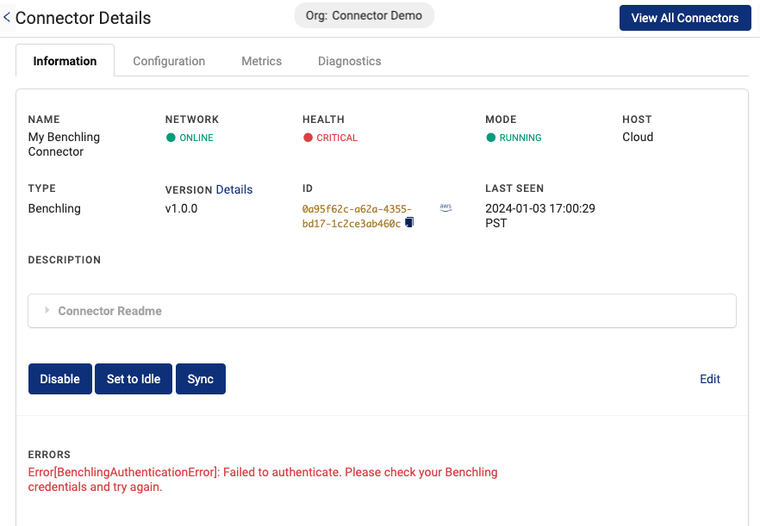
Tetra Benchling Connector Error Example
Error Codes and Recommended Actions
The following are errors that the Tetra Benchling Connector can return, the potential issues that can cause them, and recommended actions for resolving each error.
| Error Code | Error Message | Potential Issues | Recommended Actions |
|---|---|---|---|
SQSAccessDenied | The connector does not have permission to access the SQS queue. Please check your connector and AWS configurations and try again. | - Connector attempts to access an Amazon Simple Queue Service (Amazon SQS) queue with insufficient permissions - Connector’s AWS Identity and Access Management (IAM) role doesn’t have the permissions required to access the provisioned Amazon SQS queue | - Make sure that the Amazon SQS URL specified in the Tetra Benchling Connector Configuration matches the SQS URL made for the Connector in the TDP organization. - Make sure that you use the AWS CloudFormation template provided by TetraScience when provisioning AWS resources for the Connector. The template includes the permissions required for the Connector to access the Amazon SQS queue. |
QueueNotFound | SQS Queue not found. Please check your connector and AWS configurations and try again. | - The AWS Region specified in the Connector’s Configuration doesn’t match the Amazon SQS queue’s Region - The Amazon SQS URL entered in the Connector’s Configuration is incorrect | - Make sure that the AWS Region specified in the Connector’s Configuration matches the Amazon SQS queue’s Region. - Make sure that the Amazon SQS queue URL that’s entered in the Connector’s Configuration matches the URL that’s provided by AWS. |
BenchlingResourceNotFoundError | The resource for an event in Benchling was not found or the connector does not have permission to access it. If the error does not resolve, manual remediation will be required. | Missing or incorrect project permissions in the Benchling App | Make sure that the Benchling App has read access to the projects and schemas where events are created. You can configure permissions by either adding the app directly to the project, or through inherited permissions from a specific Benchling organization or team. For more information, see Adding apps to projects in the Benchling documentation. |
BenchlingAuthenticationError | Failed to authenticate. Please check your Benchling credentials and try again. | - Benchling App secret is revoked - The Client ID and/or Client Secret specified in the Connector’s Configuration is incorrect | - Generate a new Client Secret or contact your Benchling App admin for a new secret. - Make sure that the Client ID and Client Secret that’s entered in the Connector’s Configuration match the values provided by the Benchling App. |
BenchlingRateLimitError | Exceeded Benchling API rate limit. The event will automatically be reprocessed. If the error does not resolve, manual remediation will be required. | - Connector is experiencing a high load and has surpassed the Benchling App’s HTTPS request rate limit (max. 300 requests every 30 seconds) - Benchling App credentials are being shared across multiple services, so the additional load is causing the app’s HTTPS request rate limit to be surpassed | - If events aren’t automatically reprocessed, create an Amazon SQS dead-letter queue and configure the rejected messages to be sent to it. Then, redrive them back to the source queue to manually reprocess them. For more information, see Configuring a dead-letter queue redrive in the Amazon SQS documentation. - Check to see if the Benchling App’s Client ID and Client Secret are being used by multiple services. Benchling’s HTTPS request rate limit applies to the total requests made using the same client credentials. If needed, create dedicated Benchling Apps for each service to better distribute the request load. |
UnknownError | Unknown error encountered. Please check logs for more details. | An unknown error occurred | 1. From the Connectors page in the TDP, open the Diagnostics tab. 2. In the Send Logs to Support section, in the Select date field, choose the date that you want to start collecting logs for. Then, in the drop-down list to the right, select the number of days that you want to collect logs for. 3. Choose Send Logs to send the logs to the TetraScience Support team. |
Troubleshoot Missing Files
The following are potential reasons why files either are missing, or might appear to be missing in the TDP.
Potential Issue | Recommended Action |
|---|---|
The events aren’t in the Benchling subscription | When you create a Benchling subscription as part of setting up the Connector, make sure that you select all of the required event types for the resources you want available in the TDP. |
Benchling experienced a service outage in their events delivery system | Because events haven’t been to delivered to the TDP from Benchling, customers are responsible for manual remediation by doing the following: Benchling will provide the service outage window. Using the outage window time frame, query all events from the Benchling Events API, group the affected events into batches, and then organize them by resource type and schema ID. For each distinct Benchling resource, a RAW file must be constructed by retrieving the resource from the event’s API URL. These should then be uploaded to the TDP either manually or by using the File Upload API. |
Activity in Benchling didn’t create an event | Not all activity in Benchling creates the expected event. For example, edits to the Notes of an Entry don't generate events. Similarly, uploading assay results to Benchling doesn't generate events. For more information, see the Benchling Events Reference. |
Events expired because of the Amazon SQS queue’s retention policy | When the Tetra Benchling Connector is deactivated or idle longer than the retention period for the Amazon SQS queue, events can be missed and are no longer retrievable. The default retention period is 14 days. |
Documentation Feedback
Do you have questions about our documentation or suggestions for how we can improve it? Start a discussion in TetraConnect Hub. For access, see Access the TetraConnect Hub.
NOTEFeedback isn't part of the official TetraScience product documentation. TetraScience doesn't warrant or make any guarantees about the feedback provided, including its accuracy, relevance, or reliability. All feedback is subject to the terms set forth in the TetraConnect Hub Community Guidelines.
Updated 4 months ago
