How to Search Using RAW EQL
Tetra Data Platform (TDP) Versions
- For TDP versions >= 3.2, please continue with this page.
- For TDP versions < 3.2, please review this page.
This page describes how to search using RAW files on the Tetra Data Platform (TDP). For details about using Search in the Tetra Web API, click here.
You can use run a RAW EQL query to test your searches before you use them in a third-party tool.
To run a RAW EQL query, you can:
- Use the Options menu from the Search panel
- Enter the EQL directly in the Search bar
Run a RAW EQL Query Using the Options Menu
To search using the RAW file option:
- From the Search panel, click Options.
Search Panel
- From the Options window, select Raw EQL. The
searchEqlendpoint request displays (for example:POST https://api.tetrascience-dev.com/v1/datalake/searchEql).
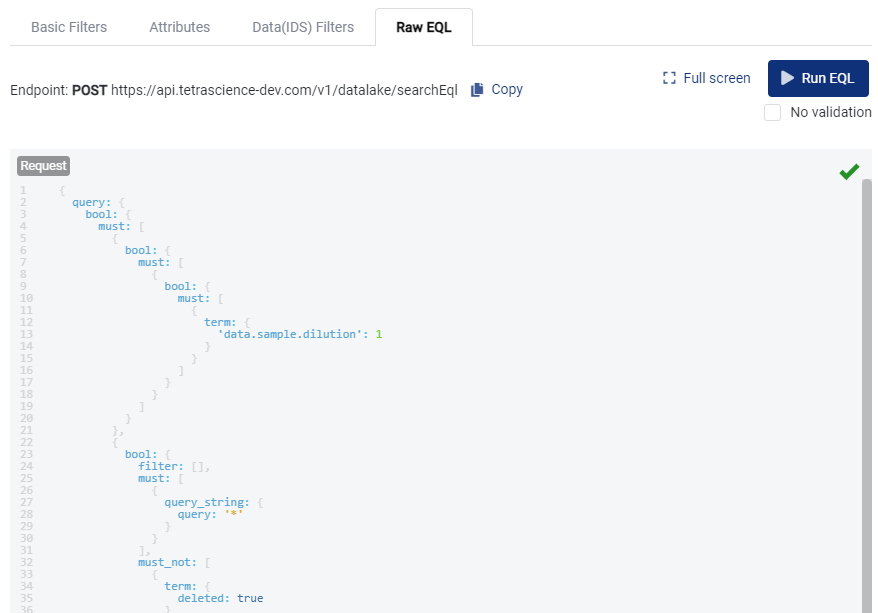
Raw EQL
- You can modify the query, if necessary. To run the EQL query without validating the data, click No validation.
- Click Run EQL to run the query and view its results. To expand the view, click Full screen.
Enter a Query in the Search Bar
You can enter your query directly in the Search bar:

EQL in Search bar
The Search bar uses Elasticsearch's query_string query.
To find the field you want to search for:
- Select a file from the Files list on the Search page.
- Click the Open File Page icon on the right side of the page.
- Click Preview at the top of the File Details page. The Preview Elasticsearch Document displays with JSON format. For example, if a field displays as: { data: { sample: { id: "fake-id1" } } }, then you would enter data.sample.id:"fake-id1" with the quotes in the Search bar.
Updated over 1 year ago
