Organizations in the Tetra Data Platform
Every user account in the Tetra Data Platform (TDP) belongs to at least one organization. An organization can have multiple user accounts and contains these details:
- Organization name
- Organization slug (a unique identifier used to run an API or create a self-service pipeline)
- Compliance settings for: audit trail and change reason
- Associated user accounts each with their: name, email, role, and status
As an Admin, you can:
- Create and manage multiple organizations and then group them into tenants (parent groups)
- Add and group users into an organization in the TDP
- Set password polices for organizations
- Assign Single Sign-On (SSO) roles in an organization
- Set compliance settings for an organization
- Manage service users
This page describes how to:
- Quickly view or search for the organization to which your user account belongs
- View an organization's account and user details
- Rename organizations
Quickly View Your Organization
All users can quickly view the organization to which they belong from the Tetra Data Platform user interface. To quickly view your user account's organization, expand the menu items from the TetraScience Data Platform page by either:
- Hovering over an icon for a quick view of the menu items, or
- Clicking the top Hamburger Menu icon to fully expand and toggle the menu items to remain on the page. After clicking the Hamburger Menu icon, the icon changes to an X.
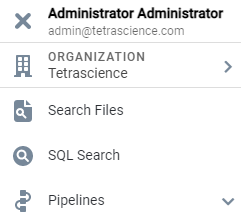
Expanded menu items
The organization (for example, Tetrascience) to which you belong displays at the top under your user name and email.
If you belong to more than one organization, you can click the organization name to open a Search dialog and search organizations by slug or name.
View Organization Details
You can view your organization's account details, such as: Organization name, Organization slug, compliance settings, and more. To view your organization's details:
- On the left side of the page, click Account from the expanded menu.
- Click Organization Details to open the Organization details page:
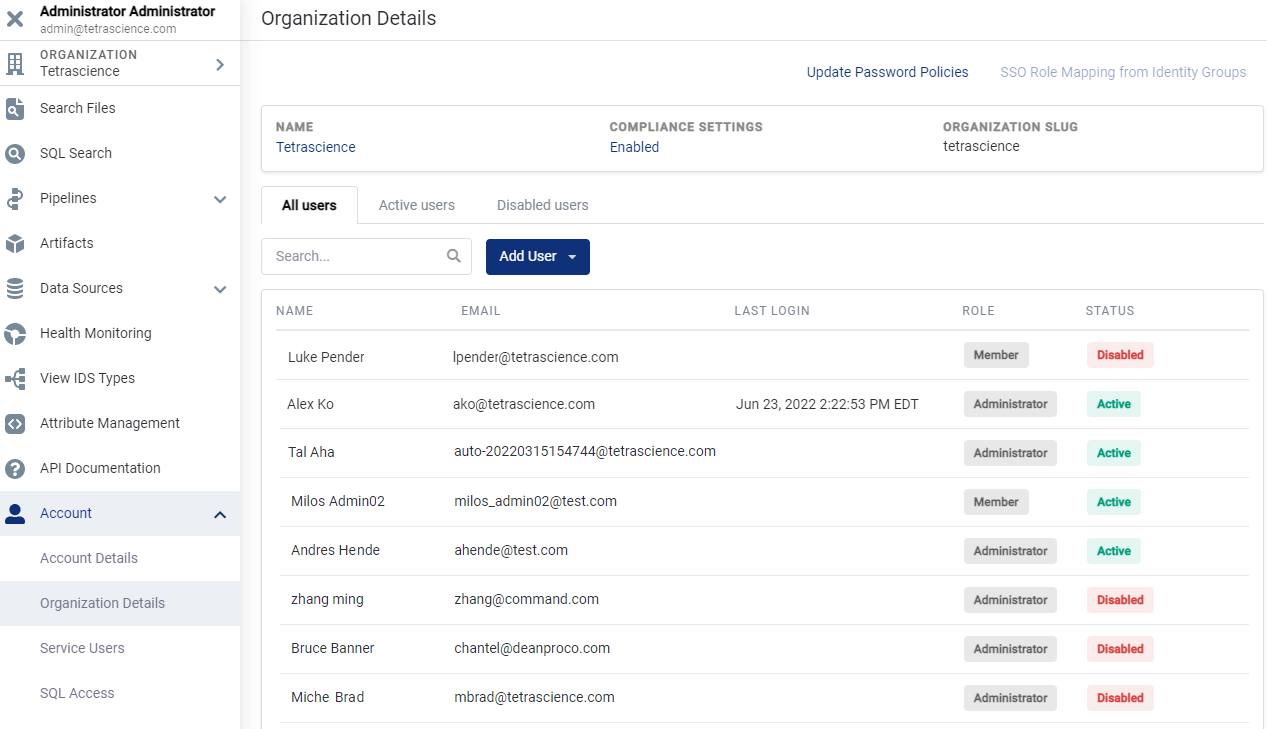
Organization details page
The organization's name, compliance settings, and slug display at the top of the page. By default, the list of all users who belong to this organization display on the page. For each user, you can review their name and email, date/time of last log in to TDP (if applicable), and current role and status.
You can filter the list of user accounts to display on the page:
- To display only active users in the list, click Active users.
- To display only disabled users in the list, click Disabled users.
- To search for a specific user, enter information in the Search box.
Click here for details on how to add and manager user accounts.
Rename Organizations
Create an Organization
Only those users with an Admin role can create an organization. For details about the different TDP roles and their permissions, click here.
As an Admin, you can rename an existing organization:
- From the Organization details page, click on the organization name at the top of the page to open the Rename Organization Name dialog
- Enter the new name in the text box.
- Click Save to update the organization's name.
Updated almost 2 years ago
