Restore Tetra Agent from Backup
Tetra Agent Software regularly performs backups of SQLite files. A SQLite file is a local database where Tetra Agents store all configurations and information for processed files. You can use SQLite files to restore Tetra Agents and continue loading files into the TetraScience Data Platform's Data Lake without re-uploading previously processed files.
To restore a Tetra Agent using a SQLite backup file:
Restoration Process
When restoring a Tetra Agent, you must use the same version of the Tetra Agent Software that was used previously.
-
Install the Tetra Agent Software by running the installer only. Do not configure or start the Tetra Agent.
-
Download and unzip the SQLite database file from the S3 backup bucket from this location:
S3://<backupBucket>/<orgSlug>/<agentId>/RAW/sqlitedb
where:<backupBucket>- Name of the backup bucket in S3<orgSlug>- Your organization name<agentId>- ID of the Tetra Agent that you want to restore
You can also browse to locate your backup file and access previous versions of the backup (as shown in these screens):
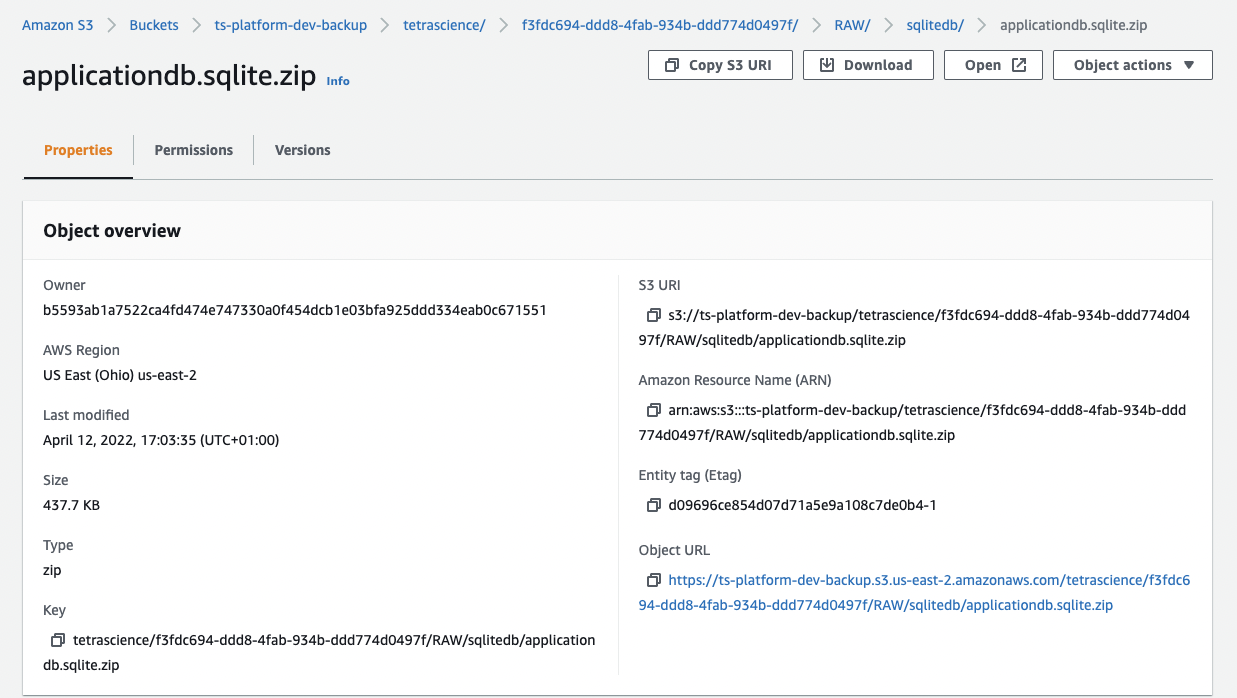
Properties Overview
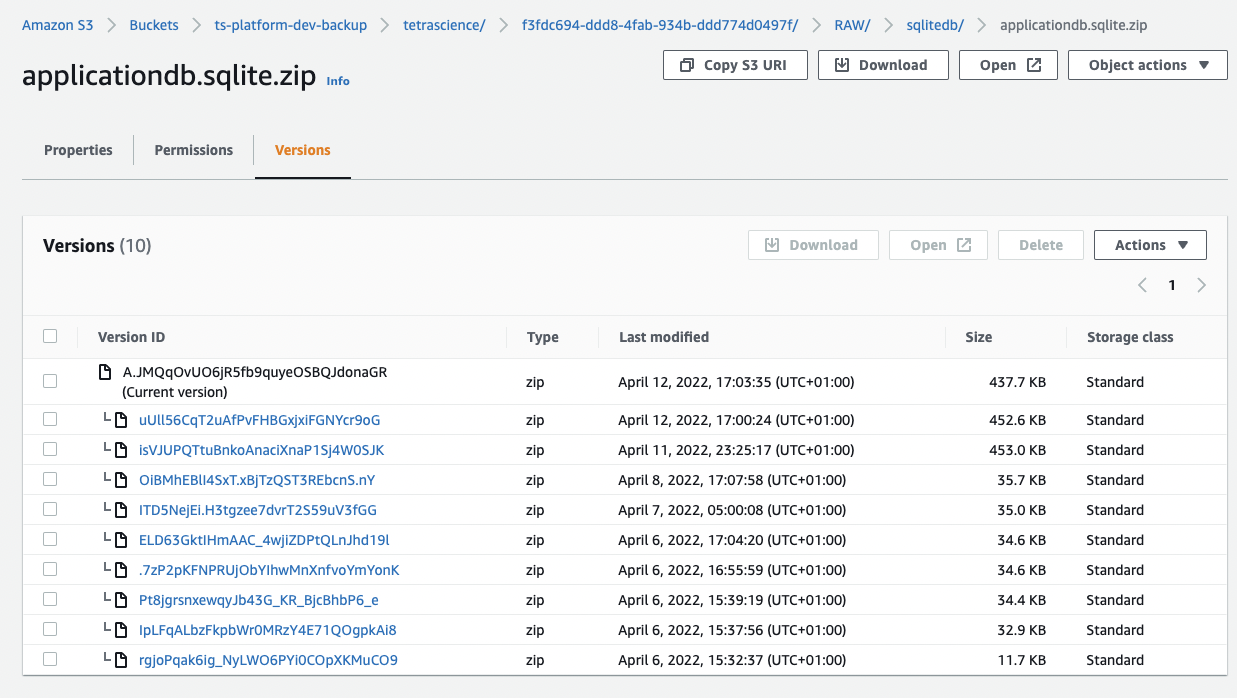
Versions Overview
<backupBucket>Name PatternThe
<backupBucket>name follows this pattern:<InfrastructureName>-prd-backup.
For example, if the InfrastructureName is "pharmaco", then the<backupBucket>name would be:pharmaco-prd-backup. The<InfrastructureName>a parameter that you specified during the deployment of the Tetra Data Platform. For details, see the CloudFormation section of the Deployment page.
- Replace the SQLite database file in the database folder (located under the installation folder) with the SQLite database file that you just downloaded and unzipped.
- For most Tetra Agents, the database folder is located here:
C:\TetraScience\<agent>\Bin\Database. - If you are using the Empower Agent, the database folder is located here:
C:\TetraScience\<agent>\db.
- Start the Tetra Agent from the Windows UI.
Updated over 1 year ago
