Hello, World! SSP Example
This topic provides an example of the minimum files needed to create a self-service Tetra Data pipeline (SSP).
For more information about example SSP use cases, see Example Use Cases for SSPs. For best practices, see Data Engineering and Tooling and Automation in the TetraConnect Hub. For access, see Access the TetraConnect Hub.
Architecture
The following diagram shows an example “Hello, World!” SSP workflow:
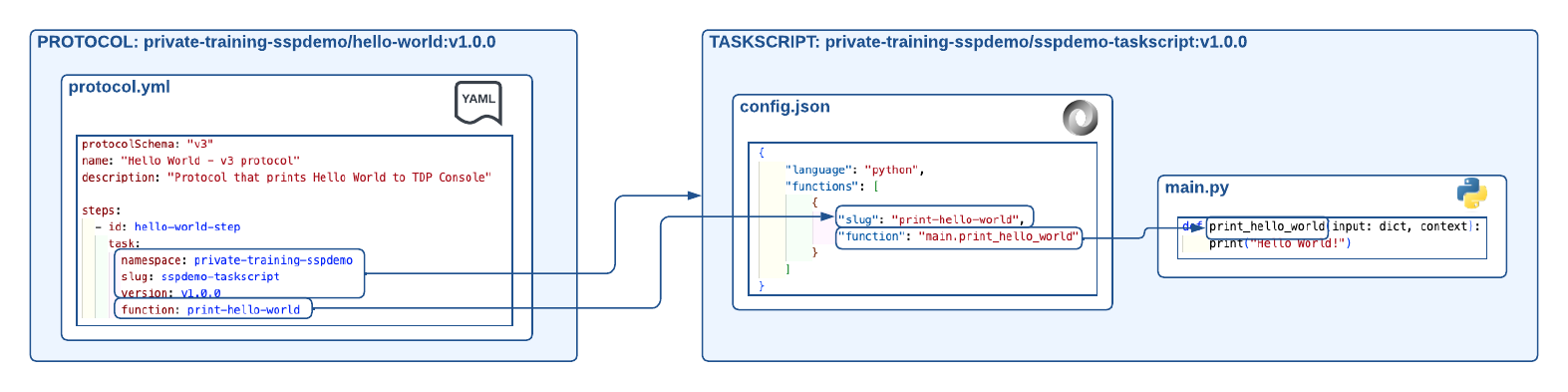
"Hello, World!" SSP workflow example
The diagram shows the following workflow:
- A task script named
sspdemo-taskscript (v1.0.0)is created. Theconfig.jsonfile has one exposed function named print-hello-world (main.print_hello_world), which is theprint_hello_worldfunction found in themain.pyfile. - A protocol named
hello-world (v1.0.0)is created. Theprotocol.ymlfile provides the protocol name, description, and outlines one step:hello-world-step. This step points to thesspdemo-taskscripttask script and the exposed function,print-hello-world.
Prerequisites
Before you can create a self-service pipeline (SSP), you must do the following:
- Initialize the TetraScience Software Development Kit (SDK) 2.0 environment.
- Configure Tetra Data Platform (TDP) dependencies and authentication.
For more information, see SSP Setup and Prerequisites.
Create an SSP
To create a basic SSP, do the following.
Create the SSP Folder Structure
Create the following basic SSP folder structure on your local machine in the directory where you want to keep your artifact code:
- A protocol folder that contains a
protocol.ymlfile - A task script folder that contains the following files:
config.jsonmain.pyrequirements.txt
SSP Folder Structure Example
protocol
└── protocol.yml
task-script
├── config.json
└── main.py
└── requirements.txt
Create and Deploy a Task Script
Task scripts are the building blocks of protocols, so you must build and deploy your task scripts before you can deploy a protocol that uses them.
Task scripts require the following:
- A
config.jsonfile that contains configuration information that exposes and makes your Python functions accessible so that protocols can use them. - A Python file that contains python functions (
main.pyin the following examples) that include the code that’s used in file processing. - A
requirements.txtfile that either specifies any required third-party Python modules, or that is left empty if no modules are needed.
To create and deploy a task script that prints Hello World! to the TDP console, do the following.
NOTE
For more information about creating custom task scripts, see Task Script Files. For information about testing custom task scripts locally, see Create and Test Custom Task Scripts.
Create a config.json File
Create a config.json file in your code editor by using the following code snippet:
{
"language": "python",
"runtime": "python3.11",
"functions": [
{
"slug": "print-hello-world",
"function": "main.print_hello_world"
}
]
}
NOTE
You can choose which Python version a task script uses by specifying the
"runtime"parameter in the script'sconfig.jsonfile. Python versions 3.7, 3.8, 3.9, 3.10, and 3.11 are supported currently. If you don't include a"runtime"parameter, the script uses Python v3.7 by default.
Create a main.py File
Create a main.py file in your code editor by using the following code snippet:
from ts_sdk.task.__task_script_runner import Context
def print_hello_world(input: dict, context):
print("Hello World!")
return "Hello World!"
Create a Python Package (requirements.txt)
requirements.txt)Within the task script folder that contains the config.json and main.py files, use Python Poetry to create a Python package and the necessary files to deploy them to the TDP.
The following Poetry export command example produces this package as a requirements.txt file.
Poetry Command Example
poetry init
[import packages with "poetry add"]
poetry export --without-hashes --format=requirements.txt > requirements.txt
NOTE
If no packages are added, this poetry export command example produces text in
requirements.txtthat you must delete to create an emptyrequirements.txtfile. Arequirements.txtfile is required to deploy a task script to the TDP.
Deploy the Task Script
To the deploy the task script, do the following:
- Make sure that the local
auth.jsonfile you created while completing the SSP Setup and Prerequisites is formatted correctly.
Example auth.json File
{
"api_url":"<TDP API endpoint base URL>",
"auth_token":"<service token you generated>",
"org":"<your organization slug name>",
"ignore_ssl": <true to allow invalid SSL certificates>
}
- Run the following command from your command line (for example, bash):
ts-cli publish --type task-script --namespace private-{TDP ORG} --slug sspdemo-taskscript --version v1.0.0 {task-script-folder} -c {auth-folder}/auth.json
NOTE
Make sure to replace
TDP ORGwith your organization slug,{task-script-folder}with the local folder that contains your protocol code, and{auth-folder}with the local folder that contains your authentication information.
Create and Deploy a Protocol
Protocols define the business logic of your pipeline by specifying the steps and the functions within task scripts that execute those steps. For more information about how to create a protocol, see Protocol YAML Files.
In the following example, there’s one step: hello-world-step. This step uses the print-hello-world function that’s in the sspdemo-taskscript task script.
Create a protocol.yml File
protocol.yml FileCreate a protocol.yml file in your code editor by using the following code snippet:
protocolSchema: "v3"
name: "Hello World - v3 protocol"
description: "Protocol that prints Hello World to TDP Console"
steps:
- id: hello-world-step
task:
namespace: private-training-sspdemo
slug: sspdemo-taskscript
version: v1.0.0
function: print-hello-world
Deploy the Protocol
To the deploy the protocol, do the following:
-
Make sure that the local
auth.jsonfile you created while completing the SSP Setup and Prerequisites is formatted correctly. For an exampleauth.jsonfile, see Deploy the Task Script. -
Run the following command from your command line (for example, bash):
NOTE
Make sure to replace
TDP ORGwith your organization slug,{protocol-folder}with the local folder that contains your protocol code, and{auth-folder}with the local folder that contains your authentication information.
ts-cli publish --type protocol --namespace private-{TDP ORG} --slug hello-world --version v1.0.0 {protocol-folder} -c {auth-folder}/auth.json
NOTE
To redeploy the same version of your code, you must include the
-fflag in your deployment command. This flag forces the code to overwrite the file. The following are example protocol deployment command examples:
ts-cli publish --type protocol --namespace private-xyz --slug hello-world --version v1.0.0 ./protocol -f -c auth.jsonts-cli publish --type task-script --namespace private-xyz --slug hello-world --version v1.0.0 ./task-script -f -c auth.jsonFor more details about the available arguments, use the following command on the command line:
ts-cli publish --help
Create a Pipeline by Using the Deployed Protocol
To use your new protocol on the TDP, create a new pipeline that uses the protocol that you deployed. Then, upload a file that matches the pipeline’s trigger conditions.
Updated about 2 months ago
