Tetra Signals Connector
Overview
Tetra Signals Notebook Connector is an integration to Revvity Signals Notebook. This integration connects components of the Tetra Data Platform such as the Tetra Data Lake and other Tetra Agents / Connectors to the Signals Notebook, and drives value for scientists by letting them leverage the benefits of the Scientific Data Cloud without having to leave their ELN.
The Tetra Signals Notebook Connector takes advantage of the Signals Notebook's ability to allow users to trigger on External Actions for Admin Defined Tables to facilitate data transfer between the Signals Notebook and TDP.
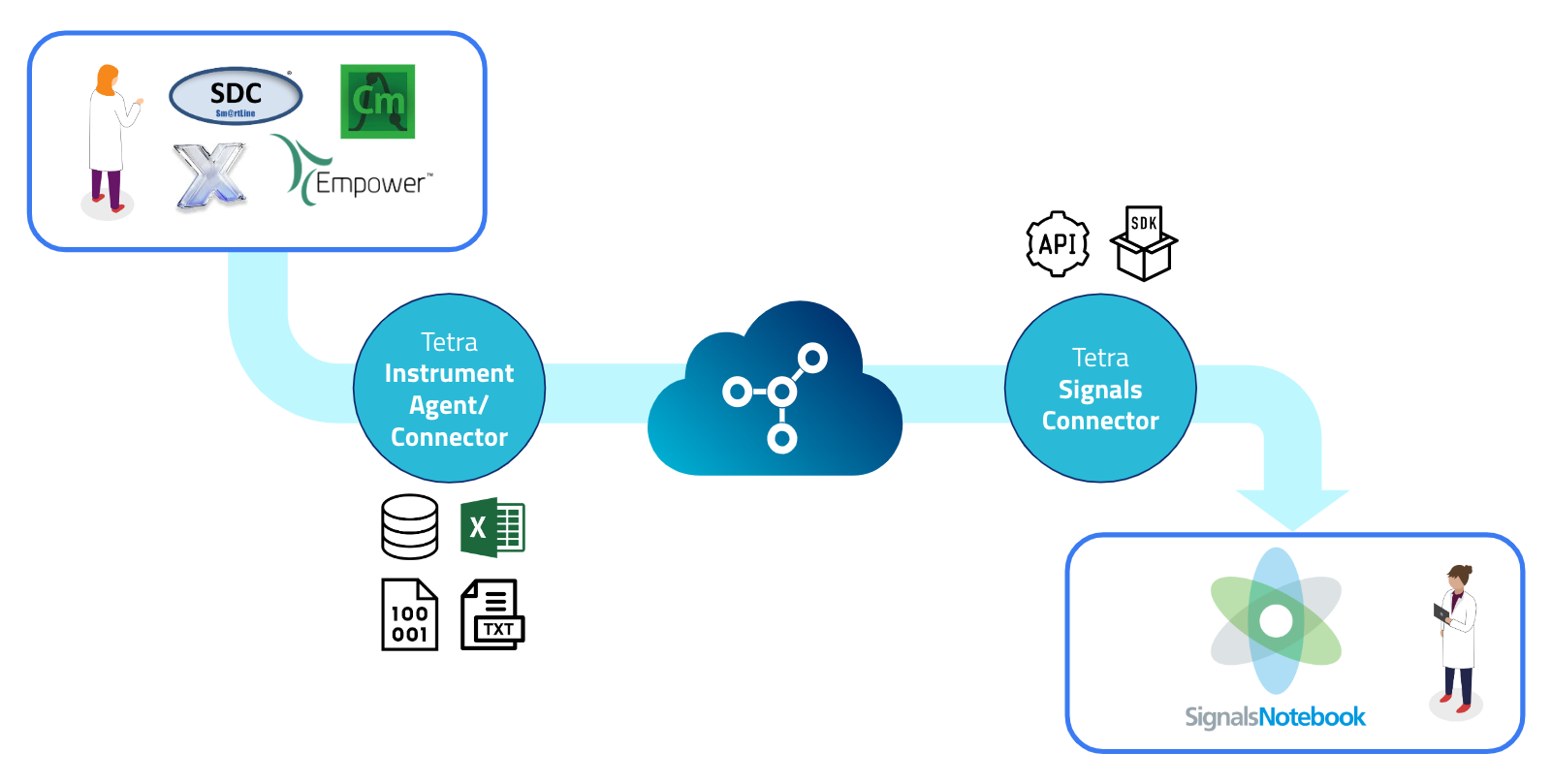
Figure 1. Illustration of data flow from instruments to the Tetra Data Platform (TDP), and to Signals Notebook.
Here is an example the data flow:
- Scientists begin an experiment preparation in their Signals Notebook Admin Defined Table, and initiates an external action to send the spreadsheet data to TDP.
- TDP pipelines transforms this data into an experimental method to be sent to other Tetra Connectors/Agents to be transferred to a compatible instrument control system.
- Scientists starts experiment with method information pre-populated, and initiates data generation from the instruments that are integrated with the TDP.
- Tetra agents and connectors upload the data to the TDP.
- After the data is ingested by TDP and transformed into a harmonized IDS, Signals Notebook users can simply press an external action button in the Admin Defined Table to populate it with data pulled from the TDP.
The Tetra Signals Notebook Connector is responsible for executing steps 1 and 5 above and can be added as custom actions to the desired Admin Defined Tables within the Signals Notebook administration settings.
Main Features
- Seamless user experience by integrating with Signals Notebook's External Actions
- Integration with the Tetra Data Lake to pull in instrument data and results integrated via other Tetra Agents and Connectors
- Ability to leverage Tetra Command Service APIs to send method and sequence create commands to Tetra Agents for Chromatography Data Systems
- Flexible configuration of External Actions via self-serviced DataWeave scripts
- Logical organization of self-serviced scripts for Action management
Connector Operations and Use Cases
Tetra Signals Connector was designed to help scientists improve their workflows of integrating their ELN data and their instrument results data. With TDP as the power-house behind user-action events, scientists are able to harness the power of FAIR data.
Leveraging Tetra Data Lake's Search Files via Elasticsearch API and DataWeave, customers can easily configure Signals Notebook External Actions to:
- Upload Data from an Admin Defined Table to the Tetra Data Lake
- Pull Data from the Tetra Data Lake into an Admin Defined Table
- Send a Sample Set Method to Waters Empower CDS
- Execute a Sample Measurement to a Simple Balance
Connector Concepts
DataWeave
The DataWeave language is a functional language for performing transformations between different representations of data. As we use it, it can take XML, CSV or JSON data and convert it to one of these formats. This gives us a powerful tool to allow individual customers to programmatically tailor exactly how their data in the TDP should be mapped to specific Signals spreadsheets while minimizing the security risks that a language like Python might pose.
Actions, Scripts, and Templates
Action: An action is what is to be performed by the trigger of the Signals External Action. An action will execute one or more scripts.
Script: A script holds the code logic (DataWeave or ElasticSearch Query) that is to be executed a part of an action call. A script must be part of a template.
Template: An organizational construct that holds the logical scripts for that specific template type.
A user starts by first selecting from a pre-defined list of template types, then saves their desired business logic encoded into each script, and finally sets up the Signals External Action to call a specific template uuid and the associated action desired.
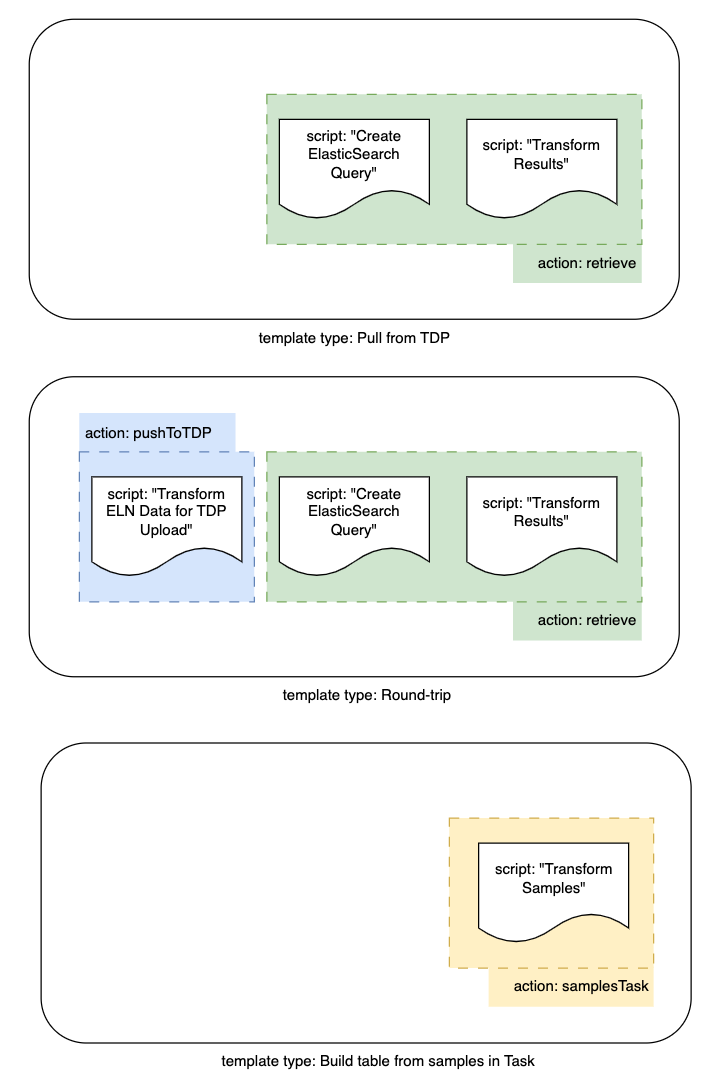
Figure 2: Relationship between Templates, Scripts, and Actions
Connector Action Configuration
The Signals Connector supports 3 external actions that leverages customer provided DataWeave scripts for the business logic:
pushToTDP: Uploads the contents of the Signals Spreadsheet to the TDP Data Lake with a custom file path and metadata / tags.retrieve: Searches the TDP Data Lake with custom elasticsearch queries constructed from the Signals Spreadsheet contents, and allows for custom transform of the retrieved file content into a Signals spreadsheet.samplesTask: Look up the individual properties of each sample, and compiles them into a table to write back to a Signals Notebook admin-defined table.
Once a template is fully filled out with the appropriate DataWeave scripts, Signals Notebook external actions can be configured using the Action names below. External actions are customizable through Signals Notebook System Configuration. The expected URL will follow the following format for all of TetraScience’s Signals Notebook Connector supported Actions:
<Connector Host Domain including port>?templateKey=<Template UUID>&action=<Action type>
For example: https://tdp-signals-connector.local:3013?templateKey=69759c97-91e1-4a7a-8d8f-29b0dd92052d&action=pushToTDP
For details on the Signals External Action configuration interface, refer to: Signals Connector Admin Configuration
Actions
Table 1: Requirements for what scripts are needed per action.
| Actions | Script: Transform ELN Data for TDP Upload | Script: Create ElasticSearch Query | Script: Transform Results | Script: Transform Samples |
|---|---|---|---|---|
pushToTDP | ✅ | |||
retrieve | ✅ | ✅ | ||
samplesTask | ✅ |
pushToTDP
pushToTDPSupported templates:
- Round-trip
Description:
This action assumes that it has been triggered by a Signals Notebook admin-defined table. It gets the contents of the table, and then uses the upload script to transform that into a command to send to the TDP command service. Upon successful receipt of the command, the action finishes.
Expected inputs in Signals External Action:
templateKey: UUID of the DataWeave template to callaction:pushToTDPtoDatalake(optional): if this is present – specified using a search paramtoDatalake=truein the Signals Notebook external action URL – then instead of sending a command to the TDP command service, the connector will try to upload part of its DW output to the TDP Datalake as a file. See below for details.- Note: to use this mode, the TDP configuration section of the connector must include a TDP user-defined agent ID.
retrieve
retrieveSupported templates:
- Round-trip
- Pull from TDP
Description:
This action assumes that it has been triggered by a Signals Notebook admin-defined table.
Proposed updates are validated, and then run through a conflict checker that looks for attempts to write multiple inconsistent values to the same place in the target table. If there are no conflicts, the action attempts to push updates to Signals Notebook. If there are conflicts, they require resolution based on user choices from the front-end.
Expected inputs in Signals External Action:
templateKey: UUID of the DataWeave template to callaction:retrieve
samplesTask
samplesTaskSupported templates:
- Build table from samples in Task
Description:
This action assumes that it has been triggered by a Signals Notebook Task. As part of task creation, a number of Signals Notebook Samples can be linked to a task. The action looks up the individual properties of each sample, and then compiles them into a table to write back to a Signals Notebook admin-defined table. There is no conflict checking performed as part of this action.
Expected inputs in Signals External Action:
templateKey: UUID of the DataWeave template to callaction:samplesTaskadtTemplateName: the action will create a new table based on the Signals Notebook template with this name.writeTableToRequester: (optional) Signals Notebooks Tasks can have two associated experiment IDs- a request link, corresponding to where the Task was originally created
- an experiment link, corresponding to where the Task was assigned
- Note: The default behavior is to write to the experiment link when it is available. If you instead wish to always write to the request link, you can include the search param writeTableToRequester
Scripts
Transform ELN Data for TDP Upload (upload)
upload)Inputs
payload: the contents of the Signals Notebook admin-defined table that initiated the action. This will have the typeGetADTResponseBody, along with one additional fieldfullEntityInfowhich has typeEntityApiResponse. What is typically of interest infullEntityInfois the information about the experiment the Signals Notebook table lives in. The table ID can be discovered fromfullEntityInfo.data.relationships.ancestors.data, with more complete information about the experiment available in fullEntityInfo.included
Example for fullEntityInfo.data.relationships.ancestors.data:
[
{
"type": "entity",
"id": "experiment:01234567-89ab-cdef-0123-456789abcdef",
"meta": {
"links": {
"self": "https://somesandbox.signalsnotebook.revvity.cloud/api/rest/v1.0/entities/experiment:01234567-89ab-cdef-0123-456789abcdef"
}
}
}
]
Example for the corresponding entry in fullEntityInfo.included:
{
"type": "entity",
"id": "experiment:01234567-89ab-cdef-0123-456789abcdef",
"links": {
"self": "https://somesandbox.signalsnotebook.revvity.cloud/api/rest/v1.0/entities/experiment:01234567-89ab-cdef-0123-456789abcdef"
},
"attributes": {
"type": "experiment",
"eid": "experiment:01234567-89ab-cdef-0123-456789abcdef",
"name": "Test Experiment",
"digest": "44600428",
"fields": {
"Description": {
"value": "test"
},
"Name": {
"value": "Test Experiment"
},
"Organization": {
"value": "internal"
},
"Project": {
"value": "[\"Project 1\"]"
}
},
"flags": {}
}
}
Expected outputs
- If not using
toDatalake: A payload for the POST endpoint of the TDP command service. The format of the inner payload will depend on the specific choices of integration and command. Example:
{
targetId: string, // agent or connector id
action: string,
metadata?: { [key: string]: string | number },
expiresAt: string, // ISO UTC timestamp,
payload: any
}
- if using
toDatalake:
{
filePath?: string, // TDP file path; defaults to '/signals/uploads/upload-<random-uuid>' if missing
sourceType?: string, // TDP source type, must be lowercase letters and hyphens; defaults to `signals-connector` if missing
metadata?: Record<str, str>. // custom metadata, ASCII characters only for key and val
tags?: string[], // custom tags, must be unique, ASCII characters (and no commas)
data: any // this will be the actual file uploaded to TDP
}
File Size Limitations
The maximum file size supported by the TDP endpoint used is 500 MB.
Attribute Size Limitations
The total number of characters in the JSON representations of metadata and tags must be fewer than 1536. For more context on these constraints, see https://developers.tetrascience.com/reference/user-defined-integration-file-upload
Create ElasticSearch Query (query)
query)Inputs
payload: the contents of the Signals Notebook admin-defined table that initiated the action. This will have the typeGetADTResponseBody
Expected outputs
- A single valid Elasticsearch query.
Transform Results (results)
results)Skip retrieve option: In full generality, results will need to download files from TDP. However, for many use cases the information in the indexed Elasticsearch document is sufficient. In this case, it is substantially faster to just transform the Elasticsearch hits themselves. To skip the individual file downloads, results should contain the string //@ts-skip-retrieve. The double slashes mark it as a comment to DW, and the string can occur anywhere a DW comment is syntactically valid. A good convention is to include it as a line early in the DW header. With skip retrieve, one DW transform is applied to the list of all Elasticsearch hits. Without skip retrieve, one DW transform is applied to each Elasticsearch hit and its associated downloaded file.
Inputs - using skip retrieve:
payload_1: the list of hits from Elasticsearch. Looking at the body of the Elasticsearch response, this corresponds tohits.hitspayload_2: the contents of the Signals Notebook admin-defined table that initiated the action. This will have the typeGetADTResponseBodypayload_3: (optional) only exists whenoriginTableis set, in which casepayload_2is the contents oforiginTableandpayload_3is the contents of the target table. (Although this table is freshly created, we still want its contents to do things like map column names to column UUIDs.)
Inputs - without skip retrieve:
payload_1: a single hit from Elasticsearchpayload_2: the full file corresponding to the hit given inpayload_1payload_3: the contents of the Signals Notebook admin-defined table that initiated the action. This will have the typeGetADTResponseBodypayload_4: (optional) only exists whenoriginTableis set, in which casepayload_3is the contents oforiginTableandpayload_4is the contents of the target table. (Although the target table is freshly created and lacking data, the connector still uses its contents to do things like map column names to column UUIDs.)
Expected outputs
The DataWeave script should return a list containing elements of type SingleADTUpdate, described below:
export type SingleADTUpdate = {
id: string,
fileId: string,
filePath: string,
summary?: any,
row: GridRowChange
};
export type GridRowChange = GridRowUpdate | GridRowCreate | GridRowDelete;
export type GridRowUpdate = {
id: string,
type: "adtRow",
attributes: {
action: "update",
cells: GridCell[]
}
};
export type GridRowCreate = {
type: "adtRow",
attributes: {
action: "create",
cells: GridCell[]
}
};
export type GridRowDelete = {
id: string,
type: "adtRow",
attributes: {
action: "delete"
}
};
type GridCell = {
key: string,
content: GridCellContent,
type?: string,
name?: string,
};
type GridCellContent = {
value?: number | string,
display?: string,
units?: string,
type?: string,
values?: string[]
};
- With this format, each update should correspond to edits to a single row of admin-defined table.
- The
idof an update is relevant to the conflict checker. If two updates have differing ids, then they will never be checked for conflicts. Given this style of update, creating rows shouldn’t create conflicts and can just take a random UUID as ID. A convention of using Update<row-uuid>will catch conflicts associated with multiple updates to a single row. summarycontrols a table rendered in theResultInfocomponent in the front end. It is a place to put key-value pairs that would be useful to users to quickly understand what the data is, especially for conflict resolution. The choice of which key-value pairs to include is left to the DW author.
Transform Samples (transformSamples)
transformSamples)Inputs
payload_1: the properties of all samples listed in the task. This will have typeGetSamplePropertiesResponseBody[]payload_2: the contents of the newly created admin-defined table that we will write to. This will have typeGetADTResponseBody
Expected outputs
The DataWeave script should return a list of type SingleADTUpdate[]. Elements are described below:
type SingleADTUpdate = {
id: string,
fileId: string,
filePath: string,
summary?: any,
row: GridRowChange
};
type GridRowChange = GridRowUpdate | GridRowCreate | GridRowDelete;
type GridRowUpdate = {
id: string,
type: "adtRow",
attributes: {
action: "update",
cells: GridCell[]
}
};
type GridRowCreate = {
type: "adtRow",
attributes: {
action: "create",
cells: GridCell[]
}
};
type GridRowDelete = {
id: string,
type: "adtRow",
attributes: {
action: "delete"
}
};
type GridCell = {
key: string,
content: GridCellContent,
type?: string,
name?: string,
};
type GridCellContent = {
value?: number | string,
display?: string,
units?: string,
type?: string,
values?: string[]
};
Templates
The actions supported by the Signals Connector each use separate DataWeave scripts at different steps of the process. Templates help organize DataWeave scripts into logical groupings as guided by business or scientific workflows. Three distinct types of templates are available:
Table 2: Available template types and their supported action types.
| Template Type | Supported Action Types |
|---|---|
roundTrip | pushToTDP, retrieve |
pullFromTDP | retrieve |
samplesTask | samplesTask |
Round-trip
Supported Signals Notebook entity type:
- Admin-defined table
Component scripts:
- “Transform ELN Data for TDP Upload” –
upload - “Create Elasticsearch Query” –
query - “Transform Results” –
results
Use case: This template is for round-trip data flow. A representative use case would be sending data to TDP to set up a chromatography run, and later retrieving the data to Signals Notebook. This is implemented as two separate external actions in Signals Notebook:
- The first action
pushToTDPuses the script "Transform ELN Data for TDP Upload" to convert ELN output into a payload for the TDP command service (the names are artifacts from when this genuinely was uploading a file to TDP). - The second action
retrieveuses the scripts “Create Elasticsearch Query” and “Transform Results”. The query script takes data from the initiating admin-defined table and forms an Elasticsearch query to submit using the TDP API. The results script takes those hits and downloaded files and converts them into a payload for the Signals Notebook admin-defined table bulk update API endpoint.
Pull from TDP
Supported Signals Notebook entity type:
- Admin-defined table
Component scripts:
- “Create Elasticsearch Query” –
query - “Transform Results” –
results
Use case: This template is for pulling data from TDP to Signals Notebook. It uses a single external action retrieve, which behaves as documented in Round-trip.
Build table from samples in Task
Supported Signals Notebook entity type:
- Task
Component scripts:
- “Transform Samples” –
transformSamples
Use case: This template is called by a Signals Notebook Task, extracts samples from the "Reference ID" column of the task, and uses them to build a table to send back to Signals Notebook. It uses a single external action.
- The external action uses the script "Transform Samples”. This script transforms the obtained samples into the appropriate form to send back to Signals Notebook as an admin-defined table. The connector will create a new table, with a Signals Notebook admin-defined table template specified by search param. The table can either be in the experiment that initially created the Task, or in the experiment where an assigned Task has its external action clicked. This choice is also specified using a search param.
Updated over 1 year ago
