Tetra IoT Agent Cloud Setup and Management
Tetra Internet of Things (IoT) Agent devices allow sensors and instruments with no network connectivity options to be connected to the Tetra Scientific Data and AI Cloud. These devices have network connectivity and industry-standard communication ports to establish connections with sensors and instruments.
TetraScience provides Tetra IoT Agent devices to your organization prior to Tetra Data Platform (TDP) deployment. A user with Org Admin permissions must configure these Tetra IoT Agent devices to have the correct user organization and driver information, and then integrate the Agents with the TDP before you can begin uploading data to the Tetra Scientific Data and AI Cloud.
NOTE
You will see the supported instruments when you set up a data source for the IoT integration. For sensors or instruments that are not displayed in the drop-down, please consult with TetraScience about instrument compatibility.
IMPORTANT
Tetra IoT Agent configuration must be completed before the Agents can be integrated with the TDP. For instructions, see Tetra IoT Agent Local Setup and Configuration for a step-by-step guide. You must complete these steps before you begin the data collection process.
Configure a New Tetra IoT Agent Device
To configure a new Tetra IoT Agent device, do the following:
- Sign in to the TDP as an Org Admin user. Then, in the left navigation menu, choose Data Sources.
- Choose IoT. The IoT Agents page appears.
- Select the + Create New Agent button. The Create IoT Agent dialog appears.
- Enter the following information:
- For Agent Serial Number, select the serial number from the drop-down.
- For Agent Name, enter a name for the Agent. Make sure that the name includes only letters, numbers, spaces, and the following symbols:
+,-,/,., or_. Names must be less than 256 characters. - (Optional) For Agent Description, enter a brief description of the Agent. Consider adding information about how the Agent is going to be used.
- For Device Vendor, select the name of the vendor who made the device that the IoT Agent device is attached to.
- For Device Model, select the model of the device that the IoT Agent device is connected to.
- For Device Drive, enter select the device driver that you want to use.
- For Driver Version, enter the device driver version.
- For Device Name, enter a name for the device. Make sure that the name includes only letters, numbers, spaces, and the following symbols:
+,-,/,., or_. - (Optional) For Device Description, enter a brief description of the device that you're connecting.
- If needed, configure attributes for the data source. All files uploaded from this data source will automatically inherit the attributes as file attributes. For more information, see Manage and Apply Attributes.
- Choose Create. The IoT Agent page appears and displays the Agent that you just created. If the IoT Agent device is configured correctly, the Agent's status displays as Online.
Viewing Existing Tetra IoT Agent Devices
To view your organizations Tetra IoT Agent devices, do the following:
-
Sign in to the TDP as an Org Admin user. Then, in the left navigation menu, choose Data Sources.
-
Choose IoT. The IoT Agents page appears.
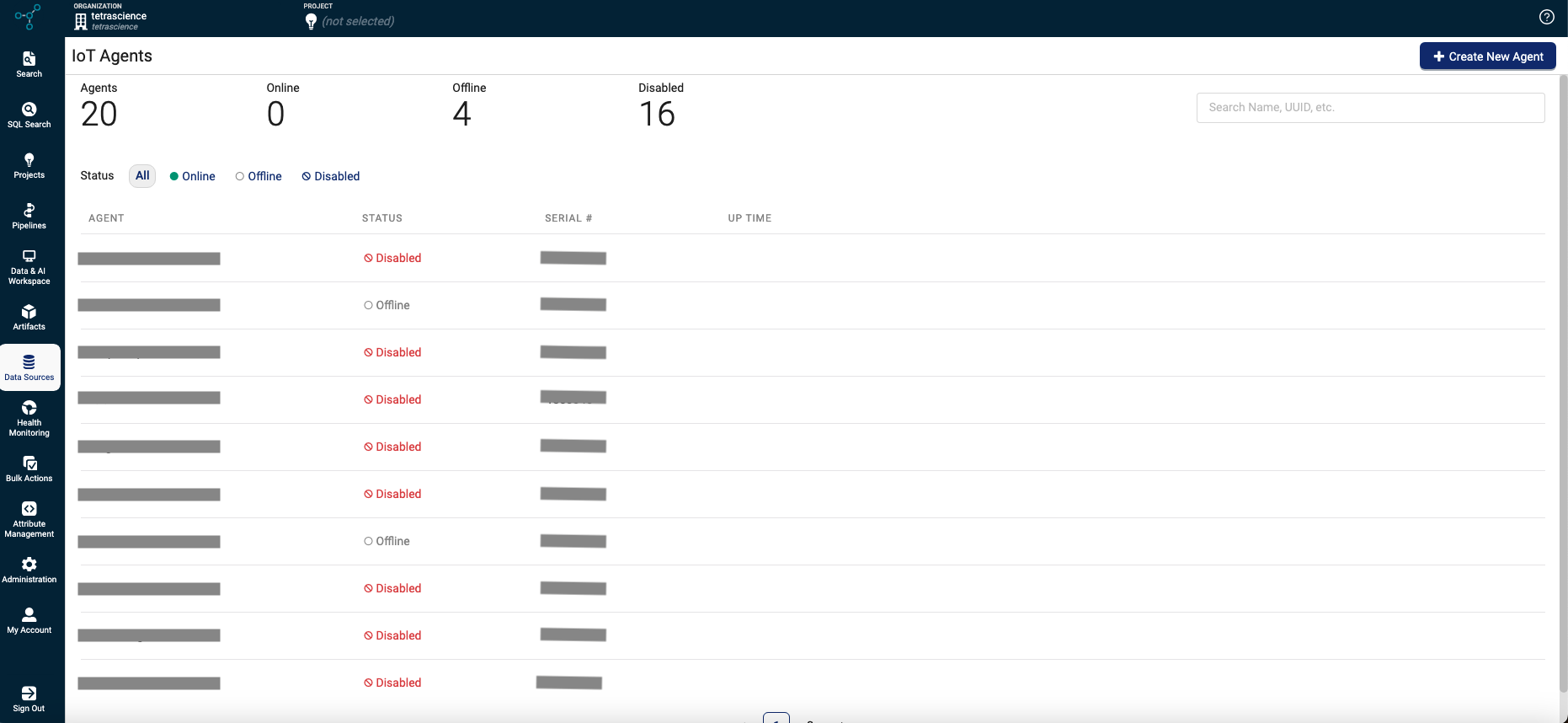
The IoT Agent page displays the following information:
- IoT Agent Summary statistics, including the number of Agent configurations available and how many IoT Agent devices are online, offline, or disabled.
- Status filters that allow you to view all of the IoT Agents or only those that are online, offline, or disabled.
- A search bar that allows you to search for an agent by either name or serial number.
- A list of IoT Agent configurations set up in your organization's TDP.
View a Detailed Summary of an IoT Agent Device Configuration
To view a detailed summary of an IoT Agent device's configuration, select the name of the device on the IoT Agents page. A dialog appears that shows the following:
- Customer device name
- Instrument device vendor and type
- Device model, driver, and driver version
- MAC address
- Agent and Device descriptions
- Labels, metadata, and tags (if any)

IoT Details
Activate and Deactivate IoT Agent Devices
To activate or deactivate IoT Agent devices, do the following:
- Sign in to the TDP as an Org Admin user. Then, in the left navigation menu, choose Data Sources.
- Choose IoT. The IoT Agents page appears.
- Select the name of the IoT Agent device that you want to activate or deactivate. A dialog appears.
- On the upper right of the dialog, select the More drop-down menu. Then, choose one of the following:
- To activate the device, select Enable Agent.
- To deactivate the device, select Disable Agent.
View the IoT Agent Device's Configuration File
To see the raw configuration information that is sent to the Tetra IoT Agent device, view the configuration file by doing one of the following:
- On the IoT Agents page, select the name of the IoT Agent you want to see the configuration for. Then, select the Configuration File button that appears on the right side of the screen.

Config File Button
- In the Create IoT Agent dialog, after you configure a new IoT Agent device, scroll to the bottom of the screen and select the View Config File link.
- On the IoT Agents page, select the name of the IoT Agent device that you want to see the configuration for. Then, select the edit icon to view the Edit IoT Agent screen. Scroll to the bottom of the screen and select the View Config File link.
Edit a Tetra IoT Agent Device's Configuration
To edit an IoT Agent device's configuration, do the following:
- On the IoT Agents page, select the name of the IoT Agent that you want to edit. Then, select the edit icon on the right side of the page. The Edit IoT Agent page appears.
- Edit the configuration information as needed.
- Choose Save.
Updated 4 months ago
