Tetra File-Log Agent Installation Guide (v4.5.x)
This guide shows how a system administrator can install Tetra File-Log Agent versions 4.5.x.
To configure and use the Agent after it's installed, see the Tetra File-Log Agent User Manual (v4.5.x).
UpgradesTo upgrade an Agent from a previous version, see Upgrade an Agent.
Overview
To install and run the Tetra File-Log Agent, do the following:
- Verify the prerequisites.
- Create an Agent and select a data connection type.
- Install the Agent.
- Verify the Installation.
- Verify the Data Connection.
For instructions, see the procedures in each of the following sections.
Step 1: Verify the Prerequisites
Hardware and Software Requirements
To install and run Tetra File-Log Agent v4.5.x, the following hardware and software are required:
- One of the following Microsoft Windows versions:
- Microsoft Windows 7 Service Pack 1 (SP1) or later, with TLS 1.2 enabled
- Microsoft Windows Server 2008 R2 SP1 or later, with TLS 1.2 enabled
- Microsoft Windows Server 2022
- .NET Framework 4.8
- 8 GB RAM minimum (16 GB is recommended)
- 4 core CPU minimum (Intel Xeon 2.5.0 GHz or equivalent)
- Verify that the available storage space in host server's Group User temporary folder is more than the maximum file size that the Agent will upload. (The Agent copies the source file to the Group User temporary folder before uploading it to the TDP.)
NOTE:The File-Log Agent can only retrieve files stored on the NTFS file system. Other file systems are not supported. Also, when using NTFS, do not make any directory you want to watch case-sensitive.
Networking Requirements
Make sure that you verify the following networking requirements are also met:
- The Windows server hosting the Agent must have network access (SMB over port 445, TCP, and UDP) to any computers whose shared folders need to be monitored as well as the Group User Account that has the necessary access.
- (For Tetra Hub and Data Hub connections only) If you select the Enable S3 Direct Upload or Receive Commands option when you configure the Tetra File-Log Agent, then you must add the following endpoints to your organization's allow list before you can use a Tetra Hub:
- For required Data Hub endpoints, see Tetra Data Hub Allow List Endpoints.
- For required Hub endpoints, see Tetra Hub Allow List Endpoints.
NOTEWhen using the TetraScience API, this access must be direct. When using a Tetra Data Hub with a Generic Data Connector (GDC), this access can be provided by installing an L7 Proxy Connector in the same Data Hub as the GDC. In this case, the Agent also requires access to the port selected when configuring the L7 Proxy (for example,
https://192.168.1.1:3129).
Step 2: Create an Agent and Select a Data Connection Type
To create a Tetra File-Log Agent in the TDP, follow the instructions in Create a New Agent. For AGENT TYPE, make sure that you select FLA Agent.
When you create the Agent, you must also select a data connection type so that the Agent can communicate with the TDP.
Selecting a Data Connection Type
The Tetra File-Log Agent generates RAW JSON files that are uploaded to the TDP either directly or through a Data Connector. Before you install the Agent, you must set up the Agent's data connection to the TDP by using one of the following methods:
- TDP (No Connector): Connects Agents directly to the TDP and AWS APIs, or through a proxy that you configure in the Agent host server's settings. For instructions, see TDP (No Connector) Connections.
-or-- Tetra Hub: Uses an on-premises Tetra Hub to proxy connections to TDP and AWS APIs. For instructions, see Tetra Hub Connections.
For more information, see Agent Deployment Options. For additional guidance on networking best practices, see Recommended Approaches for Cloud / On-Premises Network Connectivity in the TetraConnect Hub. For access, see Access the TetraConnect Hub.
Step 3: Install the Agent
TetraScience provides a Microsoft Windows Installation Package (.msi) file to install the Tetra File-Log Agent on the host server.
To get the installation package and install the Agent, do the following:
IMPORTANTTo access the server and run the installation package, you must sign in as an Administrator.
- On the host server, download the latest File-Log Agent installation package from the Tetra Agent & Connector Installers page in the TetraConnect Hub. For access, see Access the TetraConnect Hub.
- Move the downloaded files to a local folder.
- Run the installer by opening the installation package and follow the guided wizard to complete the installation.
Default Installation Folder Location
C:\Tetrascience\Tetrascience.Agent.File-Log.v4.5.<x>
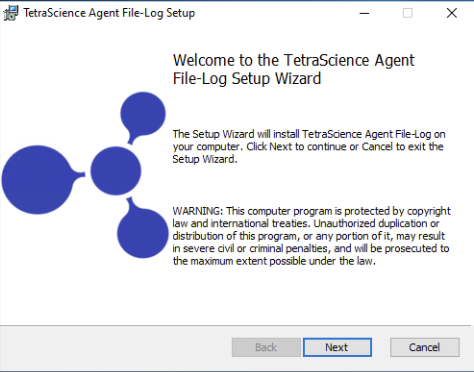
After the Agent is installed, the TetraScience File-Log Agent shortcut is added to the Windows All Apps menu. To initialize the Agent, you must add the configuration settings.
NOTETo restrict access to the local Tetra Agent Management Console, you can edit the Agent’s installation folder’s permissions to grant least privilege access. For more information, see Restrict Access to Agent Installation.
Step 4: Verify the Installation
Confirm that the Tetra File-Log Agent was installed on the local drive by verifying the following:
- The TetraScience File-Log Agent is installed under the
C:\\TetraSciencedirectory by default. - Under the TetraScience folder, TetraScience.Agent.FileLog.vx.x.x appears.
- The bin subfolder appears under the TetraScience.Agent.FileLog.vx.x.x folder.
- The TetraScience folder is added to the Windows Start menu, which includes the TetraScience Agent File-Log application.
NOTETo launch the TetraScience File-Log Agent Management Console, select the TetraScience File-Log Agent link in the Windows Start Menu.
Step 5: Verify the Data Connection
To verify that the Agent can communicate with the TDP, do the following:
- From the Tetra File-Log Agent Management Console, in the left navigation menu, under Menu, choose Configuration.
- Verify that the S3 Direct Upload toggle is set to active (the default value is set to active). For more information, see S3 Direct Upload (Recommended).
- Select the Receive Commands toggle so that it's set to active (the default value is set to inactive).
- (Optional) To reset the default settings for data connection status checks and Agent log file uploads, select Advanced Settings. The Agent Configuration Advanced Settings dialog appears, which includes the following settings:
- Data Connection status check every: Indicates how often the software checks the status of the connection (heartbeat) between the TDP and the Agent. If the TDP doesn't receive a heartbeat message for more than five minutes, the TDP assumes that the Agent is offline. The default value is
30seconds. - Agent log files upload every: Indicates how often the Agent uploads log files to the Data Lake. The default value is
300seconds. - To keep the recommended settings, or to save the new values you entered, choose OK. Only consider changing these values if connection checks (heartbeat) frequency needs to be changed, or if log files need to be uploaded to the TDP at a different frequency.
- Data Connection status check every: Indicates how often the software checks the status of the connection (heartbeat) between the TDP and the Agent. If the TDP doesn't receive a heartbeat message for more than five minutes, the TDP assumes that the Agent is offline. The default value is
- For Agent Id, enter the Agent ID (you can find this on the Agents page in the TDP).
- For the Connection Url field, enter the complete URL of the Tetra Hub, Generic Data Connector (GDC) attached to a Data Hub, or No Connector, based on your connection type.
- (For “TDP (No Connector)” setups only) If you’re using an Agent without a Connector, make sure that you do the following:
- For Org Slug, enter your organizational slug. To get your organizational slug, see Viewing Organization Details. The organizational slug is required when using a JSON Web Token (JWT). Adding the slug to this field attaches it to the Agent’s API request headers.
- For Authorization, select Add/Edit. Then, enter your JWT in the dialog that appears. To get a JWT, see Generate a JWT for a Service User. Then, choose Save to encrypt and save the JWT. The Agent validates the connection immediately and displays the updated connection status next to the Connection Url field.
- (Optional) To specify the Destination Id for allowing the files to be uploaded to the same Amazon S3 location from multiple Agents. Destination Id is a UUID. This feature helps to split the load into multiple agents for scaling horizontally.
After you enter the information, the Agent immediately validates the TDP connection status.
Save and Start the Agent
To save and start the Agent, do the following:
- In the Agent Management Console, select the Save button at the top of the page.
- Select the Start button.
- Verify that the Agent Status displays as Running.

Verify that the Agent Can Retrieve Source Data
When the Agent is running, you can validate the detection, generation, and upload of an Agent RAW JSON file by doing the following:
- From the Tetra File-Log Agent Management Console, navigate to the Summary tab and review the Agent status.
- After the Agent completes its routine scan and generates a RAW file, validate the following tasks listed in the Processing Summary section:
- Scanned files/folders: total number of files or folders detected by the agent across all paths.
- Generated files: number of file versions* generated.
- Uploaded: number of file or folder versions* that have been uploaded by the agent successfully.
* - If a single file/folder is scanned and uploaded, then later modified and uploaded again, this will result in the generated and upload counts having a count higher than the Scanned count.
Verify That the Generated RAW Files are Uploaded to the TDP
To confirm that the RAW files are uploaded to the TDP, do the following:
- Open the Search page in the TDP.
- Run a search for the RAW files the Agent generated. The files should appear in the search results.
Next Steps
To configure and use the Agent after it's installed, see the Tetra File-Log Agent User Manual (v4.5.x).
NOTEWhen configuring the Agent, you can use a Windows task script to automatically restart the Tetra OpenLab Agent each day at a specific time. This setup ensures that the Agent remains online without having to check it each day. For instructions, see Windows Scheduled Task Settings in the Tetra File-Log Agent User Manual (v4.5.x).
Documentation Feedback
Do you have questions about our documentation or suggestions for how we can improve it? Start a discussion in TetraConnect Hub. For access, see Access the TetraConnect Hub.
NOTEFeedback isn't part of the official TetraScience product documentation. TetraScience doesn't warrant or make any guarantees about the feedback provided, including its accuracy, relevance, or reliability. All feedback is subject to the terms set forth in the TetraConnect Hub Community Guidelines.
Updated 3 months ago
